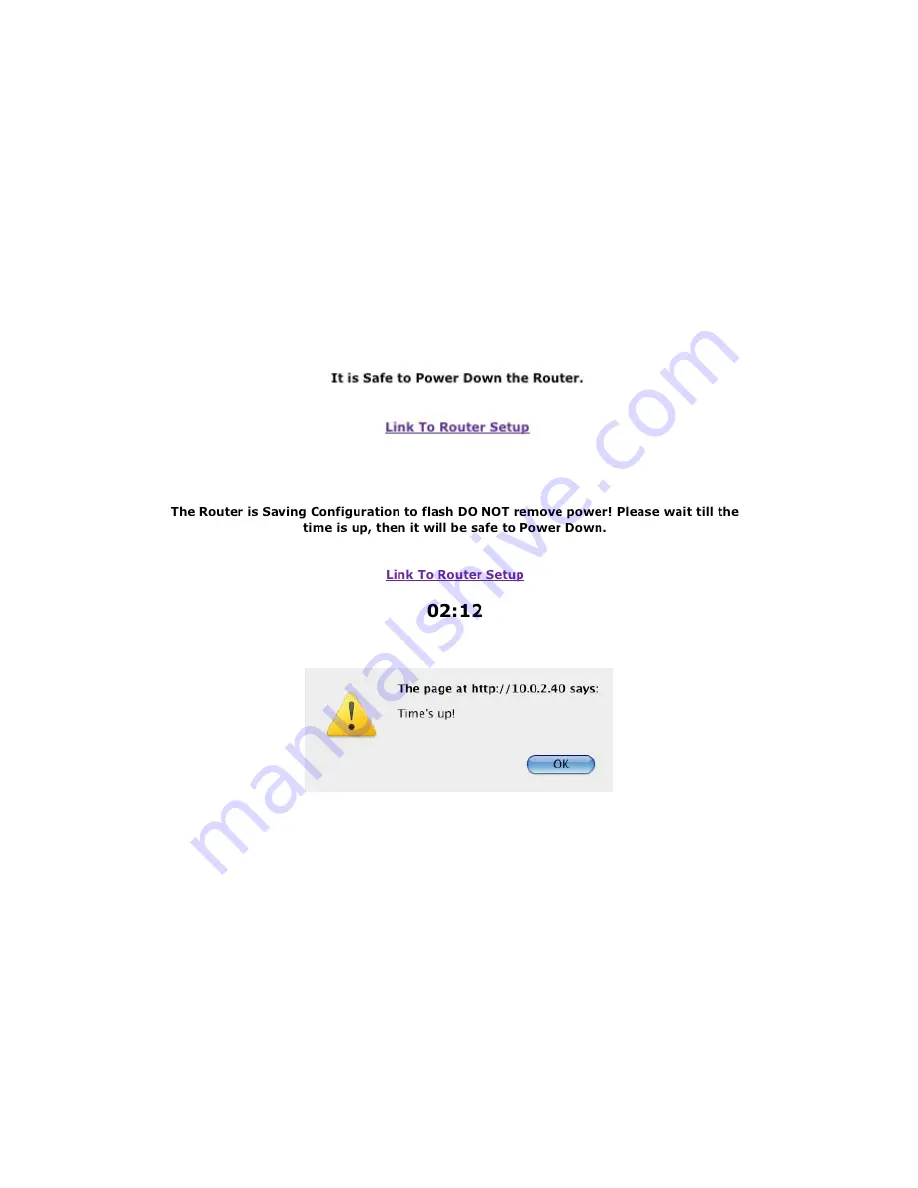
Clear Router Config
: is button clears all router configuration information, such as routing
tables, back to factory defaults. It does not affect the web or IP address or interface. is is useful
when moving the router to a different 852 channel or configuration and a known starting
configuration is desirable.
Prepare to Power Down
: is button checks the status of any pending flash writes and displays a
corresponding web page. If there are no pending flash writes the displayed web page will indicate
that it is safe to power down. Otherwise it will display a web page with a timer indicating one
should wait until the timer expires before powering down to allow the writes to complete. Once
the timer expires a dialog box will display indicating that time is up. is allows one to do
something else while flash is writing. e link on the page takes one back to the router setup. If
the IP address was changed, the link goes to the new IP address.
Fig.2.11: Safe to Power Down Page
Fig.2.12: Unsafe to Power Down Page
Fig.2.13: Time's Up
Reboot
: is button performs a so reboot of the main processor on the router. is is needed
anytime any of the parameters marked with a green asterisk change. e reboot button will also
check for any pending flash writes and the reboot will be delayed until the flash writes have
completing. When rebooting the following page will be displayed. e page includes a timer with
an estimate of when the reboot will be completed, this includes the time to complete flash writes
if any. Once the timer expires a dialog will display indicating that the time is up. See above. e
link to Gateway will return to the status page of the device at its latest IP address.
-33-
Содержание GRouter4
Страница 1: ...GRouter4 Single Port 709 1 852 LON IP Router User Guide 4 12 2011 03 19 Document Revision 4 14 1...
Страница 25: ...Fig 2 8 Status Page 25...
Страница 26: ...Fig 2 9 Status Page with Bridge and Twin Mode Enabled 26...
Страница 42: ...Fig 2 19 Group Forwarding Table 42...
Страница 57: ...Fig 3 4 Side A Channel List Page in Manual Mode 57...
Страница 72: ...Fig 4 2 Initial LonMaker Drawing Fig 4 3 Router Channel Setup 72...
Страница 77: ...Fig 4 8 LonMaker New Device Channel Dialog Fig 4 9 LonMaker Drawing With Commissioned Monitoring Device 77...
Страница 78: ...Fig 4 10 New Virtual Functional Device Dialog Fig 4 11 Functional Blocks NV Shapes Dialog 78...
















































