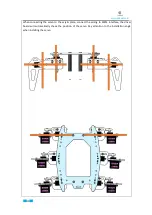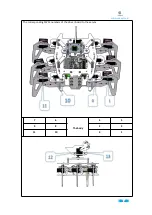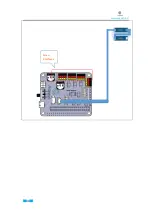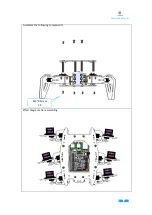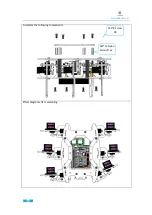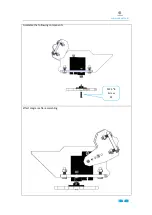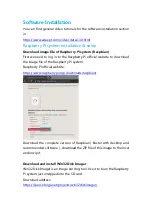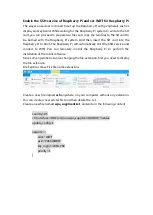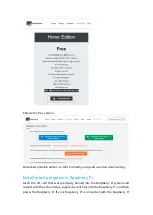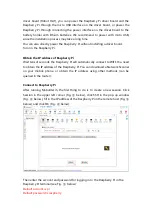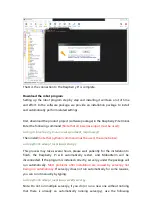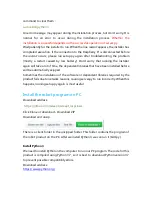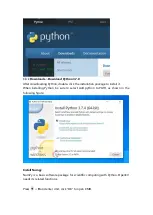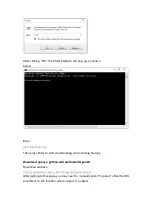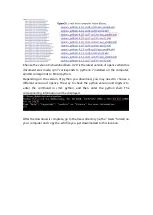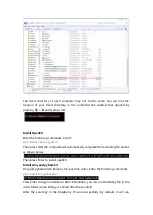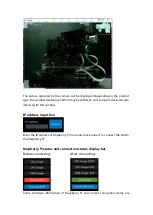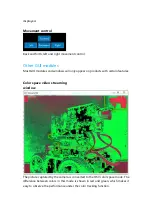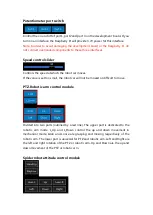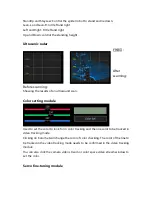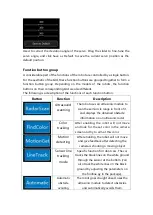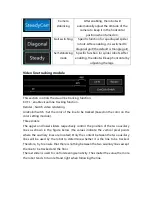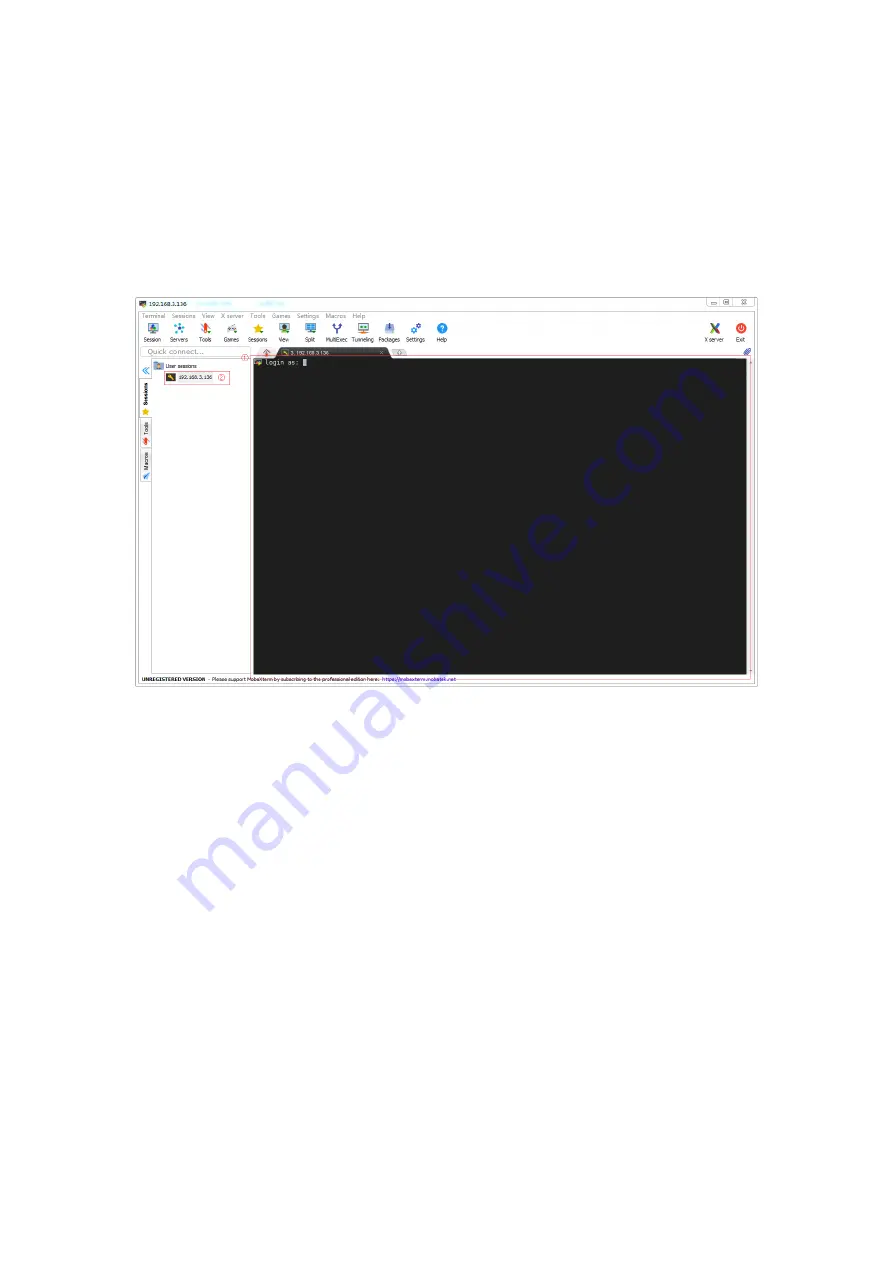
When entering the password, the password or * will not displayed on the screen,
but it does not mean that the password was not entered successfully. After entering,
press Enter to log in to the Raspberry Pi.
This session is saved in the left column (Fig.
②
below). The next time you connect
the Raspberry Pi, just double-click here to connect the Raspberry Pi again. (Note: If
the IP address of Raspberry Pi changes, you need to start a new session from
scratch.)
After the account and password are entered correctly, a window will pop up asking
if you want to save the account and password. In order to facilitate the next login
you can choose Yes.
At the same time, the left column will be replaced with a file transfer system (see Fig.
①
below). This window can be used to conveniently interact with files in the
Raspberry Pi system. If you want to return to the session selection, just click
Sessions on the tab on the left column (Fig.
②
below).
Содержание RaspClaws
Страница 1: ...1...
Страница 11: ...www adeept com 7 2 Connect the Raspberry Pi Camera and the RaspberryPi Assemble the following components...
Страница 15: ...www adeept com 11 3 Connect the 18650 Battery Holder Set to the Adeept Motor HAT Note that the switch is OFF...
Страница 25: ...21 www adeept com Assemble the following components M3 10 Screw X3 M3 Nut X3 Effect diagram after assembling...
Страница 36: ...www adeept com 32 Assemble the following components M2 5 8 Screw X6 Effect diagram after assembling...
Страница 39: ...35 www adeept com Servo interfaces...
Страница 40: ...36 www adeept com Assemble the following components M3 8 Screw X 8 Effect diagram after assembling...
Страница 42: ...www adeept com 38 Assemble the following components M2 5 8 Screw X1 Effect diagram after assembling...
Страница 43: ...www adeept com 39 Assemble the following components M3 8 Screw X2 M3 Nut x2 Effect diagram after assembling...
Страница 71: ...61 www adeept com...