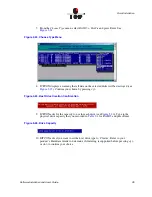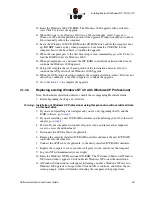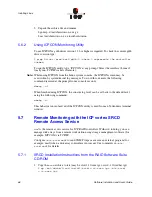Software Installation and User’s Guide
53
Installing Microsoft Windows NT / 2000 / XP
10. Insert the Windows 2000 CD-ROM. The Windows 2000 upgrade utility will auto-
start. Click
Yes
to start the upgrade.
11. When
Welcome to the Windows 2000 Setup Wizard
launches, select
Upgrade to
Windows 2000
and complete this portion of the upgrade. Windows should auto-reboot.
If not, manually reboot the computer.
12. Leave the Windows 2000 CD-ROM in the CD-ROM drive and let the computer boot
up.
DO NOT
touch any key when prompted to boot from the CD-ROM. Let the
computer boot to the hard drive to continue the upgrade.
13. When the computer gets to the first blue setup screen, immediately
press the F6 key
to
load the RAID drivers for Windows 2000.
14. When prompted press
S
and insert the ICP RAID controller Installation diskette and
continue the Windows 2000 upgrade.
15. Setup will complete the text-based portion of the installation and auto-reboot to
continue the GUI portion of the Windows 2000 Upgrade.
16. When the GUI portion of setup completes, the computer will auto-reboot. If it does not
auto-reboot, manually reboot the computer to continue the upgrade.
17. Go to
Section 4.1.5
to complete the upgrade.
4.1.4.3
Replacing existing Windows NT 4.0 with Windows XP Professional
Note: For hardware installation details, consult the accompanying Hardware Guide.
1. Before beginning, back up any vital data.
Warning:
Installation of Windows XP Professional using this procedure will overwrite all data
on this host drive.
2. If you are not installing a new adapter and you are only upgrading the OS and the
RAID software, go to
step 9
.
3. If you are installing a new ICP RAID controller, and transferring your OS to that new
adapter, go to
step 4
.
4. Power off your computer, disconnect all power cords, and remove the computer's
cover to access the motherboard.
5. Disconnect the SCSI cable(s), if applicable.
6. Remove the currently installed ICP RAID controller and insert the new ICP RAID
controller into the same slot.
7. Connect the SCSI cable, if applicable, to the newly installed ICP RAID controller.
8. Replace the computer's cover, reconnect all power cords, and reboot the computer.
9. Log into NT with administrative user rights.
10. Insert the Windows XP Professional CD-ROM. The Welcome to Microsoft Windows
XP wizard window appears. Click on Install Windows XP to start the installation.
11. A Windows Setup window will appear informing you that a Windows NT server to
Windows XP 'upgrade' is not possible. Click on OK to continue, and follow the on-
screen prompts, which will include rebooting the computer at the proper time.
Содержание 2074700-R - ICP Vortex GDT8514RZ RAID Controller
Страница 1: ...Preliminary ICP RAID Software Software Installation and User s Guide Version 1 2 7 June 2003 ...
Страница 23: ...Software Installation and User s Guide 23 Introduction ...
Страница 68: ...68 Software Installation and User s Guide Installing Linux ...
Страница 92: ...92 Software Installation and User s Guide Installing Berkeley UNIX FreeBSD ...
Страница 214: ...214 Software Installation and User s Guide Fibre Channel Features ...