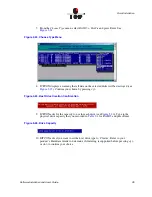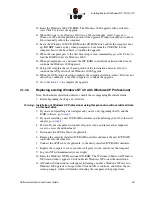50
Software Installation and User’s Guide
Installing Microsoft Windows NT / 2000 / XP
•
Windows NT 4.0 Server, Enterprise Edition, Terminal Server Edition, and Workstation
4.1.2.3
Installing the OS
The following procedures highlight the Windows setup options that you must install
during OS installation to successfully prepare the operating system for the installation of
the RAID Software Suite.
Install the operating system software
using one of the scenarios below
which matches
your installation method.
Note:
For detailed Windows installation procedures, please consult the documentation that came
with your computer system or operating system.
Installing Windows Using the Installation Boot Diskettes
1. Insert the first bootable floppy diskette and power on the computer.
2. Let Windows detect the storage devices in your system. When device detection is
complete, press
S
to specify additional storage devices.
Note:
For Windows XP, skip steps 3 and 4 and proceed to step 5.
3. Select
Other
. Insert the RAID Software Suite Driver Installation diskette for Windows
into the floppy drive, press <Enter>
.
4. The ICP RAID controller is automatically selected. Press <Enter>. Press <Enter>
again to continue installation.
5. Follow the on-screen instructions to complete the text-based portion of the Windows
installation procedures. Reboot and follow the on-screen instructions to continue with
the GUI-based portion of the installation.
6. After the operating system is completely installed, go to
Section 10.2,
Installing and
Launching ICPCON
to complete the installation.
Installing Windows Using the Bootable Windows CD-ROM
1. Boot your computer to the CD-ROM of your Windows OS.
2. Press F6 key as soon as the initial blue screen appears to load the RAID drivers. Note:
If installing Windows XP, after having pressed F6, be sure NOT to press F2 when
prompted.
3. When prompted press S and insert the ICP RAID controller Installation diskette and
press Enter indicate diskette is ready then press Enter again to select RAID Controller.
When indicated, press Enter a third to continue Windows OS installation.
4. Follow on-screen prompts to complete the text-based portion of the installation and an
auto-reboot will occur to continue the GUI portion of your Windows OS installation.
DO NOT touch any key if prompted to boot from the CD-ROM. Let the computer boot
to the hard drive to continue the installation. When the GUI portion of setup completes
the computer will auto-reboot. If it does not auto-reboot, manually reboot the computer
to continue the installation.
Note:
As of this writing, this software package had not passed Windows Logo testing for
Windows XP. However, certification is anticipated in the very near future. As a result, a
Содержание 2074700-R - ICP Vortex GDT8514RZ RAID Controller
Страница 1: ...Preliminary ICP RAID Software Software Installation and User s Guide Version 1 2 7 June 2003 ...
Страница 23: ...Software Installation and User s Guide 23 Introduction ...
Страница 68: ...68 Software Installation and User s Guide Installing Linux ...
Страница 92: ...92 Software Installation and User s Guide Installing Berkeley UNIX FreeBSD ...
Страница 214: ...214 Software Installation and User s Guide Fibre Channel Features ...