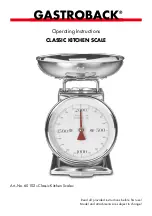@Adam Equipment Company 2005
6
4.3 WEIGHING
•
After zeroing the display and taring the container, place the sample in
the container to determine the weight of the sample. The weight will
also be displayed through a bar-graph at the bottom of the LCD.
•
The display will show the weight and the units of weight currently in
use. The stable indicator
will be on. To change the weighing units,
press
[Mode]
to cycle through the options of units those are enabled.
See the Parameter section to enable or disable the weighing units.
•
The accumulated value in the memory will be cleared when a new
weighing unit or during recalling the memory, % weighing or parts
counting is selected.
4.4 PERCENT WEIGHING
•
The scale will allow a sample weight to be shown as 100%. Then any
other weight placed on the scale will be displayed as a percentage of
the original sample.
•
For example is 350g is placed on the scale and the
[%]
key is pressed
the display will show 100.00%. Removing the 350g weight and place a
300g weight on the scale. The display will show 85.71% as 300g is
85.71% of 350g.
•
Note:
The scale may jump by large numbers unexpectedly if small
weights are used to set the 100% level. For example, if only 23.5g is on
a scale with 0.5g increments and the scale is set to 100%, the display
will show 100.00%. However, a small change of weight will cause the
display to jump to 102.13%, as one scale division (0.5g) increase to
24.0g will be equivalent to a 2.13% increase.
•
Pressing the
[%]
key again will return the scale to normal weighing.
4.5 PARTS COUNTING
•
When the scale is in normal weighing mode, pressing the
[Smpl]
key
will start the parts counting function.
•
Before beginning, tare the weight of any container that will be used,
leaving the empty container on the scale.
•
Place the number of samples on the scale. The number should match
the options for parts counting, 10, 20, 50, 100 or 200 pieces.
•
Press the
[Smpl]
key.
Содержание ACBplus Series
Страница 24: ...Adam Equipment Company 2005 22 13 0 ACBplus plus plus plus EXPLODED VIEW...
Страница 25: ...Adam Equipment Company 2005 23 14 0 ACBplus plus plus plus MAIN PCB ASSEMBLY...
Страница 26: ...Adam Equipment Company 2005 24 15 0 ACBplus plus plus plus DISPLAY PCB ASSEMBLY...
Страница 27: ...Adam Equipment Company 2005 25 16 0 ACBplus plus plus plus I O PCB ASSEMBLY...
Страница 28: ...Adam Equipment Company 2005 26...