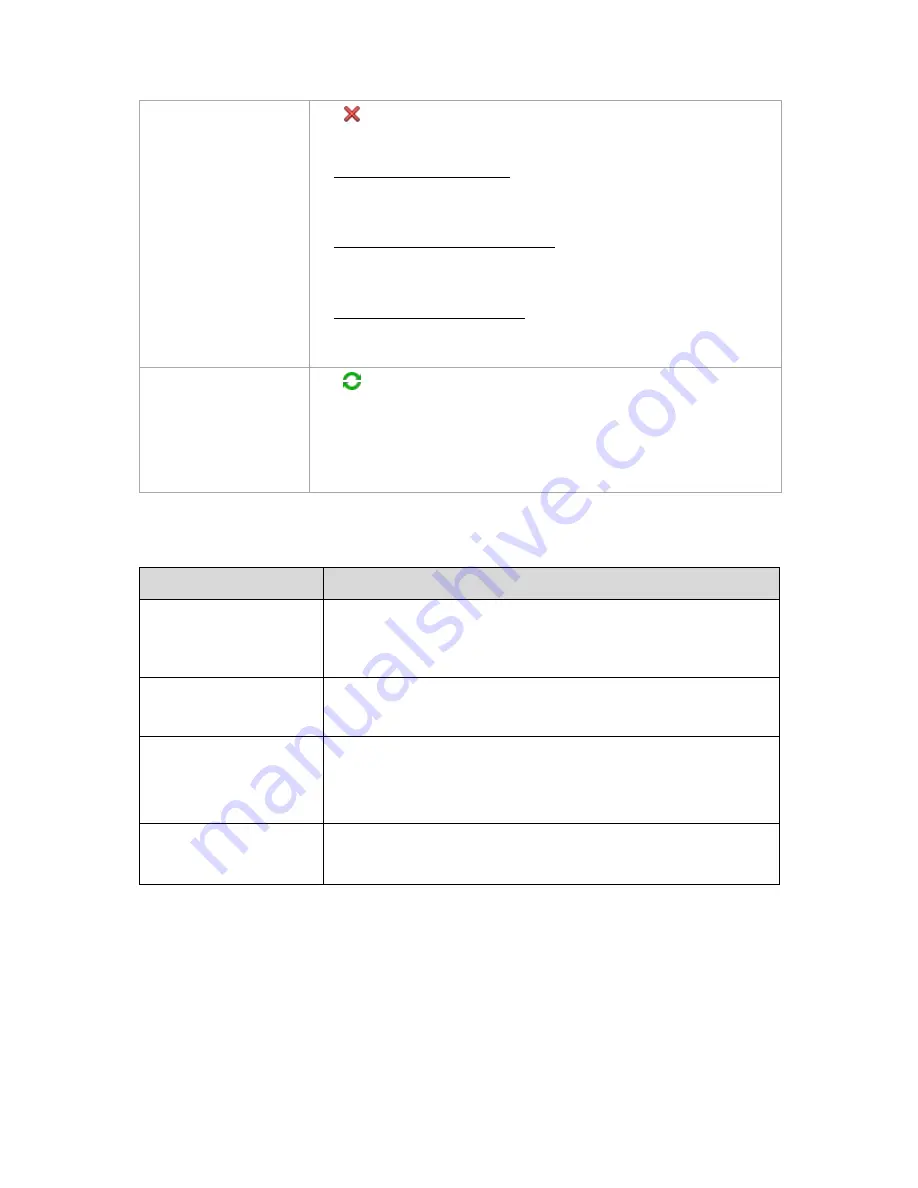
322
Copyright © Acronis, Inc., 2000-2010
Delete a task
Click
Delete
.
Why can't I delete the task?
A task belonging to a backup plan cannot be deleted separately from the
plan. Edit the plan to remove the task or delete the entire plan.
Task belongs to a backup plan
Without Administrator privileges on the machine, a user cannot delete tasks
owned by other users.
Do not have the appropriate privilege
Each storage node has a built-in service task called a compacting task. This
task cannot be deleted.
This is a built-in compacting task
Refresh tasks table
Click
Refresh
.
The management console will update the list of tasks existing on the machines
with the most recent information. Though the list of tasks is refreshed
automatically based on events, the data may not be retrieved immediately from
the managed machine due to some latency. Manual refresh guarantees that the
most recent data is displayed.
7.1.6.2
Filtering and sorting tasks
The following is a guideline for you to filter and sort tasks.
To
Do
Set a number of tasks to
display
Select
Options > Console options > Number of tasks
(p. 90) and set the
desired value. The maximum number of tasks that can be displayed is 500. If
the number of tasks exceeds the specified value, use filters to display the
tasks that are beyond the scope.
Sort tasks by column
Click the column's header to sort the tasks in ascending order.
Click it once again to sort the tasks in descending order.
Filter tasks by name, owner,
or backup plan.
Type the task's name (owner name, or the backup plan name) in the field
below the corresponding column header.
As a result you will see the list of tasks, whose names (owner names, or
backup plan names) fully or just partly coincide with the entered value.
Filter tasks by type, execution
state, status, type, origin, last
result, schedule.
In a field below the corresponding header, select the required value from the
list.
Configuring tasks table
By default, the table has eight columns that are displayed, others are hidden. If required, you can
hide the shown columns and show the hidden ones.
To show or hide columns
1.
Right-click any column header to open the context menu. The menu items that are ticked off
correspond to the column headers presented in the table.
2.
Click the items you want to be displayed/hidden.






























