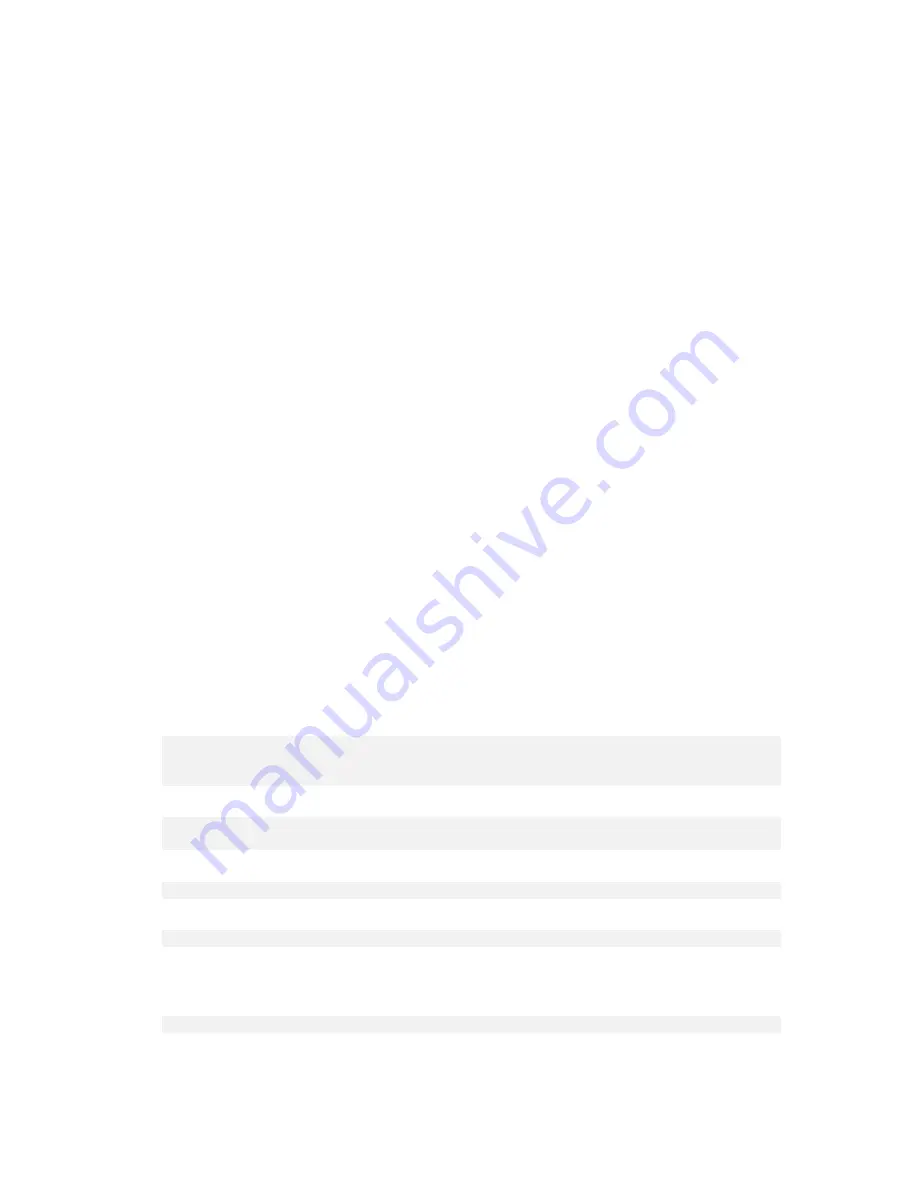
232
Copyright © Acronis, Inc., 2000-2010
The system uses Linux Loader (LILO) and was recovered from a normal (not from a raw, that is,
sector-by-sector) backup
LILO contains numerous references to absolute sector numbers and so cannot be repaired
automatically except for the case when all data is recovered to the sectors that have the
same absolute numbers as on the source disk.
Solution
: Reactivate the boot loader. You might also need to fix the loader configuration file
for the reason described in the previous item.
The system loader points to the wrong volume
This may happen when system or boot volumes are not recovered to their original location.
Solution
:
Modification of the boot.ini or the boot\bcd files fixes this for Windows loaders. Acronis
Backup & Recovery 10 does this automatically and so you are not likely to experience the
problem.
For the GRUB and LILO loaders, you will need to correct the GRUB configuration files. If the
number of the Linux root partition has changed, it is also recommended that you change
/etc/fstab so that the SWAP volume can be accessed correctly.
Linux was recovered from an LVM volume backup to a basic MBR disk
Such system cannot boot because its kernel tries to mount the root file system at the LVM
volume.
Solution
: Change the loader configuration and /etc/fstab so that the LVM is not used and
reactivate the boot loader.
6.3.11.1
How to reactivate GRUB and change its configuration
Generally, you should refer to the boot loader manual pages for the appropriate procedure. There is
also the corresponding Knowledge Base article on the Acronis Web site.
The following is an example of how to reactivate GRUB in case the system disk (volume) is recovered
to identical hardware.
1.
Start Linux or boot from the bootable media, and then press CTRL+ALT+F2.
2.
Mount the system you are recovering:
mkdir /mnt/system/
mount -t ext3 /dev/sda2 /mnt/system/ # root partition
mount -t ext3 /dev/sda1 /mnt/system/boot/ # boot partition
3.
Mount the
proc
and
dev
file systems to the system you are recovering:
mount -t proc none /mnt/system/proc/
mount -o bind /dev/ /mnt/system/dev/
4.
Save a copy of the GRUB menu file, by running one of the following commands:
cp /mnt/system/boot/grub/menu.lst /mnt/system/boot/grub/menu.lst.backup
or
cp /mnt/system/boot/grub/grub.conf /mnt/system/boot/grub/grub.conf.backup
5.
Edit the
/mnt/system/boot/grub/menu.lst
file (for Debian, Ubuntu, and SUSE Linux
distributions) or the
/mnt/system/boot/grub/grub.conf
file (for Fedora and Red Hat Enterprise
Linux distributions)—for example, as follows:
vi /mnt/system/boot/grub/menu.lst
6.
In the
menu.lst
file (respectively
grub.conf
), find the menu item that corresponds to the system
you are recovering. This menu items have the following form:
















































