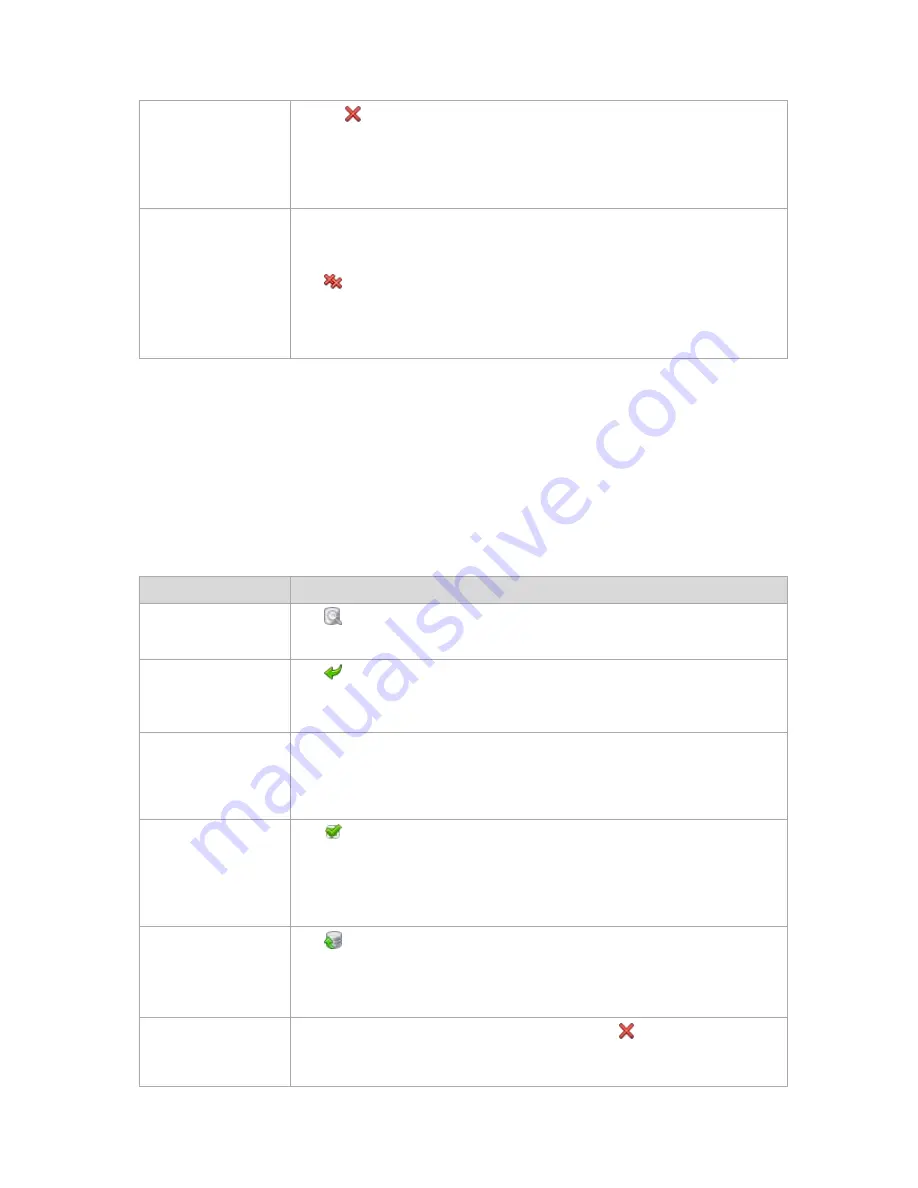
Copyright © Acronis, Inc., 2000-2010
163
or multiple archives
2.
Click
Delete
.
The program duplicates your selection in the
Backups deletion
(p. 164) window that
has check boxes for each archive and each backup. Review the selection and correct
if need be (select the check boxes for the desired archives), then confirm the
deletion.
Delete all archives in the
vault
Please be aware that if filters have been applied to the vaults list, you see only a part
of the vault content. Be sure that the vault does not contain archives you need to
retain before starting the operation.
Click
Delete all
.
The program duplicates your selection in the new window that has check boxes for
each archive and each backup. Review the selection and correct if need be, then
confirm the deletion.
4.3.2
Operations with backups
To perform any operation with a backup, you have to select it first. To select a backup, expand the
archive, then click the backup. If the archive is protected with a password, you will be asked to
provide it.
All the operations described below are performed by clicking the corresponding buttons on the
toolbar. These operations can be also accessed from the
'[Backup name]' actions
bar (on the
Actions
and tools
pane) and from the
'[Backup name]' actions
item of the main menu.
The following is a guideline for you to perform operations with backups.
To
Do
View backup content in
a separate window
Click
View content
.
In the
Backup Content
window, examine the backup content.
Recover
Click
Recover
.
The
Recover data
(p. 216) page will be opened with the pre-selected backup as a
source.
Recover a disk/volume
as a virtual machine
Right-click the disk backup, then select
Recover as virtual machine
.
The
Recover data
(p. 216) page will be opened with the pre-selected backup as a
source. Select the location and the type of new virtual machine and then proceed as
with regular disk or volume recovery.
Validate a backup
Click
Validate
.
The
Validation (p. 235)
page will be opened with the pre-selected backup as a
source. Validation of a file backup imitates recovering of all files from the backup to
a dummy destination. Validation of a disk backup calculates a checksum for every
data block saved in the backup.
Export a backup
Click
Export
.
The
Export
(p. 242) page will be opened with the pre-selected backup as a source.
The export of a backup creates a new archive with a self-sufficient copy of the
backup in the location you specify.
Delete a single or
multiple backups
Select one of the backups you want to delete, then click
Delete
.
The program duplicates your selection in the
Backups deletion
(p. 164) window that
has check boxes for each archive and each backup. Review the selection and correct






























