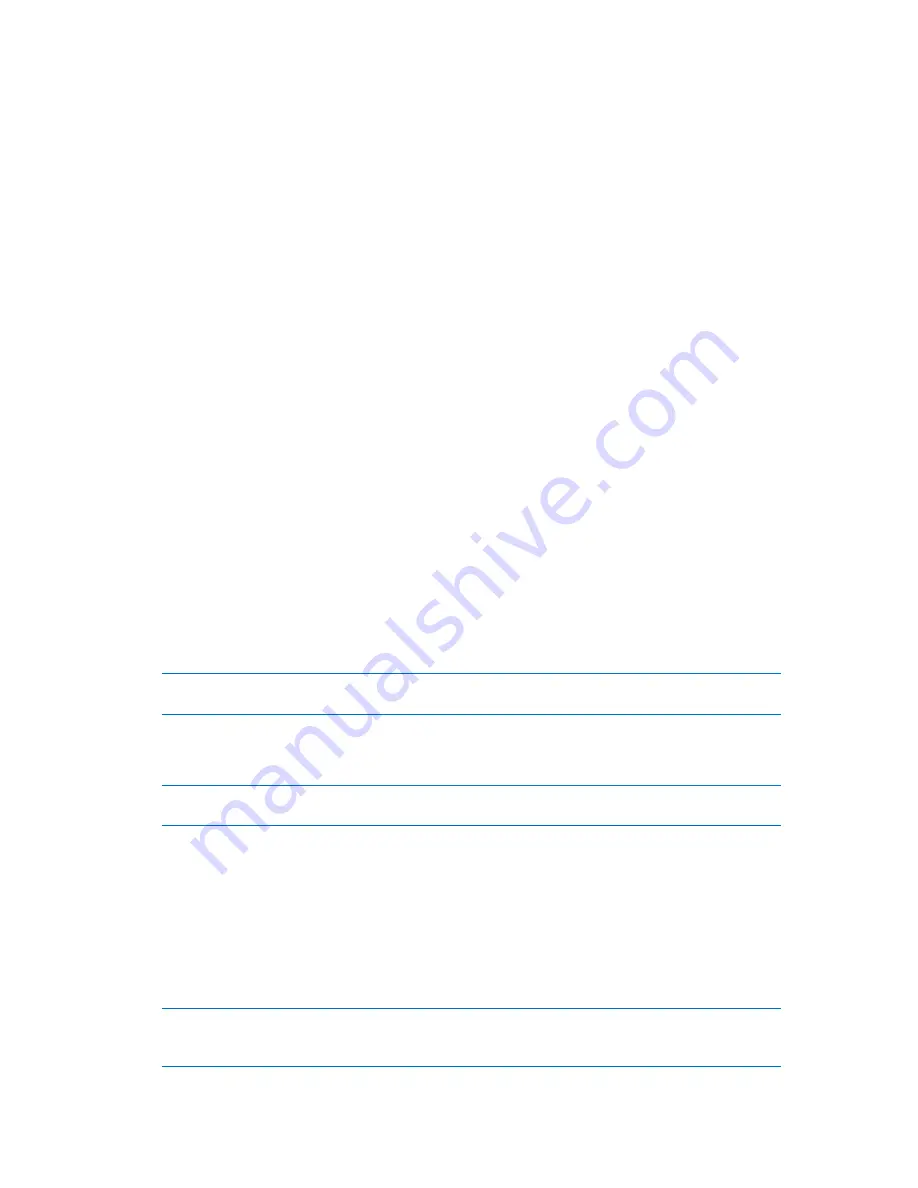
Copyright © Acronis, Inc., 2000-2010
219
Run under the current user
The task will run under the credentials with which the user who starts the tasks is logged on.
If the task has to run on schedule, you will be asked for the current user's password on
completing the task creation.
Use the following credentials
The task will always run under the credentials you specify, whether started manually or
executed on schedule.
Specify:
User name
. When entering the name of an Active Directory user account, be sure to also
specify the domain name (DOMAIN\Username or Username@domain)
Password
. The password for the account.
2.
Click
OK
.
To learn more about using credentials in Acronis Backup & Recovery 10, see the Owners and
credentials (p. 32) section.
To learn more about operations available depending on the user privileges, see the User privileges on
a managed machine (p. 31) section.
6.3.2
Archive selection
Selecting the archive
1.
Enter the full path to the location in the
Path
field, or select the desired folder in the folders tree.
If the archive is stored in a centralized vault, expand the Centralized group and click the
vault.
If the archive is stored in a personal vault, expand the Personal group and click the vault.
If the archive is stored in a local folder on the machine, expand the Local folders group and
click the required folder.
If the archive is located on removable media, e.g. DVDs, first insert the last DVD and then insert the discs in
order starting from the first one when the program prompts.
If the archive is stored on a network share, expand the Network folders group, then select
the required networked machine and then click the shared folder. If the network share
requires access credentials, the program will ask for them.
Note for Linux users: To specify a Common Internet File System (CIFS) network share which is mounted on a
mount point such as /mnt/share, select this mount point instead of the network share itself.
If the archive is stored on an FTP or SFTP server, type the server name or address in the Path
field as follows:
ftp://ftp_server:port _number or sftp://sftp_server:port number
If the port number is not specified, port 21 is used for FTP and port 22 is used for SFTP.
After entering access credentials, the folders on the server become available. Click the
appropriate folder on the server.
You can access the server as an anonymous user if the server enables such access. To do so,
click Use anonymous access instead of entering credentials.
According to the original FTP specification, credentials required for access to FTP servers are transferred
through a network as plaintext. This means that the user name and password can be intercepted by an
eavesdropper using a packet sniffer.






























