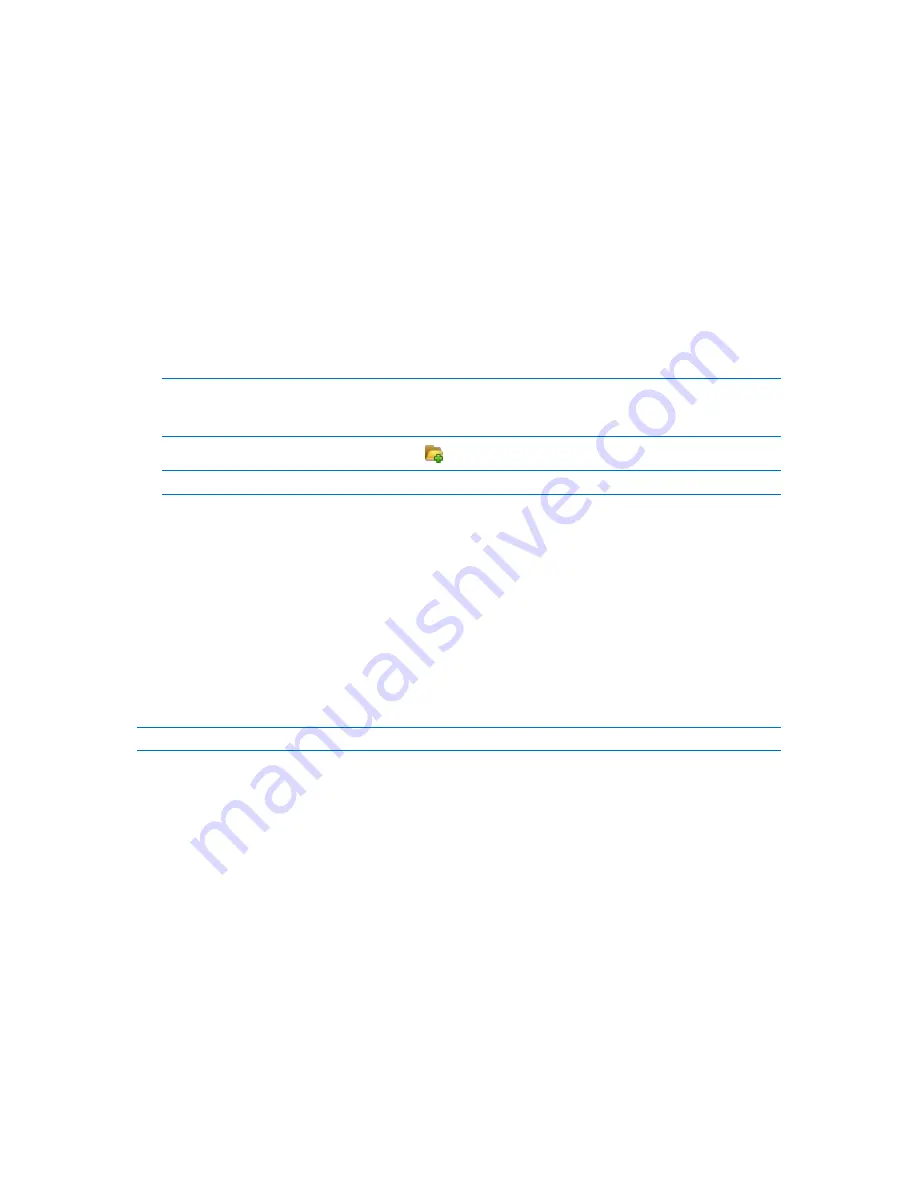
136
Copyright © Acronis, Inc., 2000-2010
Specify where the vault will be created.
After you have performed all the required steps, click
OK
to commit creating the unmanaged
centralized vault.
Vault path
To specify the path where the unmanaged vault will be created
1.
Enter the full path to the folder in the
Path
field or select the desired folder in the folders tree.
Unmanaged vaults can be organized:
on a network share
on a Storage Area Network (SAN)
on a Network Attached Storage (NAS)
on FTP and SFTP servers.
According to the original FTP specification, credentials required for access to FTP servers are transferred
through a network as plaintext. This means that the user name and password can be intercepted by an
eavesdropper using a packet sniffer.
To create a new folder for the vault, click
Create folder
.
A vault can be created in an empty folder only.
2.
Click
OK
.
4.1.2.3
Attaching a managed vault
A vault managed by a storage node can be attached to another storage node. You might need to do
so when retiring storage node hardware, when the storage node is lost or when balancing loads
between storage nodes. As a result, the first node stops managing the vault. The second node scans
archives in the vault, creates and fills up the database corresponding to the vault, and starts
managing the vault.
When deleting a managed vault, you have the option to retain archives contained in the vault. The
location resulting from such deletion can also be attached to the same or another storage node.
Personal or centralized unmanaged vaults cannot be attached.
To attach a managed vault to a storage node, perform the following steps.
Vault
Storage node
Select the Acronis Backup & Recovery 10 Storage Node that will manage the vault.
Path
Specify the path to the location where the archives are stored.
Database path
Specify a local folder on the storage server to create a vault-specific database. This database
will store the metadata required for cataloguing the archives and performing deduplication.
Password
For the vault that was encrypted, provide the encryption password.
After you have performed all the required steps, click
OK
to commit to attaching the vault. This
procedure may last for quite a while since the storage node has to scan the archives, write the
metadata in the database, and deduplicate the archives if the vault was originally deduplicating.
















































