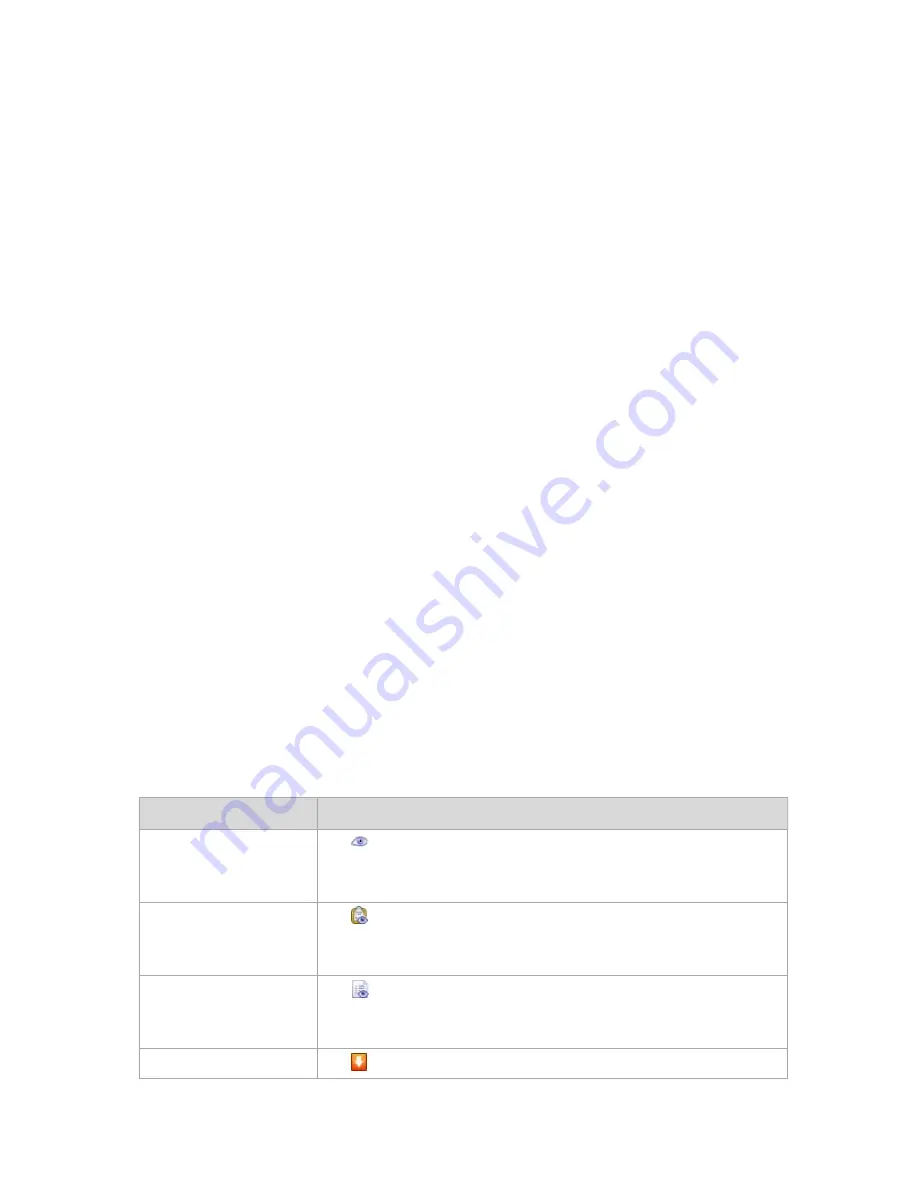
308
Copyright © Acronis, Inc., 2000-2010
The root folder of the machines tree contains
groups of the first level
. Groups that include other
groups are called
parent groups
. Groups that are in parent groups are called
child groups
. All the
backup policies applied to the parent group will be applied to its child groups as well.
2.
Click
OK
.
Editing custom groups
Editing a custom group is performed in the same way as creating (p. 305) one.
Changing the type of group will result in its conversion. Any custom group can be converted to a
dynamic group if it was static, and vice versa.
When converting a static group to dynamic, provide grouping criteria. All the members that exist
in the static group that do not match the provided criteria will be removed from the dynamic
group.
When converting a dynamic group to static, two options are available – either to leave the
current content of the group or to empty the group.
Group details
Aggregates in two tabs all information on the selected group. Allows performing operations with the
policies applied to the group.
This information is also duplicated in the
Information
panel.
Group
Displays the following information on the group:
Name
- name of the selected group
Parent group
(for subgroups only) - name of the parent group
Machines
- number of machines in the group
Type
- type of the group (static, or dynamic)
Criteria
(for dynamic groups only) - grouping criteria
Comments
- the group description (if specified)
Backup policies
Displays a list of backup policies related to the group and allows performing the following operations:
To
Do
View details of a policy
Click
View details
.
In the Policy details (p. 291) window, examine all information related to the
selected backup policy.
View tasks of a policy
Click
View tasks
.
The Tasks (p. 320) view will display a list of the tasks related to the selected
backup policy.
View log of a policy
Click
View log
.
The Log (p. 323) view will display a list of the log entries related to the selected
backup policy.
Revoke a policy from the
Click
Revoke
.






























