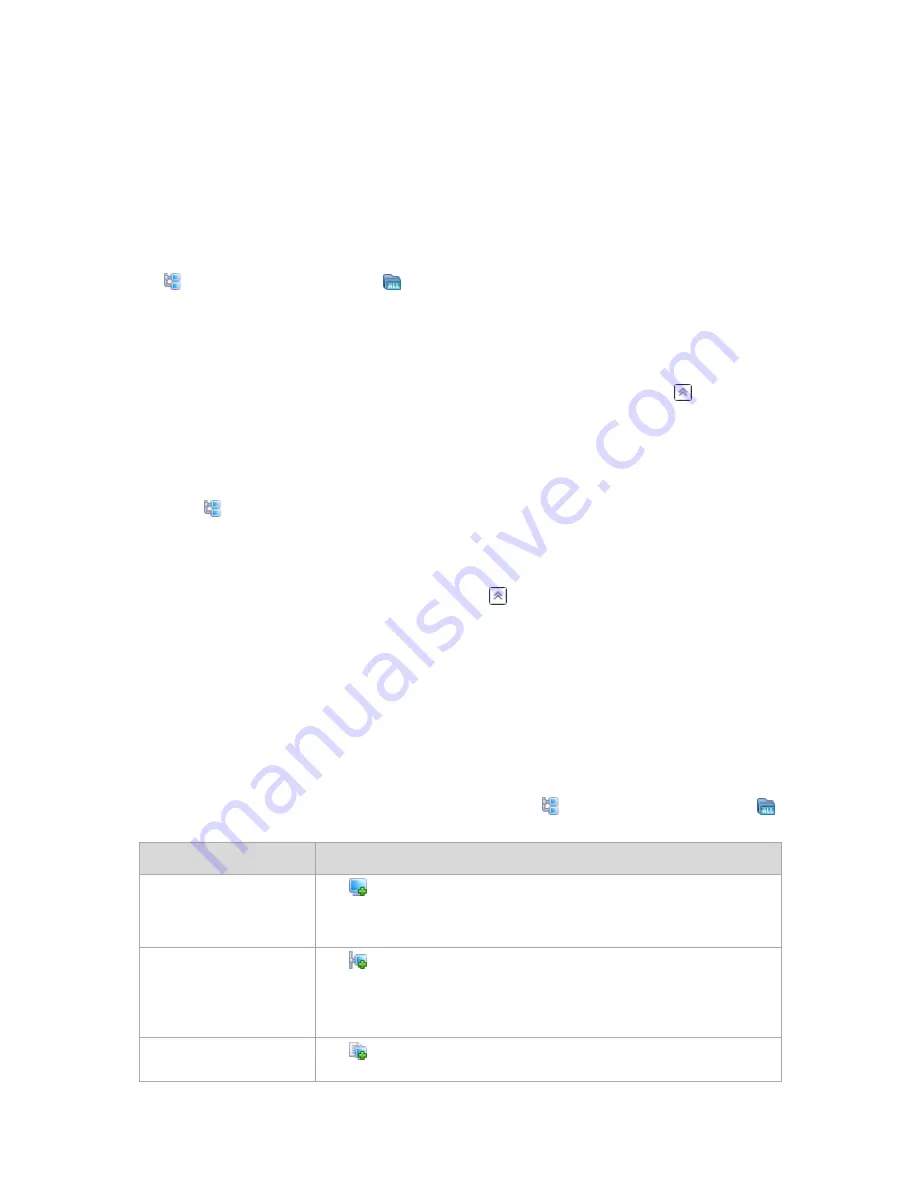
Copyright © Acronis, Inc., 2000-2010
293
existing machines' properties and will analyze every newly registered machine. The machine that
meets a certain dynamic criterion will appear in all groups that use this dynamic criterion.
To learn more about grouping machines, see the Grouping the registered machines (p. 62) section.
To learn more about how policies are applied to machines and groups, see the Policies on machines
and groups (p. 64) section.
Way of working with machines
First, add machines to the management server. Adding machines is available, when selecting the
Physical machines
view, or the
All physical machines
group in the
Navigation
tree.
Select the group the required machine is in, then select the machine.
Use the
toolbar
's operational buttons to take actions on the machine (p. 295).
Use the
Information
panel's tabs to view detailed information about the selected machine and
perform additional operations, such as start/stop tasks, revoke policies, explore the policy
inheritance, etc. The panel is collapsed by default. To expand the panel, click the chevron. The
content of the panel is also duplicated in the
Machine details
(p. 299) window.
Use filtering and sorting (p. 304) capabilities for easy browsing and examination of the machines
in question.
Way of working with groups
In the
Physical machines
view, select the group.
Use the toolbar's operational buttons to perform actions on the selected group (p. 305).
Use the
Information
panel's tabs to view detailed information about the selected group and
perform additional operations, such as revoke policies or explore policy inheritance. The panel is
collapsed by default. To expand the panel, click the chevron. The content of the panel is also
duplicated in the
Group details
(p. 308) window.
7.1.3.1
Actions on machines
Registering machines on the management server
Once the machine is added or imported to the
All physical machines
group, it becomes registered on
the management server. Registered machines are available for deploying backup policies and for
performing other centralized management operations. Registration provides a trusted relationship
between the agent, residing on the machine, and the management server.
Adding and importing actions are available when you select the
Physical machines
view or the
All physical machines
group in the navigation tree.
To
Do
Add a new machine to the
management server
Click
Add a machine to AMS
.
In the
Add machine
(p. 295) window, select the machine that needs to be
added to the management server.
Import machines from Active
Directory
Click
Import machines from Active Directory
.
In the
Import machines from Active Directory
(p. 296) window, specify the
machines or organizational units whose machines you need to import to the
management server.
Import machines from a text
file
Click
Import machines from file
.






























