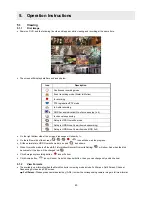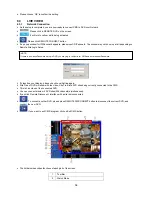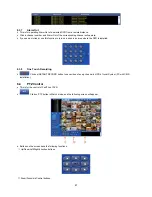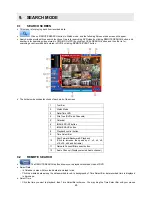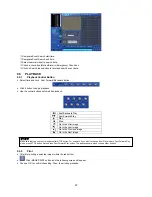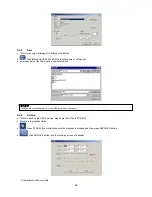56
8.1 LOGIN
SCREEN
y
When you login CMS, the following screen will appear. This screen is of Watch mode.
y
Because it is not connected to DVR, images do not show.
y
Please do Local Setting first before connecting to DVR.
8.2 LOCAL
SETTING
y
Please click LOCAL SETTING button of Toolbar and the following screen will appear.
y
This menu is for CMS (PC) and Network setup.
8.2.1 System
Setup
y
This menu is for CMS (PC) setup.
y
CMS VERSION:
displays current version of CMS.
y
Time Format:
displays current time and allow user to set date and time.
y
Display Option:
-
Default Division: default displays division.
-
Display Mode: (Default: YUV2 Mode (Default)).
-
FULL E Map Display: full E Map displays (page 68).
-
FULL Screen Display: display in Full Screen according to the resolution of PC.
y
Security Option:
Set up user’s ID, Password and attribution for login CMS.
Click Account and will display following.
8. WATCH
MODE
Содержание Advanced MPEG-4 DVR
Страница 10: ...9 B Type 4 8 16 Channel Series DVR...