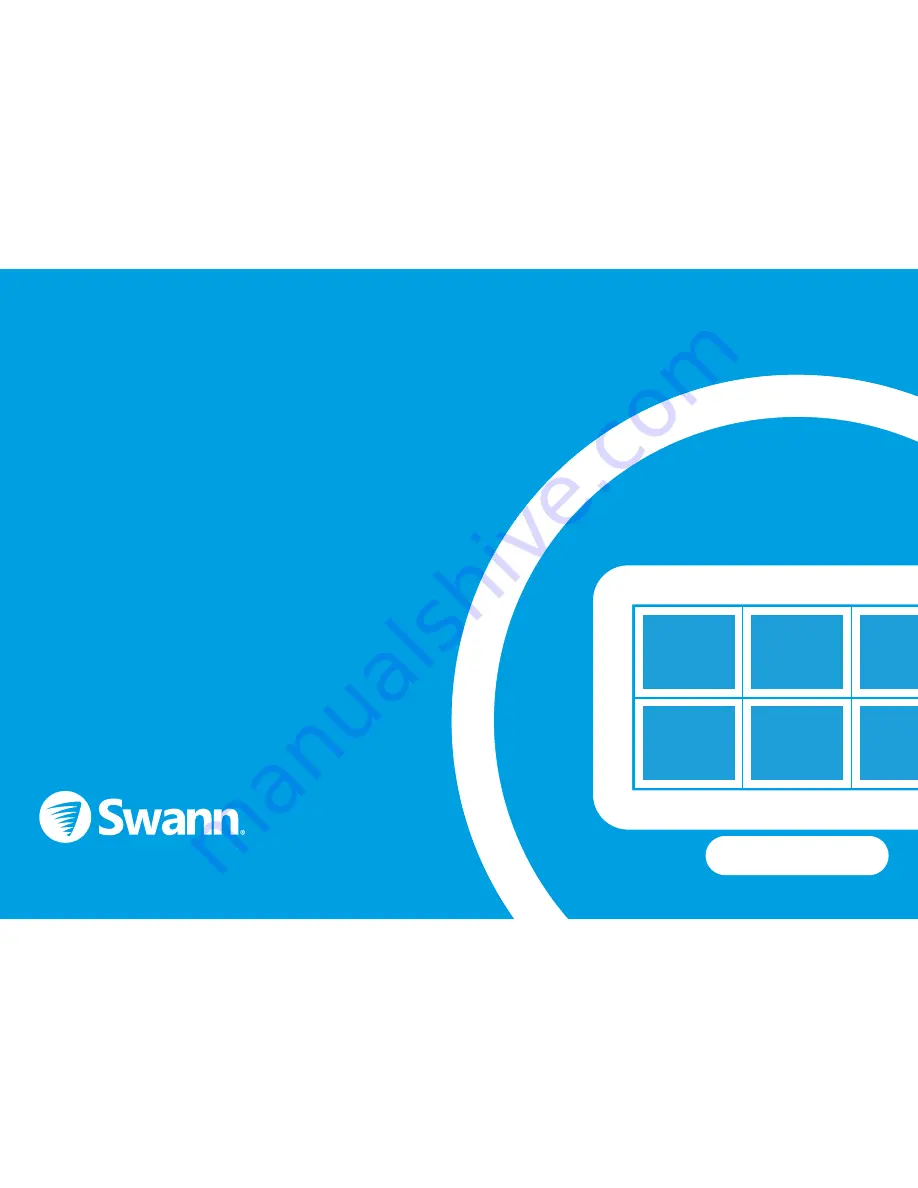
Hardware Quick Start Guide
QH48_1590150716E | © Swann 2016
Welcome! Lets get started.
To start using your DVR, you need the following:
1.
A high-definition TV capable of displaying 720p or
1080p video. Look at the ports on the back or side of
your TV to make sure it has an HDMI input.
2.
A router with a broadband internet connection.
3.
A mobile device (Android or iOS) to download the
free HomeSafe View app.
Carefully unpack each item and discard any pack-
aging not required.
Security Made Smarter




























