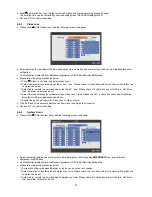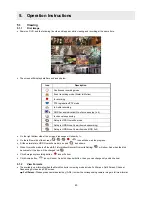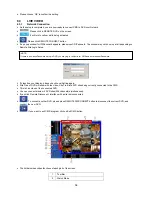45
Run Group Tour 1~9
Run Pattern 1~9
y
To use a mouse in Pan/Tile mode, please move the cursor to the lower portion near the center of the screen. To use front
button in Pan/Tilt mode, please push setup button. A key pad control will show as follows:
y
To save current camera number, select Preset No and
button click.
y
To move to preset, select preset No and
button click. You would like to move.
y
Available 1 ~ 255 Preset numbers can saved it depends on camera specification.
y
As explained earlier in
4.4.2.
press Menu button to pop-up PTZ camera OSD setup screen and set up Tour and Pattern
items.
Since these functions make use of a memory function of the camera itself, you should set them in Camera OSD.
Once you complete the setup, close the Camera OSD menu.
You can conveniently use Tour and Pattern functions simply by clicking Tour and Pattern buttons.
Particulars on how to setup each function on OSD Menu are found in the manual of a corresponding camera.
5.1.6 System
Log
y
Press
EVENT
key, and the System Log screen will appear.
y
Please refer ‘SETUP>SYSTEM>System Log’ to learn different events listed on the System Log and see how to delete the
System Log.
5.1.7 Key
Lock
y
Press
AUDIO
>
FF
>
FORWARD
keys in sequence to operate the key lock function. This function is indicated by
icon in
the lower portion on the right-hand side of the screen.
(NOTE)
Suppose a command for using Tour function is 71 ~ 79 + PSET and if you had set Tour to 70, use Preset No: 1 ~ 9 +
Tour button to benefit the Tour function (70 + 1~9).
Содержание Advanced MPEG-4 DVR
Страница 10: ...9 B Type 4 8 16 Channel Series DVR...