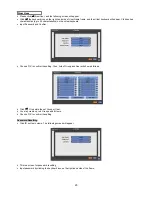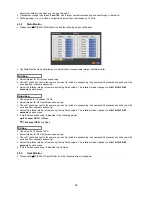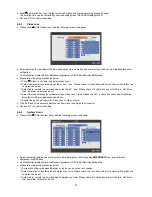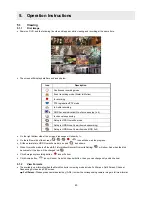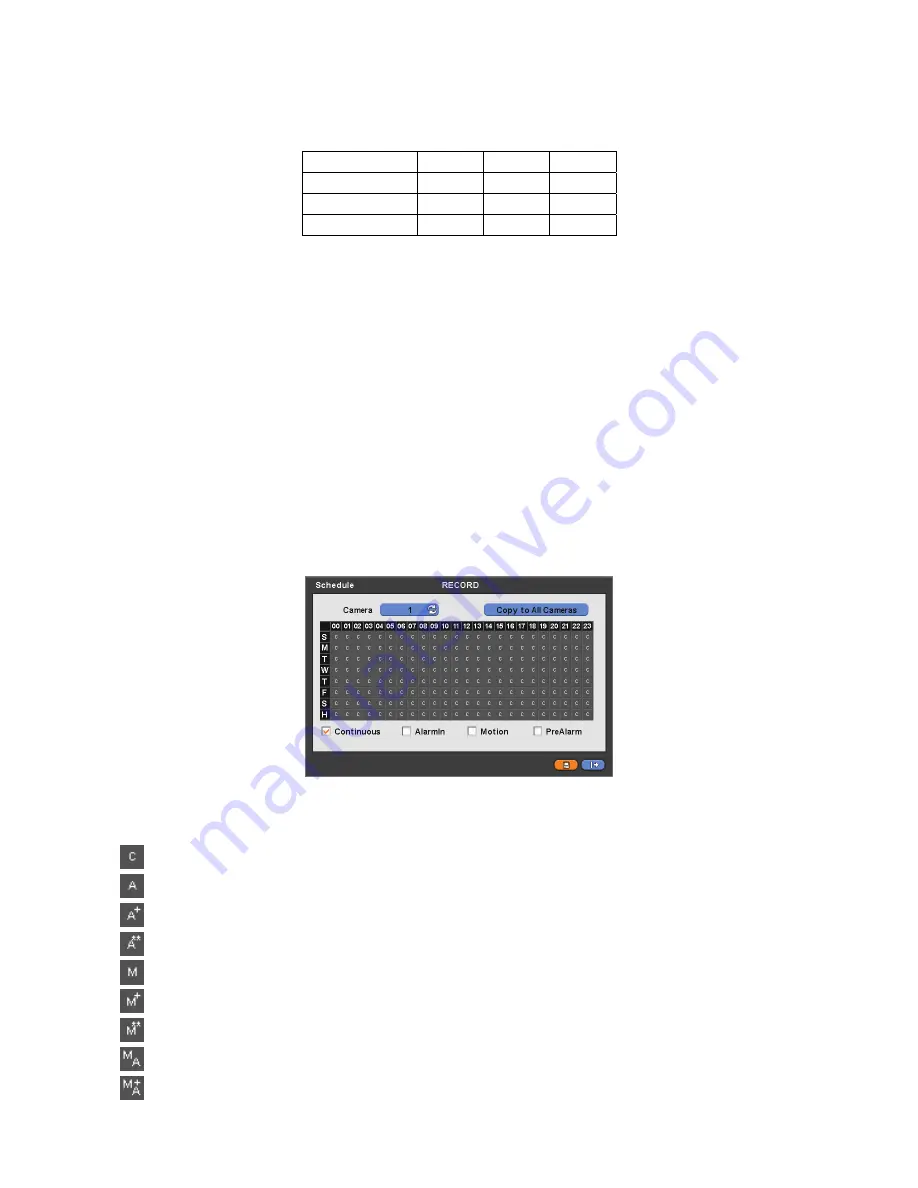
37
y
Click (
) each frame on Resolution column to select recording resolution of a corresponding camera. You may select one of
704x480, 704x240, and 352x240
.
y
Click (
) each frame on Frames column to select recording rate of a corresponding camera. Recording rate varies by
camera. Below lists the maximum recording rate of each camera.
NTSC(PAL) 352x240
704x240
704x480
4 Channel DVR
120(100)
60(50)
30(25)
8 Channel DVR
240(200)
120(100)
60(50)
16 Channel DVR
480(400)
240(200)
120(100)
y
Click (
) each frame on Quality column to select recording quality of a corresponding camera. You may select one of
Super, High, and Std
.
y
Click (
) each frame on Duration column to select recording duration (i.e.,
1 second ~3 hours
) of a corresponding camera.
y
Choose ‘OK’ to confirm the setting.
4.5.2 Schedule
y
Please click (
) RECORD>Schedule.
y
Each weekday is composed of 24 ‘Time blocks’. Each block represent 1 hour.
y
Click (
) Camera frame to select Camera No. 1.
y
Please set the recording mode as follows:
①
Check (a check box next to your desired recording mode (i.e., Continuous, Alarm, Motion, and PreAlarm)). If you want to
stop recording, please clear all check boxes.
②
Click block, row, column or all (square box) to register your desired recording mode.
–
Click (
) a block, and only the block will be registered.
–
Click (
) a row (S~H), and the entire row will be registered.
–
Click (
) a column (00~23), and the entire column will be registered.
–
Click (
) all (square box (between ‘S’ and ‘00’), and all the rows/columns will be registered.
y
Repeat the procedure for Camera Nos. 2 to 16. If you want every camera to have the same mode, please click (
) Copy to
All Camera.
y
Below lists symbols of the respective recording modes.
Continuous
Alarm In
Alarm In / Continuous
Alarm In / PreAlarm
Motion
Motion / Continuous
Motion / PreAlarm
Motion / Alarm In
Motion / Alarm In / Continuous
Содержание Advanced MPEG-4 DVR
Страница 10: ...9 B Type 4 8 16 Channel Series DVR...