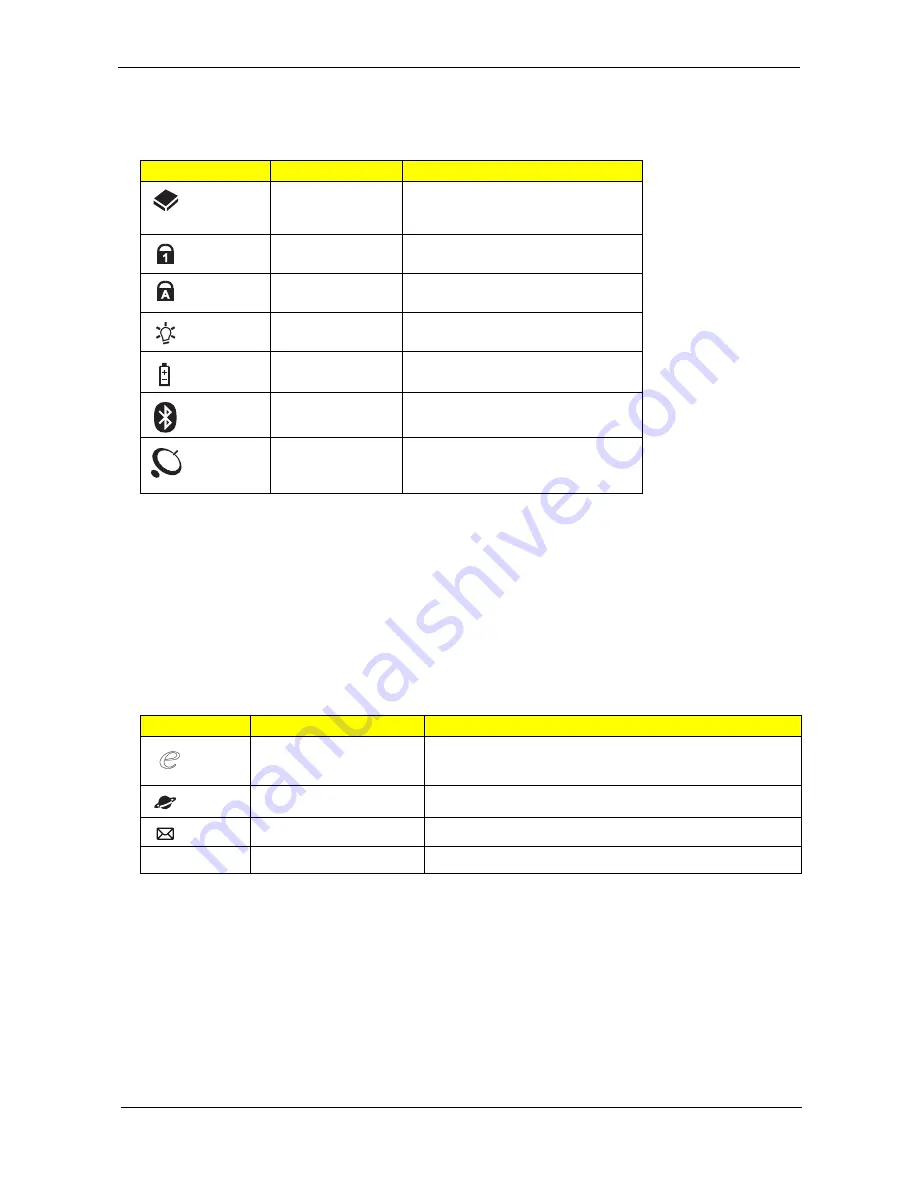
Chapter 1
11
Indicators
The computer has several easy-to-read status indicators. The front panel indicators are visible even when the
computer cover is closed.
NOTE: 1. Charging: The light shows amber when the battery is charging. 2. Fully charged: The light shows
green when in AC mode.
Easy-Launch Buttons
Located beside the keyboard are application buttons. These buttons are called easy-launch buttons. They are:
WLAN, Internet, email, Bluetooth, Arcade and Acer Empowering Technology.
The mail and Web browser buttons are pre-set to email and Internet programs, but can be reset by users. To
set the Web browser, mail and programmable buttons, run the Acer Launch Manager.You can access the
Launch Manager by clicking on Start, All Programs, and then Launch Manager to start the application.
Productivity keys (only for certain models)
Three productivity keys give users one-touch access to protection and manageability features for a more
secure, smarter and easier way to work.
K
Lock key - runs the Windows
®
lock function to lock the notebook when you step out. If the laptop is
equipped with Acer Bio-Protection, you only need to swipe your finger to log into Windows
®
again.
K
Presentation key - minimizes open application windows and prepares the display for impressive
presentations.
K
Sync key - instantly synchronizes your computer system to an external storage device, for convenient
Icon
Function
Description
HDD
Indicates when the hard disk drive is
active.
Num Lock
Lights up when Num Lock is
activated.
Caps Lock
Lights up when Caps Lock is
activated.
Power
Indicates the computer's power
status.
Battery
Indicates the computer's battery
status.
Bluetooth
(Manufacturing option)
Indicates the status of Bluetooth
communication.
Wireless LAN
(Manufacturing option)
Indicates the status of wireless LAN
communication.
Icon
Function
Description
Acer Empowering
Technology
Launch Acer Empowering Technology (user-
programmable)
Web browser
Internet browser (user-Programmable)
Email application (user-Programmable)
P
Programmable key
User-programmable
Содержание TravelMate 6593 Series
Страница 6: ...VI ...
Страница 9: ...IX Table of Contents Online Support Information 167 Index 169 ...
Страница 10: ...X Table of Contents ...
Страница 46: ...36 Chapter 1 ...
Страница 62: ...52 Chapter 2 ...
Страница 80: ...70 Chapter 3 6 Lift the modem board from the system 7 Disconnect the cable from the modem board ...
Страница 93: ...Chapter 3 83 22 Disconnect the LED cable from the LED_CN1 connector on the main board ...
Страница 116: ...106 Chapter 3 ...
Страница 130: ...120 Chapter 4 F5h Boot to Mini DOS F6h Clear Huge Segment F7h Boot to Full DOS Code Beeps ...
Страница 137: ...Chapter 5 127 Top and Bottom View Jumper and Connector Locations Chapter 5 ...
Страница 140: ...130 Chapter 5 ...
Страница 172: ...Appendix A 162 ...
Страница 176: ...166 Appendix B ...
Страница 178: ...168 Appendix C ...
















































