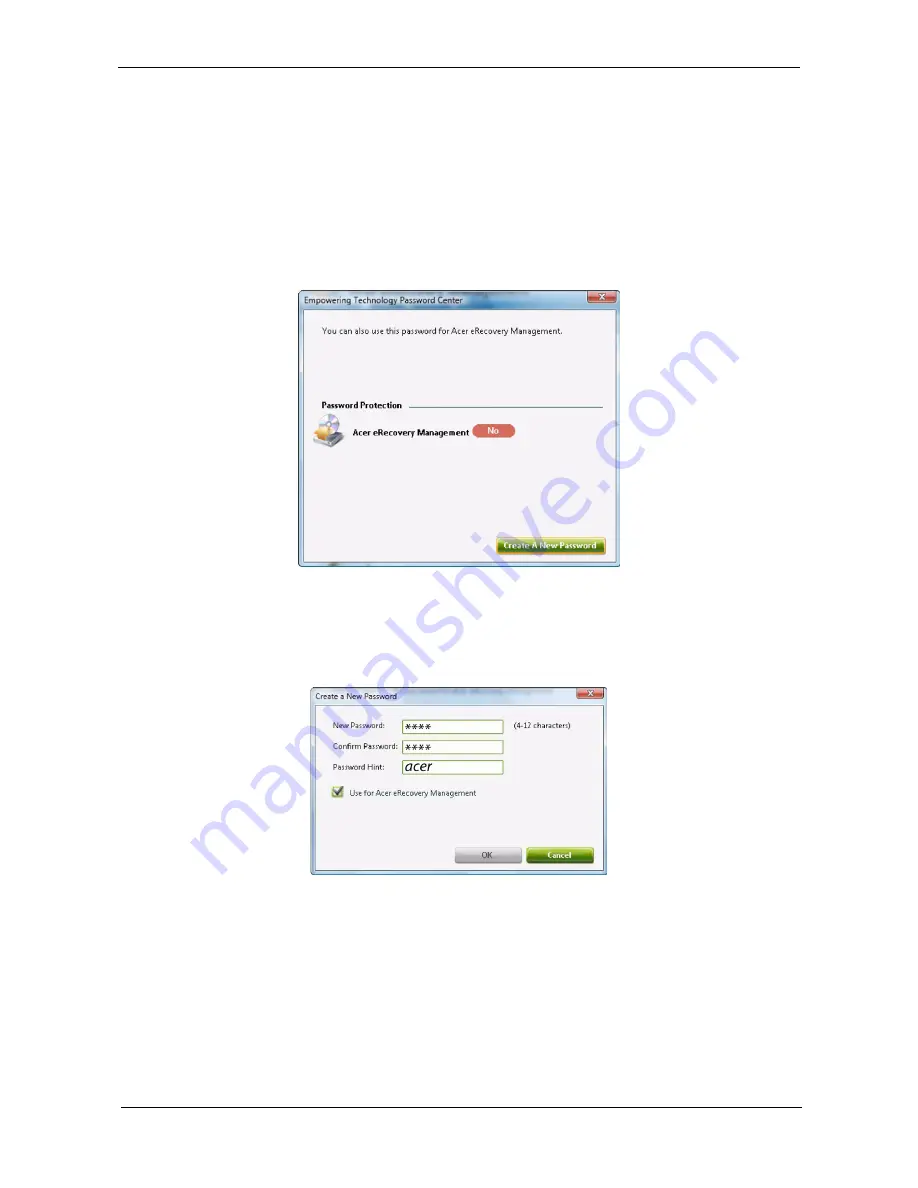
Chapter 1
19
Empowering Technology password
You must set the Empowering Technology password to use the password protection feature of Acer
eRecovery Management to protect your data.
To set the Empowering Technology password:
1.
Launch Acer eRecovery Management.
2.
Click the Restore tab.
3.
Click Password settings. The Empowering Technology Password Center dialogue box pops up.
4.
Click Create a new password.
5.
In the Create a New Password dialogue box, key in and confirm your password in the appropriate boxes.
Your password should have a minimum of 4 and a maximum of 12 characters.
6.
Enter a password hint that will help you remember your password.
7.
Make sure the box Use for Acer eRecovery Management is checked.
8.
Click OK to set the password.
Содержание TravelMate 6593 Series
Страница 6: ...VI ...
Страница 9: ...IX Table of Contents Online Support Information 167 Index 169 ...
Страница 10: ...X Table of Contents ...
Страница 46: ...36 Chapter 1 ...
Страница 62: ...52 Chapter 2 ...
Страница 80: ...70 Chapter 3 6 Lift the modem board from the system 7 Disconnect the cable from the modem board ...
Страница 93: ...Chapter 3 83 22 Disconnect the LED cable from the LED_CN1 connector on the main board ...
Страница 116: ...106 Chapter 3 ...
Страница 130: ...120 Chapter 4 F5h Boot to Mini DOS F6h Clear Huge Segment F7h Boot to Full DOS Code Beeps ...
Страница 137: ...Chapter 5 127 Top and Bottom View Jumper and Connector Locations Chapter 5 ...
Страница 140: ...130 Chapter 5 ...
Страница 172: ...Appendix A 162 ...
Страница 176: ...166 Appendix B ...
Страница 178: ...168 Appendix C ...






























