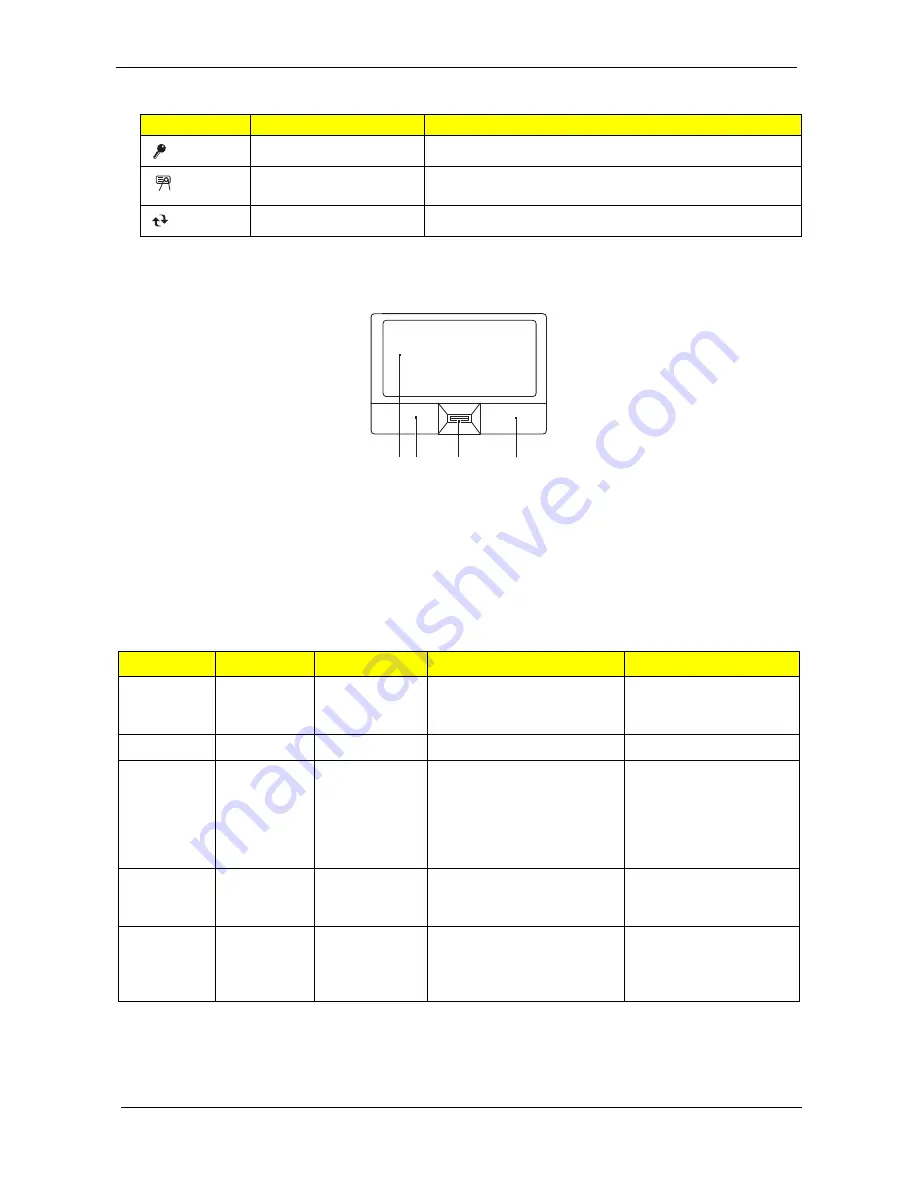
12
Chapter 1
and secure backup.
Touchpad Basics (with fingerprint reader)
The following items show you how to use the touchpad with Acer Bio-Protection fingerprint reader.
K
Move your finger across the touchpad (2) to move the cursor.
K
Press the left (1) and right (4) buttons located beneath the touchpad to perform selection and execution
functions. These two buttons are similar to the left and right buttons on a mouse. Tapping on the
touchpad is the same as clicking the left button.
K
Use Acer Bio-Protection fingerprint reader (3) supporting Acer FingerNav 4-way control function (only
for certain models) to scroll up or down and move left or right a page. This fingerprint reader or button
mimics your cursor pressing on the right scroll bar of Windows applications.
Icon
Productivity key
Default application
Lock
Launch Windows Lock function
Presentation
Minimizes your open windows and prepares your display for
presenting
Sync
Launch NTI Shadow
Function
Left button (1)
Right button (4)
Main touchpad (2)
Center button (3)
Execute
Quickly click
twice.
Tap twice (at the same speed
as double-clicking a mouse
button).
Select
Click once.
Tap once.
Drag
Click and
hold, then
use finger on
the touchpad
to drag the
cursor.
Tap twice (at the same speed
as double-clicking a mouse
button); rest your finger on the
touchpad on the second tap
and drag the cursor.
Access
context
menu
Click once.
Scroll
Swipe up/down/left/right
using Acer FingerNav 4-
way control function
(Manufacturing option).
1 2
3
4
Содержание TravelMate 6593 Series
Страница 6: ...VI ...
Страница 9: ...IX Table of Contents Online Support Information 167 Index 169 ...
Страница 10: ...X Table of Contents ...
Страница 46: ...36 Chapter 1 ...
Страница 62: ...52 Chapter 2 ...
Страница 80: ...70 Chapter 3 6 Lift the modem board from the system 7 Disconnect the cable from the modem board ...
Страница 93: ...Chapter 3 83 22 Disconnect the LED cable from the LED_CN1 connector on the main board ...
Страница 116: ...106 Chapter 3 ...
Страница 130: ...120 Chapter 4 F5h Boot to Mini DOS F6h Clear Huge Segment F7h Boot to Full DOS Code Beeps ...
Страница 137: ...Chapter 5 127 Top and Bottom View Jumper and Connector Locations Chapter 5 ...
Страница 140: ...130 Chapter 5 ...
Страница 172: ...Appendix A 162 ...
Страница 176: ...166 Appendix B ...
Страница 178: ...168 Appendix C ...






























