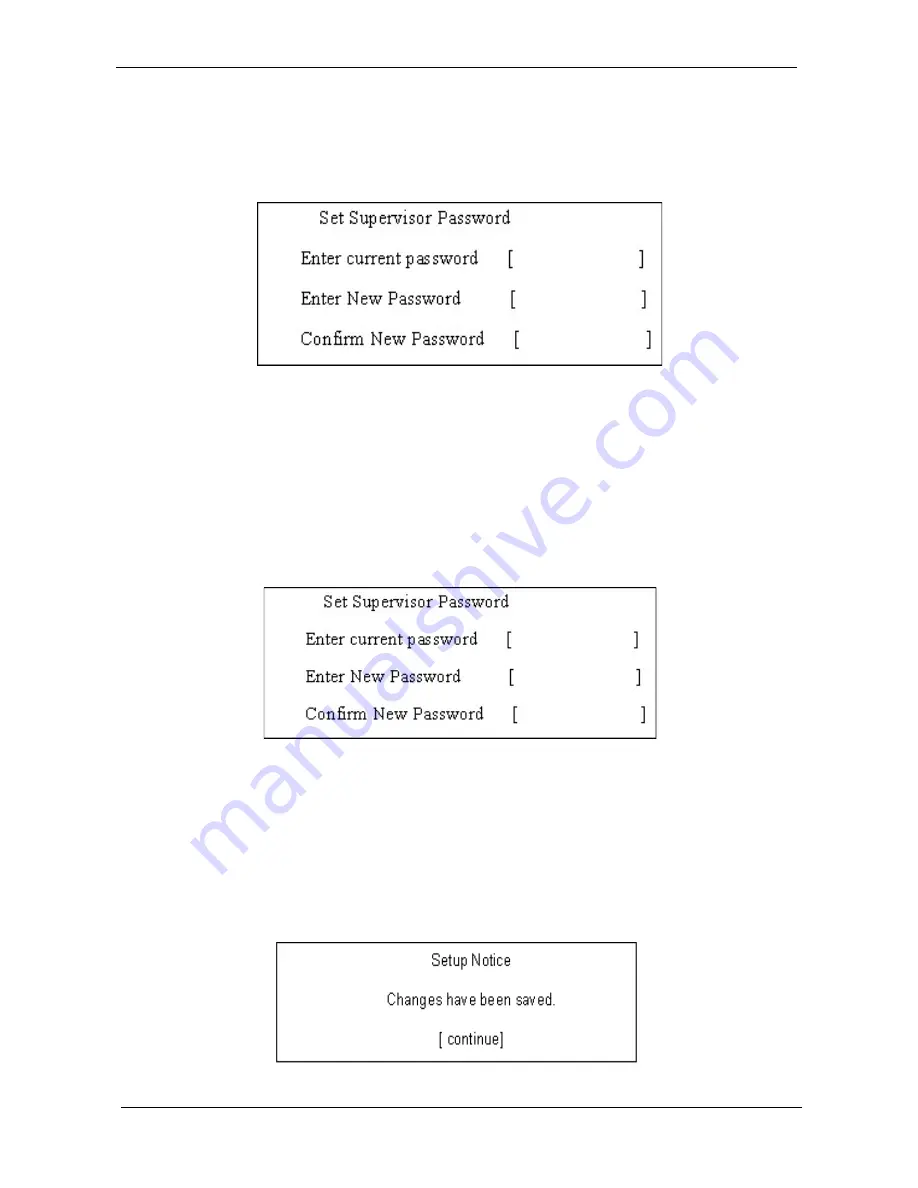
44
Chapter 2
Removing a Password
Follow these steps:
1.
Use the
w
and
y
keys to highlight the Set Supervisor Password parameter and press the
e
key. The Set
Password box appears:
2.
Type the current password in the Enter Current Password field and press
e
.
3.
Press
e
twice without typing anything in the Enter New Password and Confirm New Password fields. The
computer then sets the Supervisor Password parameter to “Clear”.
4.
When you have changed the settings, press
u
to save the changes and exit the BIOS Setup Utility.
Changing a Password
1.
Use the
w
and
y
keys to highlight the Set Supervisor Password parameter and press the
e
key. The Set
Password box appears:
2.
Type the current password in the Enter Current Password field and press
e
.
3.
Type a password in the Enter New Password field. Retype the password in the Confirm New Password
field.
4.
Press
e
. After setting the password, the computer sets the User Password parameter to “Set”.
5.
If desired, you can enable the Password on boot parameter.
6.
When you are done, press
u
to save the changes and exit the BIOS Setup Utility.
If the verification is OK, the screen will display as following.
The password setting is complete after the user presses
u
.
Содержание TravelMate 6593 Series
Страница 6: ...VI ...
Страница 9: ...IX Table of Contents Online Support Information 167 Index 169 ...
Страница 10: ...X Table of Contents ...
Страница 46: ...36 Chapter 1 ...
Страница 62: ...52 Chapter 2 ...
Страница 80: ...70 Chapter 3 6 Lift the modem board from the system 7 Disconnect the cable from the modem board ...
Страница 93: ...Chapter 3 83 22 Disconnect the LED cable from the LED_CN1 connector on the main board ...
Страница 116: ...106 Chapter 3 ...
Страница 130: ...120 Chapter 4 F5h Boot to Mini DOS F6h Clear Huge Segment F7h Boot to Full DOS Code Beeps ...
Страница 137: ...Chapter 5 127 Top and Bottom View Jumper and Connector Locations Chapter 5 ...
Страница 140: ...130 Chapter 5 ...
Страница 172: ...Appendix A 162 ...
Страница 176: ...166 Appendix B ...
Страница 178: ...168 Appendix C ...






























