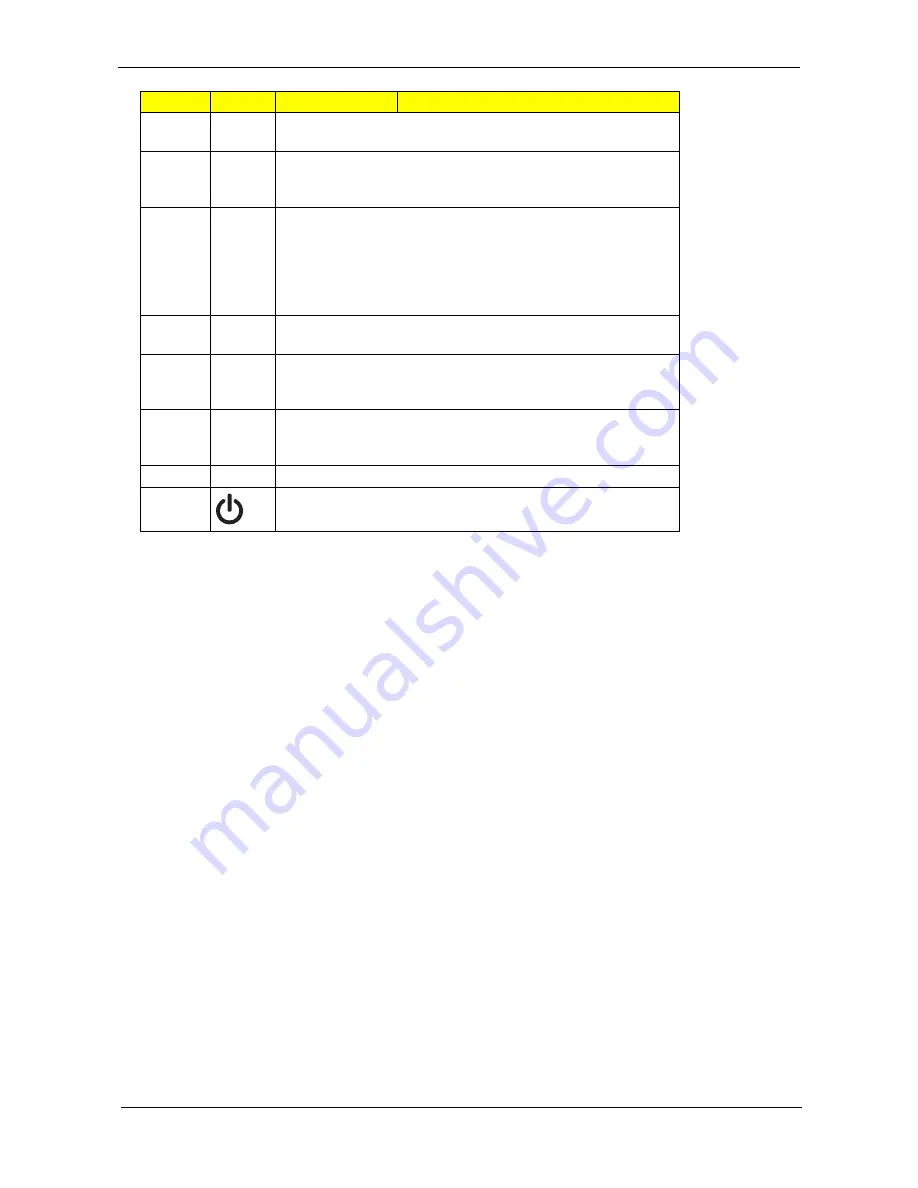
Chapter 1
5
7
Palmrest
Comfortable support area for your hands
when you use the computer.
8
Status indicators
Light-Emitting Diodes (LEDs) that light up to
show the status of the computer's functions
and components.
9
Click buttons (left,
center* and right)
The left and right buttons function like the left
and right mouse buttons.
*The center button serves as Acer BioProtect
fingerprint reader supporting Acer FingerNav
4-way control function (only for certain
models).
10
Touchpad
Touch-sensitive pointing device which
functions like a computer mouse.
11
FineTrack buttons
(left and right)
Function like the left and right mouse buttons
when used together with the center-keyboard
FineTrack.
12
FineTrack
Touch-sensitive pointing device which
functions like a computer mouse when used
together with the click buttons.
13
Keyboard
For entering data into your computer.
14
Power button
Turns the computer on and off.
Icon
Item
Description
Содержание TravelMate 6593 Series
Страница 6: ...VI ...
Страница 9: ...IX Table of Contents Online Support Information 167 Index 169 ...
Страница 10: ...X Table of Contents ...
Страница 46: ...36 Chapter 1 ...
Страница 62: ...52 Chapter 2 ...
Страница 80: ...70 Chapter 3 6 Lift the modem board from the system 7 Disconnect the cable from the modem board ...
Страница 93: ...Chapter 3 83 22 Disconnect the LED cable from the LED_CN1 connector on the main board ...
Страница 116: ...106 Chapter 3 ...
Страница 130: ...120 Chapter 4 F5h Boot to Mini DOS F6h Clear Huge Segment F7h Boot to Full DOS Code Beeps ...
Страница 137: ...Chapter 5 127 Top and Bottom View Jumper and Connector Locations Chapter 5 ...
Страница 140: ...130 Chapter 5 ...
Страница 172: ...Appendix A 162 ...
Страница 176: ...166 Appendix B ...
Страница 178: ...168 Appendix C ...
















































