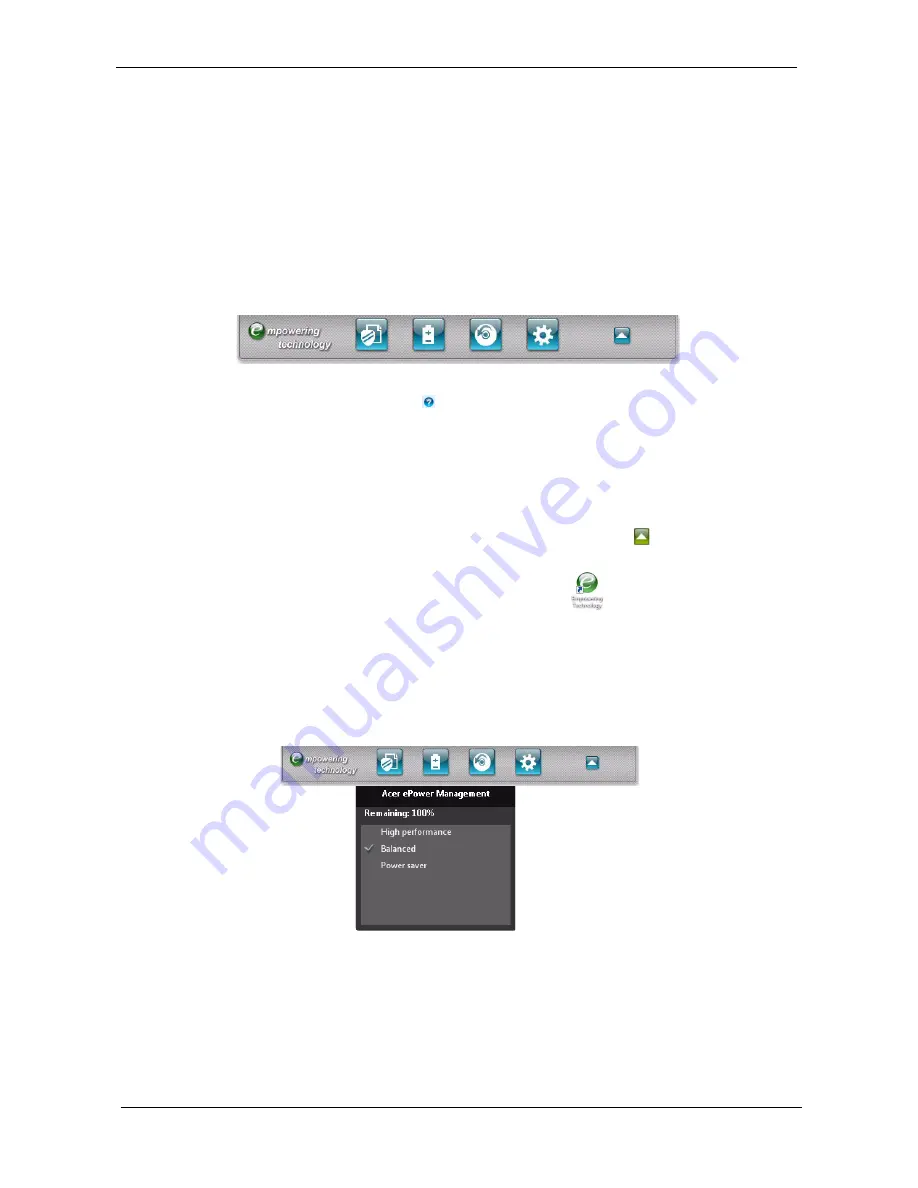
18
Chapter 1
Acer Empowering Technology
The Empowering Technology toolbar makes it easy for you to access frequently used functions and manage
your new Acer system. Activated by pressing the Empowering Key, it provides access to the following utilities:
NOTE: The following content is for general reference only. Actual product specifications may vary.
K
Acer eDataSecurity Management protects data with passwords and encryption (only for certain
models).
K
Acer ePower Management optimizes battery usage via customizable power plans.
K
Acer eRecovery Management backs up and recovers data flexibly, reliably
and completely.
K
Acer eSettings Management accesses system information and adjusts settings easily.
For more information, right-click on the Empowering Technology toolbar, then select Help. For help with a
particular utility, launch the utility and click the
icon at the bottom of the active window.
Launching Acer Empowering Technology
To launch Acer Empowering Technology:
1.
Press the Empowering Key to display the Acer Empowering Technology toolbar on the desktop.
2.
To hide the toolbar, press the Empowering Key again or click the hide button
on the toolbar.
You may also launch Acer Empowering Technology by running the program from the Acer Empowering
Technology program group in the Start menu, or by double-clicking the
icon if you have created a
desktop shortcut.
To launch Acer Empowering Technology applications:
1.
On the Acer Empowering Technology toolbar, click the icon that corresponds to the application you want
to launch.
2.
When you mouse over an application icon, a quick menu appears below the toolbar. The quick menu
allows you to perform certain tasks simply and quickly.
3.
You may also run the application by selecting it from the Acer Empowering Technology program group in
the Start menu.
Содержание TravelMate 6593 Series
Страница 6: ...VI ...
Страница 9: ...IX Table of Contents Online Support Information 167 Index 169 ...
Страница 10: ...X Table of Contents ...
Страница 46: ...36 Chapter 1 ...
Страница 62: ...52 Chapter 2 ...
Страница 80: ...70 Chapter 3 6 Lift the modem board from the system 7 Disconnect the cable from the modem board ...
Страница 93: ...Chapter 3 83 22 Disconnect the LED cable from the LED_CN1 connector on the main board ...
Страница 116: ...106 Chapter 3 ...
Страница 130: ...120 Chapter 4 F5h Boot to Mini DOS F6h Clear Huge Segment F7h Boot to Full DOS Code Beeps ...
Страница 137: ...Chapter 5 127 Top and Bottom View Jumper and Connector Locations Chapter 5 ...
Страница 140: ...130 Chapter 5 ...
Страница 172: ...Appendix A 162 ...
Страница 176: ...166 Appendix B ...
Страница 178: ...168 Appendix C ...






























