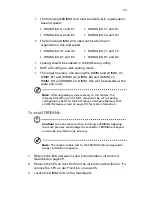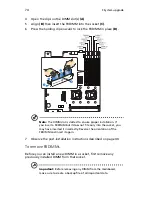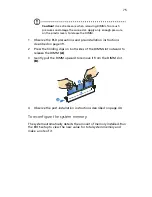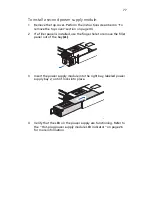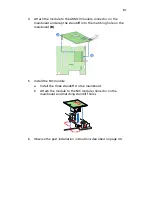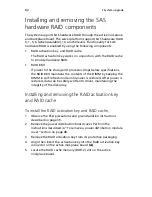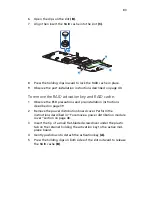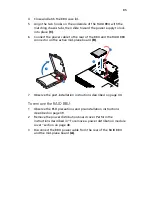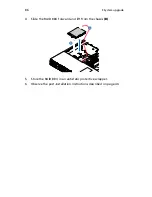87
Installing and removing the SATA
software RAID activation key
The system supports SATA software RAID 5 through the installation of
a RAID activation key on the mainboard.
To install the RAID activation key:
1
Observe the ESD precautions and pre-installation instructions
described on page 39.
2
Remove the power distribution board cover. Perform the
instructions described in “To remove a power distribution module
cover” section on page 48.
3
Locate the SATA software RAID activation key connector on the
mainboard.
4
Remove the RAID activation key from its protective packaging.
5
With the lighter colored edge of the RAID activation key pointing
to the edge of the mainboard, push the key onto the connector on
the mainboard.
6
Observe the post-installation instructions described on page 40.
Содержание Network Device Altos R520
Страница 1: ...Acer Altos R520 Series User s Guide...
Страница 10: ...x...
Страница 11: ...1 System tour...
Страница 38: ...1 System tour 28...
Страница 39: ...2 System setup...
Страница 47: ...3 System upgrade...
Страница 99: ...4 BIOS setup...
Страница 109: ...99 Processor Information The screen below appears when you select the Processor 1 or 2 Information menu...
Страница 127: ...117 System Information The System Information submenu displays basic information about the server unit...
Страница 132: ...4 BIOS setup 122 Error Manager The Error Manager menu lets you view the system POST errors detected by the system...
Страница 136: ...4 BIOS setup 126...
Страница 137: ...5 Troubleshooting...
Страница 158: ...5 Troubleshooting 148...
Страница 159: ...Appendix A Acer Altos R520 rack installation guide...
Страница 160: ...This appendix shows you how to set up the Acer Altos R520 server in a rack mount configuration...
Страница 168: ...Appendix A Acer Altos R520 rack installation guide 158 6 Fully extend the mounting rails on the rack...
Страница 172: ...Appendix A Acer Altos R520 rack installation guide 162...
Страница 173: ...Appendix B RAID configuration...
Страница 184: ...174...