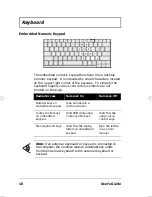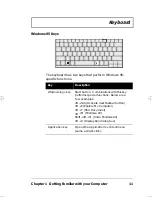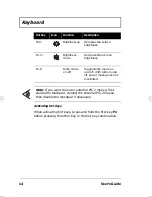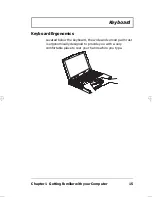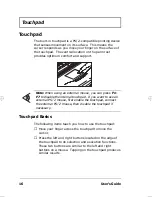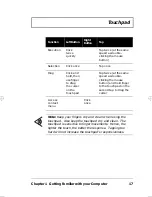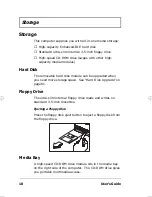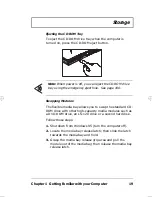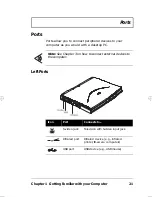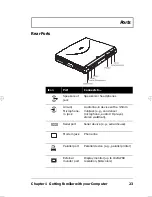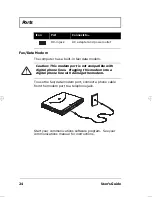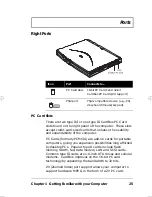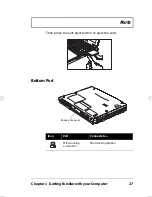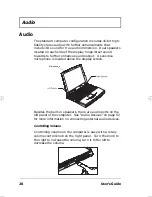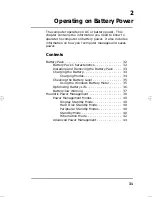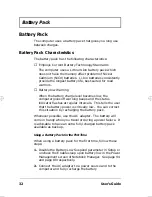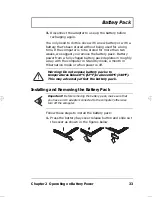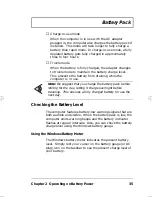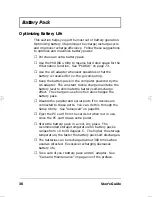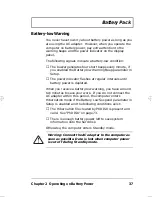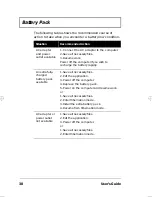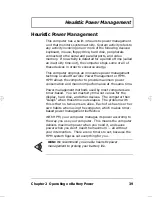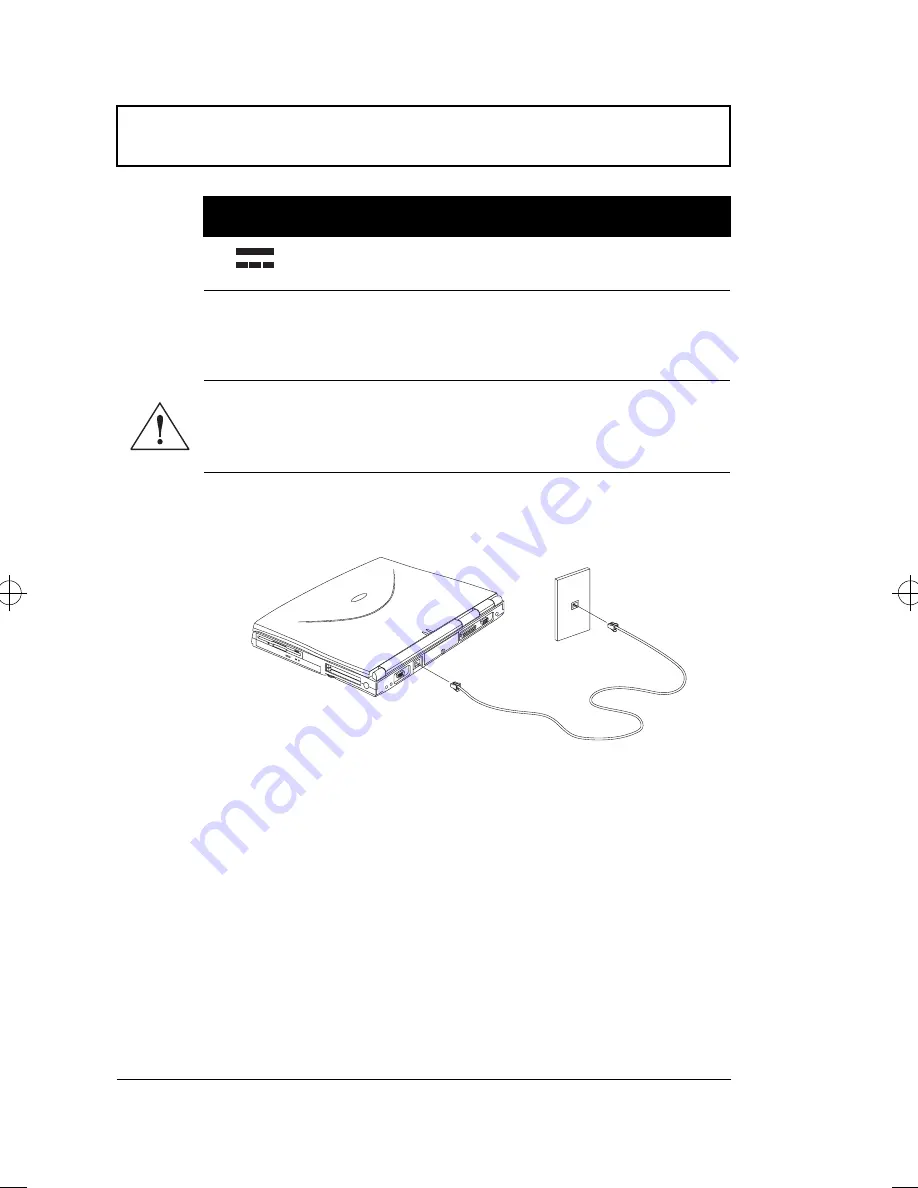
Ports
24
User’s Guide
Fax/Data Modem
The computer has a built-in fax/data modem.
To use the fax/data modem port, connect a phone cable
from the modem port to a telephone jack.
Start your communications software program. See your
communications manual for instructions.
DC-in jack
AC adapter and power outlet
Caution: This modem port is not compatible with
digital phone lines. Plugging this modem into a
digital phone line will damage the modem.
Icon
Port
Connects to...
700-e.book : 700-1e.fm Page 24 Wednesday, April 22, 1998 11:18 AM
Содержание Extensa 710
Страница 1: ......
Страница 12: ...xii ...
Страница 22: ...2 User s Guide Securing your Computer 29 Security Notch 29 Passwords 29 ...
Страница 40: ...Storage 20 User s Guide 4 Insert a module into the media bay until it clicks in place ...
Страница 126: ...106 User s Guide ...
Страница 136: ...116 User s Guide ...