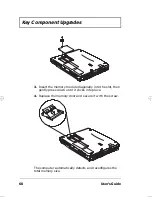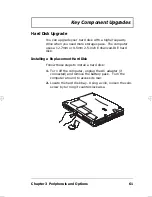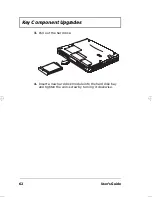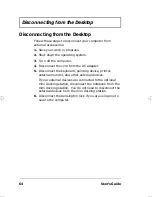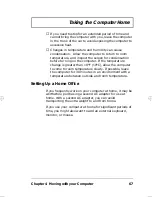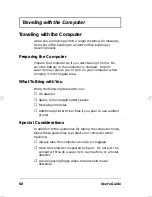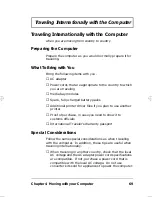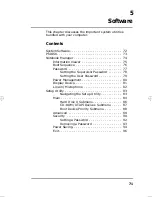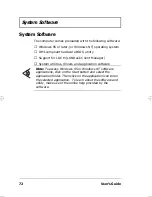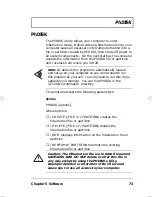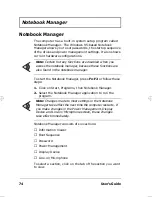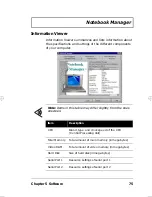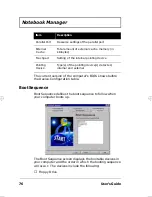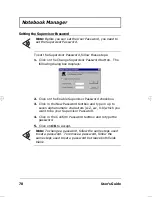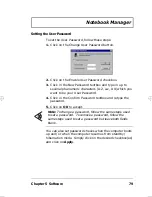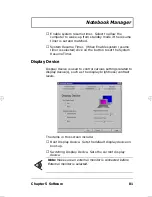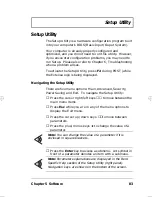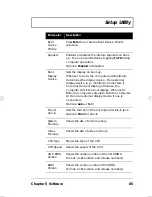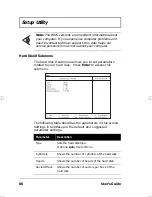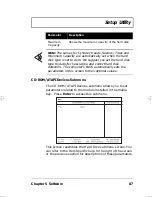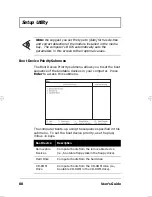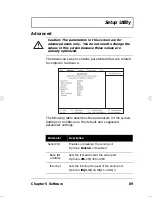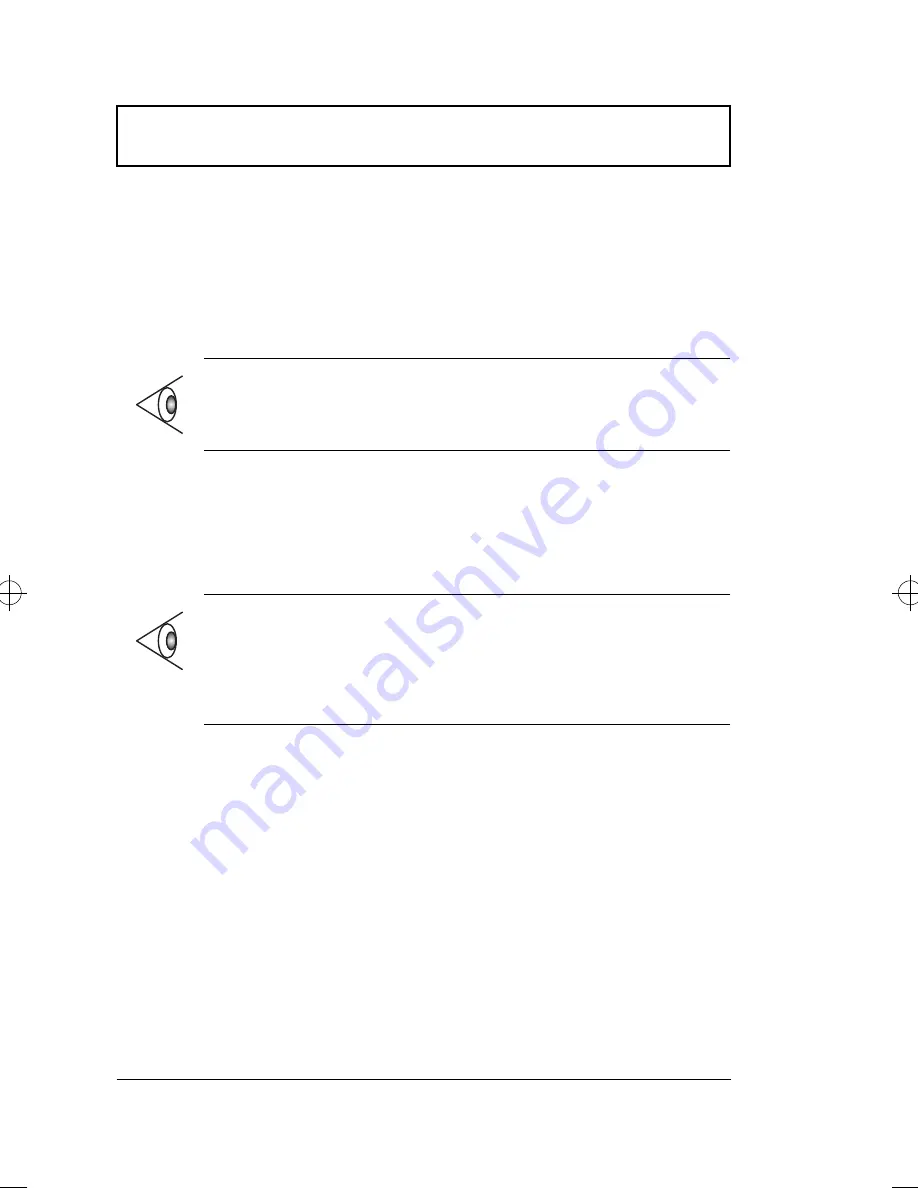
Notebook Manager
74
User’s Guide
Notebook Manager
The computer has a built-in system setup program called
Notebook Manager. The Windows 95-based Notebook
Manager allows you to set passwords, the startup sequence
of the drives and power management settings. It also shows
current hardware configurations.
To start the Notebook Manager, press
Fn-F2
or follow these
steps:
1.
Click on Start, Programs, then Notebook Manager.
2.
Select the Notebook Manager application to run the
program.
Notebook Manager consists of six sections:
❑
Information Viewer
❑
Boot Sequence
❑
Password
❑
Power Management
❑
Display Device
❑
Line-in/Microphone
To select a section, click on the tab of the section you want
to view.
Note:
Certain hot key functions are disabled when you
access the notebook manager, because these functions are
also found in the notebook manager.
Note:
Changes made to most settings in the Notebook
Manager take effect the next time the computer restarts. If
you make changes in the Power Management, Display
Device and Line-in/Microphone screen, these changes
take effect immediately.
700-e.book : 700-5e.fm Page 74 Wednesday, April 22, 1998 11:18 AM
Содержание Extensa 710
Страница 1: ......
Страница 12: ...xii ...
Страница 22: ...2 User s Guide Securing your Computer 29 Security Notch 29 Passwords 29 ...
Страница 40: ...Storage 20 User s Guide 4 Insert a module into the media bay until it clicks in place ...
Страница 126: ...106 User s Guide ...
Страница 136: ...116 User s Guide ...