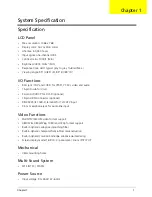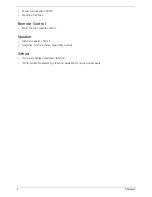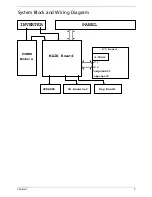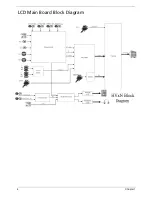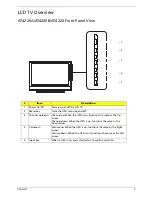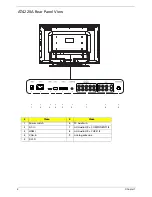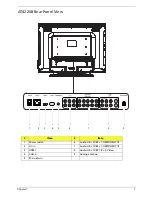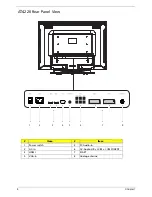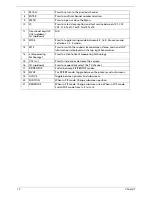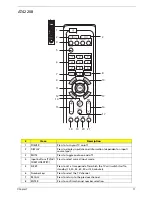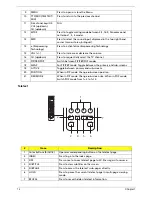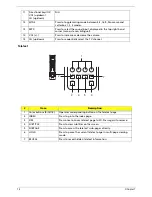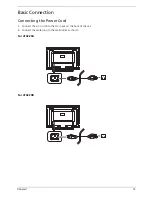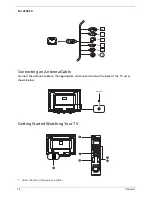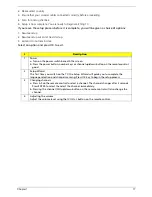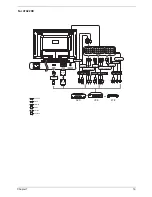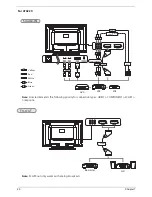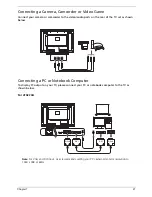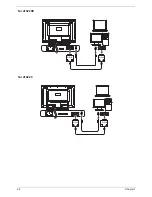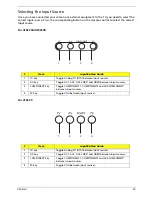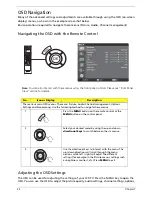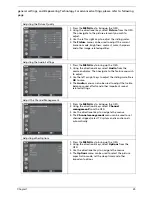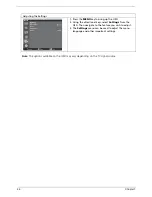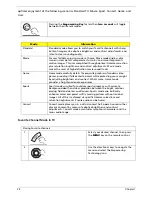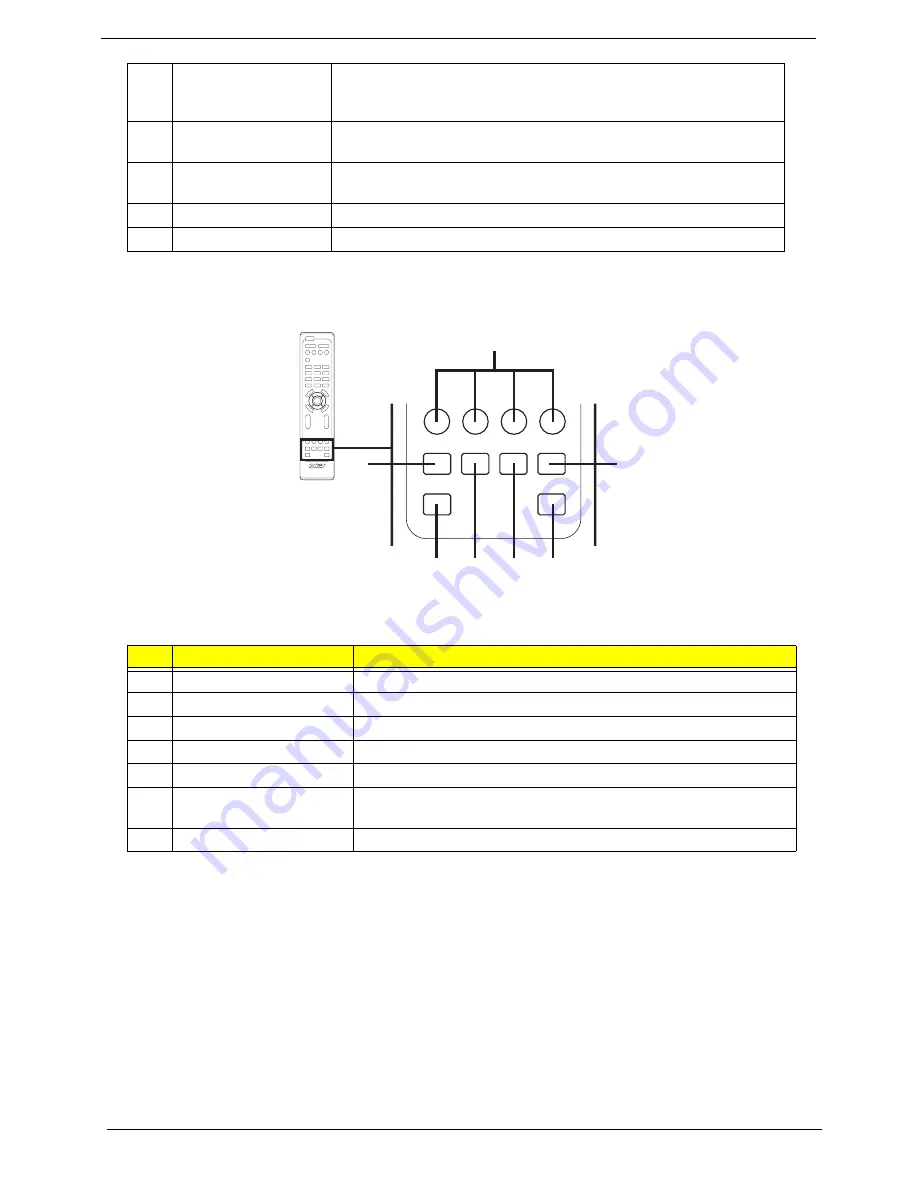
14
Chapter 1
Teletext
11
Directional keys/OK
VOL (up/down)
CH (up/down)
N/A
12
WIDE
Press to toggle scaling mode between 4:3, 16:9, Panorama and
Letterbox 1, 2, 3 modes.
13
MPX
Press to select the sound input, displayed in the top right-hand
corner (mono, stereo, bilingual).
14
VOL (+/-)
Press to increase or decrease the volume.
15
CH (up/down)
Press to sequentially select the TV channel.
#
Item
Description
1
Color buttons (R/G/Y/B)
Operates corresponding button on the teletext page.
2
INDEX
Press to go to the index page.
3
SIZE
Press once to zoom teletext page to 2X. Press again to resume.
4
SUBTITLE
Press to view subtitles on the screen.
5
SUBPAGE
Press to access the teletext’s sub-pages directly.
6
HOLD
Press to pause the current teletext page in multi-page viewing
mode.
7
REVEAL
Press to reveal hidden teletext information.
3
1
4
5
6
2
7
Содержание AT4220
Страница 10: ...4 Chapter 1 LCD Main Board Block Diagram ...
Страница 25: ...Chapter 1 19 For AT4220B Y Yellow Red White Blue Green R W 6 YLGHR 6 ...
Страница 28: ...22 Chapter 1 For AT4220B For AT4220 ...
Страница 47: ...Chapter 2 41 8 Release all the screws marked in red Then lift the TV back cover as shown ...
Страница 48: ...42 Chapter 2 9 Release all screws securing the PCB holder 10 Then remove the PCB holder as the arrows indicate ...
Страница 56: ...50 Chapter 2 ...