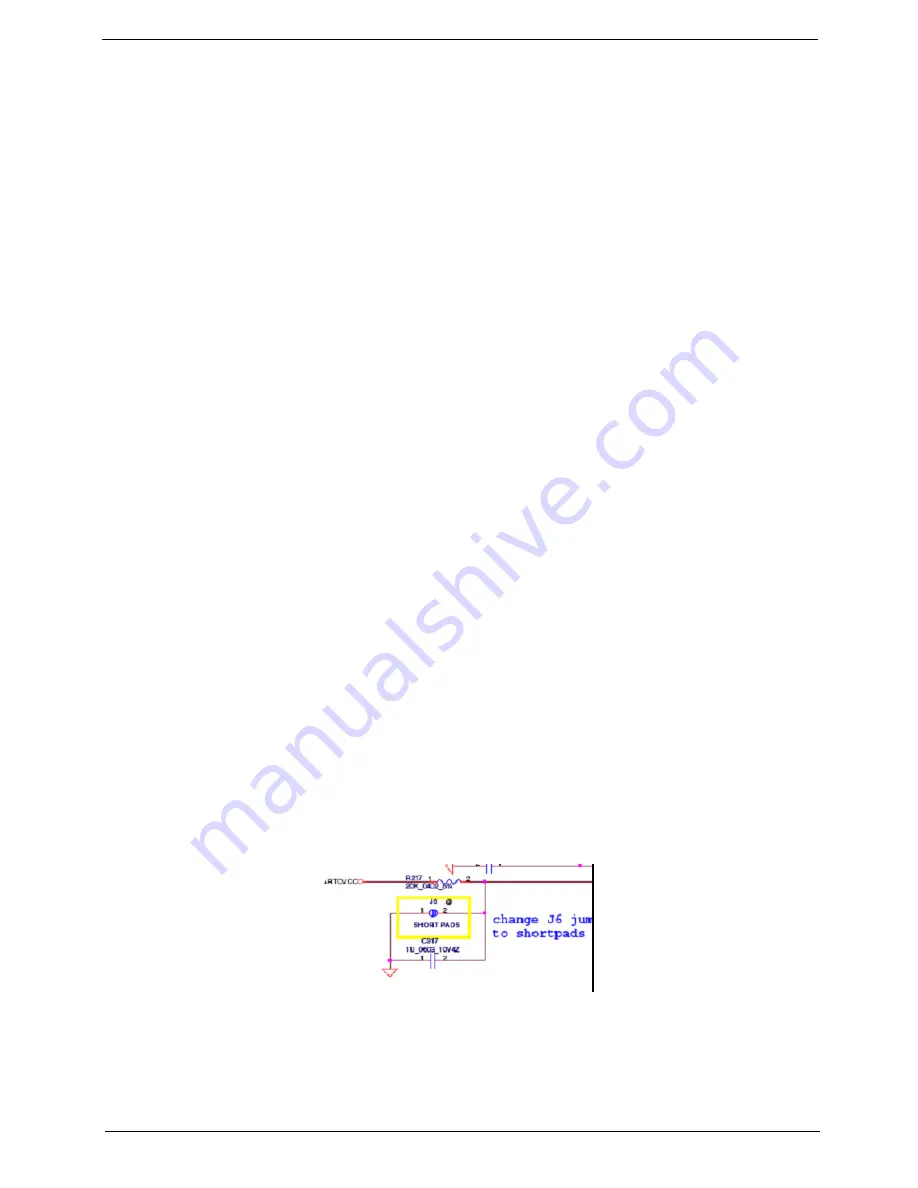
Chapter 4
119
External Mouse Failure
If an external
Mouse
fails, perform the following actions one at a time to correct the problem.
1.
Try an alternative mouse.
2.
If the mouse uses a wireless connection, insert new batteries and confirm there is a good connection. See
the mouse user manual.
3.
If the mouse uses a USB connection, try an alternate USB port.
4.
Try an alternative program to verify mouse operation. Reinstall the program experiencing mouse failure.
5.
Restart the computer.
6.
Remove any recently added hardware and associated software.
7.
Remove any recently added software and reboot.
8.
Restore system and file settings from a known good date using
System
Restore
.
If the issue is not fixed, repeat the preceding steps and select an earlier time and date.
9.
Run the Event Viewer to check the events log for errors. For more information see Windows Help and
Support.
10.
Roll back the mouse driver to the previous version if updated recently.
11.
Remove and reinstall the mouse driver.
12.
Check the Device Manager to determine that:
•
The device is properly installed. There are no red Xs or yellow exclamation marks.
•
There are no device conflicts.
•
No hardware is listed under Other Devices.
13.
If the Issue is still not resolved, see “Online Support Information” on page 265.
Other Failures
If the CRT Switch, Dock, LAN Port, external MIC or Speakers, PCI Express Card, 5-in-1 Card Reader or
Volume Wheel fail, perform the following general steps to correct the problem. Do not replace a non-defective
FRUs:
1.
Check Drive whether is OK.
2.
Check Test Fixture is ok.
3.
Swap M/B to Try.
MB CMOS Discharge
If a CMOS setting is incorrect, CMOS data will be reset to the default setting by discharge (short pads).
1.
Open the 3G door. The discharge location is near the 3G connector as shown in the following picture.
Содержание Aspire One AOP531h
Страница 6: ...VI ...
Страница 10: ...X Table of Contents ...
Страница 41: ...Chapter 2 31 Clear User or Supervisor Password 1 Open the RAM door 2 Short RTC_RST ...
Страница 54: ...44 Chapter 3 Removing the SIMM card 1 Press the SIMM card in to eject it 2 Pull the card out from the slot ...
Страница 62: ...52 Chapter 3 7 Lift the Keyboard FFC securing latch as shown 8 Disconnect the FFC and remove the Keyboard ...
Страница 83: ...Chapter 3 73 Pull the cable completely away from the bezel ...
Страница 93: ...Chapter 3 83 Replacing the Camera Board 1 Reconnect the connector as shown 2 Place the camera pcb ...
Страница 95: ...Chapter 3 85 4 Replace the four screws and screw caps ...
Страница 107: ...Chapter 3 97 The upper cover is now ready to attach to the bottom cover ...
Страница 109: ...Chapter 3 99 Turn the unit over and affix the five screws in the top cover ...
Страница 115: ...Chapter 3 105 Replacing the SIMM Card Insert the SIMM Card into the slot ...
Страница 130: ...120 Chapter 4 ...
Страница 138: ...128 Chapter 4 ...
Страница 152: ...142 Chapter 6 ...
Страница 153: ...Chapter 6 143 ...
Страница 267: ...257 Appendix A ...
Страница 268: ...Appendix A 258 ...
Страница 274: ...264 Appendix B ...
Страница 276: ...266 Appendix C ...
Страница 279: ...269 W Windows 2000 Environment Test 260 Wireless Function Failure 119 WLAN Antennas Removing 77 Replacing 79 ...
Страница 280: ...270 ...






























