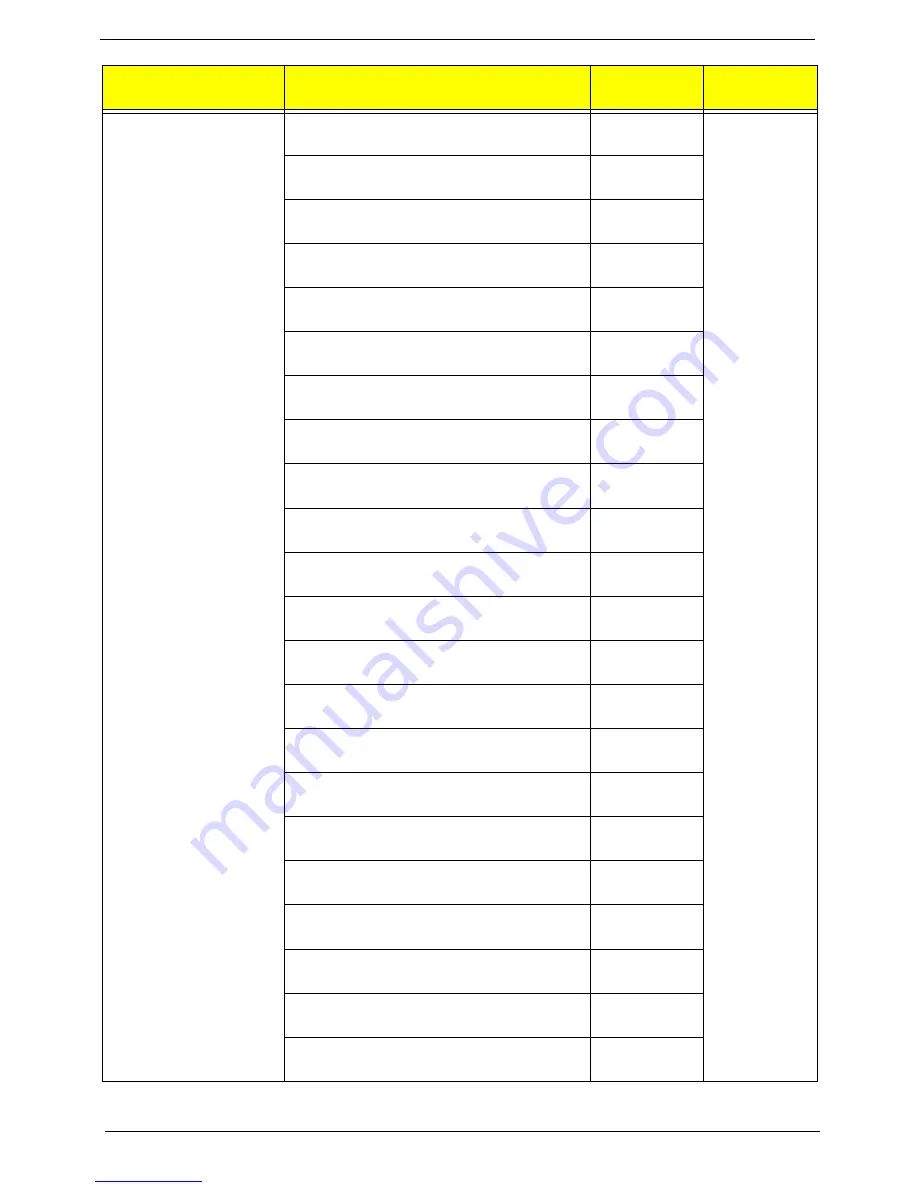
113
Chapter 6
Keyboard PRIMAX KBRF36211 RF2.4 Black
Icelandic with new acer logo
KB.RF40P.163
Keyboard PRIMAX KBRF36211 RF2.4 Black
Norwegian with new acer logo
KB.RF40P.164
Keyboard PRIMAX KBRF36211 RF2.4 Black
Hebrew with new acer logo
KB.RF40P.165
Keyboard PRIMAX KBRF36211 RF2.4 Black
Polish with new acer logo
KB.RF40P.166
Keyboard PRIMAX KBRF36211 RF2.4 Black
Slovenian with new acer logo
KB.RF40P.167
Keyboard PRIMAX KBRF36211 RF2.4 Black
Slovak with new acer logo
KB.RF40P.168
Keyboard PRIMAX KBRF36211 RF2.4 Black
Russian with new acer logo
KB.RF40P.169
Keyboard PRIMAX KBRF36211 RF2.4 Black
Hungarian with new acer logo
KB.RF40P.170
Keyboard PRIMAX KBRF36211 RF2.4 Black
Greek with new acer logo
KB.RF40P.171
Keyboard PRIMAX KBRF36211 RF2.4 Black
Danish with new acer logo
KB.RF40P.172
Keyboard PRIMAX KBRF36211 RF2.4 Black
Czech with new acer logo
KB.RF40P.173
Keyboard PRIMAX KBRF36211 RF2.4 Black
Romanian with new acer logo
KB.RF40P.174
Keyboard PRIMAX KBRF36211 RF2.4 Black
Turkish with new acer logo
KB.RF40P.175
Keyboard PRIMAX KBRF36211 RF2.4 Black
Turkish-Q with new acer logo
KB.RF40P.176
Keyboard PRIMAX KBRF36211 RF2.4 Black
Arabic/French with new acer logo
KB.RF40P.177
Keyboard PRIMAX KBRF36211 RF2.4 Black
Kazakh with new acer logo
KB.RF40P.178
Keyboard PRIMAX KBRF36211 RF2.4 Black
Turkmen with new acer logo
KB.RF40P.179
Keyboard PRIMAX KBRF36211 RF2.4 Black
Nordic with new acer logo
KB.RF40P.180
Keyboard PRIMAX KBRF36211 RF2.4 Black
English/Canadian French with new acer logo
KB.RF40P.181
Keyboard PRIMAX KBRF36211 RF2.4 Black
Czech/Slovak with new acer logo
KB.RF40P.182
Keyboard PRIMAX KBRF36211 RF2.4 Black
Swiss/FR with new acer logo
KB.RF40P.183
Keyboard PRIMAX KBRF36211 RF2.4 Black
Korean with new acer logo
KB.RF40P.184
Category
Part Number
Acer P/N
Exploded
Diagram Item
Содержание Aspire M3985
Страница 1: ...Acer Aspire M3985 Service Guide PRINTED IN TAIWAN ...
Страница 13: ...Chapter 1 5 Block Diagram ...
Страница 41: ...Chapter 3 33 Removing the VGA Card 1 Remove the screw that secures the card to the chassis 2 Open PCI Latch ...
Страница 46: ...38 Chapter 3 4 Pull the Pull the optical drive out of the chassis ...
Страница 50: ...42 Chapter 3 7 Lift the power supply module out of the chassis ...
Страница 53: ...Chapter 3 45 3 Lift the board from the chassis 4 Punching in IO Shield then you can remove it ...
Страница 68: ...60 Chapter 3 Reinstalling the Power Supply 1 Install the power supply to chassis 2 Fix the four screws ...
Страница 69: ...Chapter 3 61 Reinstalling the I O Shielding 1 Install I O shielding into chassis ...
Страница 77: ...Chapter 3 69 3 Close the PCI Latch fix the three screws ...
Страница 80: ...72 Chapter 3 3 Connect the cooler cable to the main board connector ...
Страница 82: ...74 Chapter 3 3 Make sure the front bezel retention tabs are securedly fastened to the chassis interior ...
Страница 83: ...Chapter 3 75 Reinstalling the Side Panel 1 Install the side Panel then fix two screws ...
Страница 91: ...83 Chapter 4 b Select Proceed with flash update and Press Enter ...






































