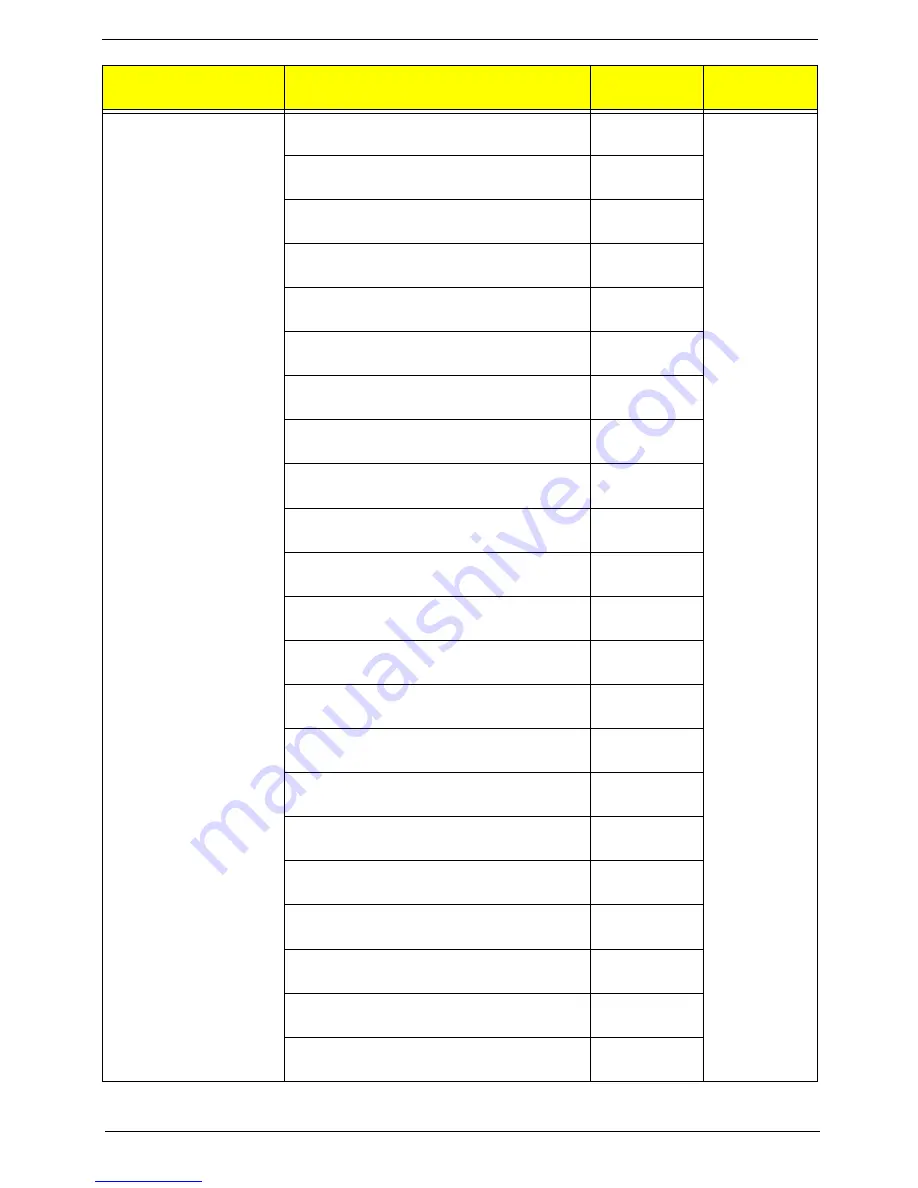
Chapter 6
110
Keyboard LITE-ON SK-9621B USB Black English/
Canadian French with new acer logo
KB.USB0B.485
Keyboard LITE-ON SK-9621B USB Black Czech/
Slovak with new acer logo
KB.USB0B.486
Keyboard LITE-ON SK-9621B USB Black Swiss/
FR with new acer logo
KB.USB0B.487
Keyboard LITE-ON SK-9621B USB Black Korean
with new acer logo
KB.USB0B.488
Keyboard LITE-ON SK-9621B USB Black Spanish
Latin with new acer logo
KB.USB0B.489
Keyboard LITE-ON SK-9611 PS/2 Black US with
new acer logo
KB.PS20B.157
Keyboard LITE-ON SK-9611 PS/2 Black
Traditional Chinese with new acer logo
KB.PS20B.158
Keyboard LITE-ON SK-9611 PS/2 Black Simplified
Chinese with new acer logo
KB.PS20B.159
Keyboard LITE-ON SK-9611 PS/2 Black US
International with new acer logo
KB.PS20B.160
Keyboard LITE-ON SK-9611 PS/2 Black Arabic/
English with new acer logo
KB.PS20B.161
Keyboard LITE-ON SK-9611 PS/2 Black Thailand
with new acer logo
KB.PS20B.162
Keyboard LITE-ON SK-9611 PS/2 Black Spanish
with new acer logo
KB.PS20B.163
Keyboard LITE-ON SK-9611 PS/2 Black
Portuguese with new acer logo
KB.PS20B.164
Keyboard LITE-ON SK-9611 PS/2 Black Canadian
French with new acer logo
KB.PS20B.165
Keyboard LITE-ON SK-9611 PS/2 Black Brazilian
Portuguese with new acer logo
KB.PS20B.166
Keyboard LITE-ON SK-9611 PS/2 Black Japanese
with new acer logo
KB.PS20B.167
Keyboard LITE-ON SK-9611 PS/2 Black German
with new acer logo
KB.PS20B.168
Keyboard LITE-ON SK-9611 PS/2 Black Italian
with new acer logo
KB.PS20B.169
Keyboard LITE-ON SK-9611 PS/2 Black French
with new acer logo
KB.PS20B.170
Keyboard LITE-ON SK-9611 PS/2 Black Swedish
with new acer logo
KB.PS20B.171
Keyboard LITE-ON SK-9611 PS/2 Black UK with
new acer logo
KB.PS20B.172
Keyboard LITE-ON SK-9611 PS/2 Black Dutch
with new acer logo
KB.PS20B.173
Category
Part Number
Acer P/N
Exploded
Diagram Item
Содержание Aspire M3985
Страница 1: ...Acer Aspire M3985 Service Guide PRINTED IN TAIWAN ...
Страница 13: ...Chapter 1 5 Block Diagram ...
Страница 41: ...Chapter 3 33 Removing the VGA Card 1 Remove the screw that secures the card to the chassis 2 Open PCI Latch ...
Страница 46: ...38 Chapter 3 4 Pull the Pull the optical drive out of the chassis ...
Страница 50: ...42 Chapter 3 7 Lift the power supply module out of the chassis ...
Страница 53: ...Chapter 3 45 3 Lift the board from the chassis 4 Punching in IO Shield then you can remove it ...
Страница 68: ...60 Chapter 3 Reinstalling the Power Supply 1 Install the power supply to chassis 2 Fix the four screws ...
Страница 69: ...Chapter 3 61 Reinstalling the I O Shielding 1 Install I O shielding into chassis ...
Страница 77: ...Chapter 3 69 3 Close the PCI Latch fix the three screws ...
Страница 80: ...72 Chapter 3 3 Connect the cooler cable to the main board connector ...
Страница 82: ...74 Chapter 3 3 Make sure the front bezel retention tabs are securedly fastened to the chassis interior ...
Страница 83: ...Chapter 3 75 Reinstalling the Side Panel 1 Install the side Panel then fix two screws ...
Страница 91: ...83 Chapter 4 b Select Proceed with flash update and Press Enter ...








































