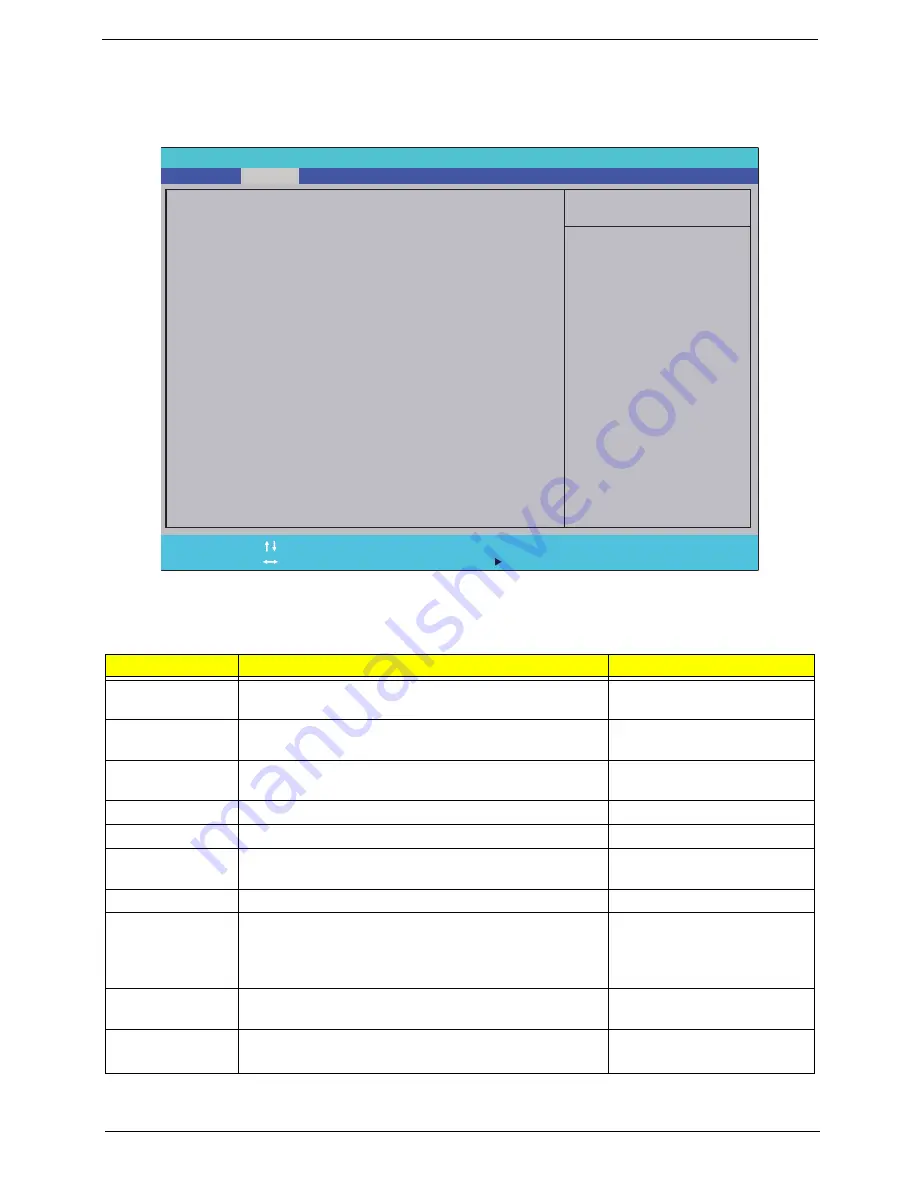
Chapter 2
35
Main
The Main screen allows the user to set the system time and date as well as enable and disable boot option
and recovery.
NOTE:
The screen above is for your reference only. Actual values may differ.
The table below describes the parameters in this screen. Settings in
boldface
are the default and suggested
parameter settings.
Parameter
Description
Format/Option
System Time
Sets the system time. The hours are displayed with 24-
hour format.
Format: HH:MM:SS
(hour:minute:second)
System Date
Sets the system date.
Format MM/DD/YYYY
(month/day/year)
Total Memory
This field reports the memory size of the system.
Memory size is fixed to 4096MB.
N/A
Video Memory
Shows the video memory size. VGA Memory size=32 MB
N/A
Quiet Boot
This will hide POST messages while booting.
Option:
Enabled
or Disabled
Network Boot
Enables, disables the system boot from LAN (remote
server).
Option:
Enabled
or Disabled
F12 Boot Menu
Enables, disables Boot Menu during POST.
Option:
Disabled
or Enabled
D2D Recovery
Enables, disables D2D Recovery function. The function
allows the user to create a hidden partition on hard disc
drive to store operation system and restore the system
to factory defaults.
Option:
Enabled
or Disabled
SATA Class ID
Control the mode in which the SATA controller should
operate.
Option:
AHCI mode
or IDE
mode
Graphic mode
Controls the graphics mode.
Note: this option is only available on discrete systems
Option:
Switchable
or
Discrete
I t e m S p e c i f i c H e l p
T h i s i s t h e h e l p f o r t h e
h o u r f i e l d . V a l i d r a n g e
i s f r o m 0 t o 2 3 . R E D U C E
/ I N C R E A S E : F 5 / F 6
F 1
E S C
H e l p
E x i t
S e l e c t I t e m
S e l e c t M e n u
C h a n g e Va l u e s
S e l e c t
S u b M e n u
E n t e r
F 9
F 10
S e t u p D e f a u l t
S a v e a n d E x i t
[ 1 9 : 1 0 : 5 9 ]
[ 0 2 / 0 5 / 2 0 1 0 ]
6 1 4 4 M B
1 0 2 4 M B
[ E n a b l e d ]
[ E n a b l e d ]
[ D i s a b l e d ]
[ E n a b l e d ]
[ A H C I M o d e ]
[ S w i t c h a b l e ]
[ E n a b l e d ]
[ 1 9 :
1 0 : 5 9 ]
[ 0 2 / 0 5 / 2 0 1 0 ]
6 1 4 4 M B
1 0 2 4 M B
[ E n a b l e d ]
[ E n a b l e d ]
[ D i s a b l e d ]
[ E n a b l e d ]
[ A H C I M o d e ]
[ S w i t c h a b l e ]
[ E n a b l e d ]
S y s t e m T i m e :
S y s t e m D a t e :
T o t a l M e m o r y :
V i d e o M e m o r y :
Q u i e t B o o t
N e t w o r k B o o t
F 1 2 B o o t M e n u
D 2 D R e c o v e r y
S A T A C l a s s I D
G r a p h i c m o d e :
P r o c e s s o r A s s i s t e d V i r t u a l i z a t i o n :
S y s t e m T i m e :
S y s t e m D a t e :
T o t a l M e m o r y :
V i d e o M e m o r y :
Q u i e t B o o t
N e t w o r k B o o t
F 1 2 B o o t M e n u
D 2 D R e c o v e r y
S A T A C l a s s I D
G r a p h i c m o d e :
P r o c e s s o r A s s i s t e d V i r t u a l i z a t i o n :
F 5 / F 6
P h o e n i x S e c u r e C o r e ( t m ) S e t u p U t i l i t y
Boot
Exit
Security
Information
Main
Содержание ASPIRE 553G
Страница 6: ...VI ...
Страница 10: ...X Table of Contents ...
Страница 42: ...32 Chapter 1 ...
Страница 67: ...Chapter 3 57 4 Lift the base door out and away ...
Страница 72: ...62 Chapter 3 5 Pull the WLAN module out and away ...
Страница 80: ...70 Chapter 3 8 Flip the keyboard over 9 Detach the keyboard FPC a Unlock the FPC b Pull the keyboard away a b ...
Страница 86: ...76 Chapter 3 4 Unlock and disconnect the switch board FFC ...
Страница 88: ...78 Chapter 3 4 Lift the power board away ...
Страница 93: ...Chapter 3 83 14 Lift the LCD module out of the assembly ...
Страница 95: ...Chapter 3 85 4 Lift away the USB board 5 Unlock and remove the USB board FFC from the mainboard ...
Страница 104: ...94 Chapter 3 4 Lift the power cable assembly out of the chassis 5 Lift the power cable connector out of the bracket ...
Страница 107: ...Chapter 3 97 4 Pry open the bottom corners and along the bottom edge 5 Lift the bezel off the module ...
Страница 111: ...Chapter 3 101 7 Disconnect the FPC cable ...
Страница 114: ...104 Chapter 3 8 Remove the cable from the retention guides 9 Pry the antenna off the casing ...
Страница 119: ...Chapter 3 109 7 Lay the cables along the retention guides ...
Страница 125: ...Chapter 3 115 3 Press down on the bezel edge working simultaneously around the edges to the bottom ...
Страница 130: ...120 Chapter 3 2 Using a flat bladed screw driver rotate the CPU locking screw 180 clockwise to secure the CPU in place ...
Страница 134: ...124 Chapter 3 4 Connect and lock the USB card FFC to the mainboard ...
Страница 136: ...126 Chapter 3 4 Connect the Bluetooth module cable to the main board ...
Страница 140: ...130 Chapter 3 10 Press the LVDS connector left and right adhesive tabs down onto the mainboard ...
Страница 146: ...136 Chapter 3 7 Connect and lock the button board FFC ...
Страница 152: ...142 Chapter 3 4 Grasp the tab and slide the HDD firmly into the docking connector ...
Страница 154: ...144 Chapter 3 Replacing the ODD Module 1 Replace the ODD bezel 2 Replace the ODD bracket ...
Страница 158: ...148 Chapter 3 ...
Страница 176: ...166 Chapter 5 Mainboard Bottom View VGA HDMI LAN USB MIC Headphone SPDIF Batter DC in ODD HDD FAN WLAN ...
Страница 178: ...168 Chapter 5 ...
Страница 228: ...218 Appendix A ...
Страница 234: ...224 Appendix B ...
Страница 236: ...226 ...
Страница 239: ...229 Index ...
















































