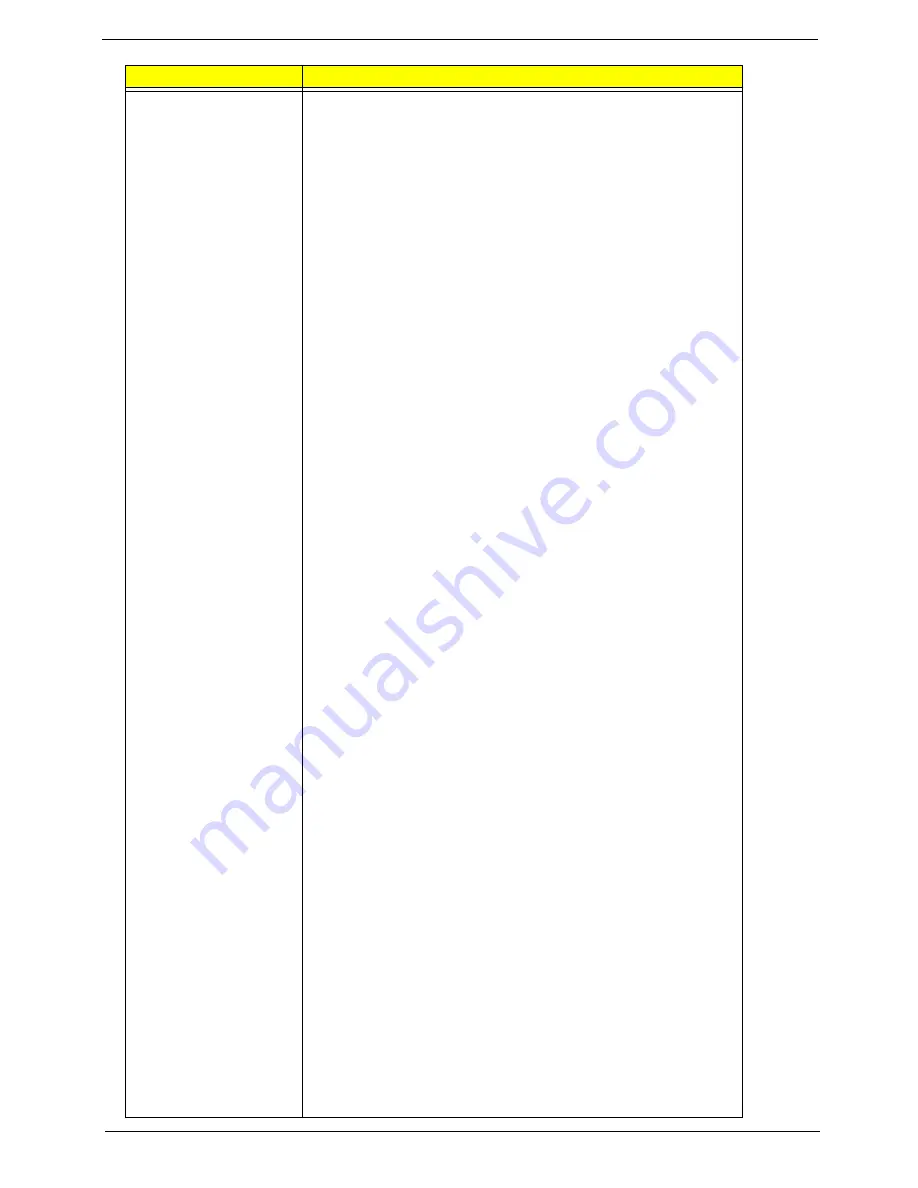
Chapter 1
19
Features
•
CPU HyperTransport. Interface
•
Supports 16-bit up/down HyperTransport (HT) 3.0 interface up
to 4.4 GT/s.
•
Supports 200, 400, 600, 800, and 1000 MHz HT1 frequencies.
•
Supports 1.6, 1.8, 2.0, and 2.2 GHz HT3 frequencies.
•
Supports AMD AM3 and S1g3-socket CPUs, including the
AMD Phenom II and Caspian-series processors.
•
Supports LDTSTOP interface and CPU link stutter mode.
ATI HyperMemory.
•
Supports ATI HyperMemory.*.
* Note: Includes dedicated and shared memory. The amount of
HyperMemory available is determined by various factors.
For details, please consult your AMD CSS representative.
PCI ExpressR Interface
•
Supports PCIe Gen2 (version 2.0).
•
Optimized peer-to-peer and general purpose link performance.
•
Highly flexible PCI Express implementation to suit a variety of
platform needs.
•
A dual-port, x16 graphics interface.
•
Supports programmable lane reversal for the graphics link to
ease motherboard layout when the end device does not
support lane reversal (not applicable to the RS880MC).
•
Supports six general purpose lanes, for up to six devices on
specific ports.
A-Link Express II Interface
•
One x4 A-Link Express II interface for connection to an AMD
Southbridge. The A-Link Express II is a proprietary interface
developed by AMD basing on the PCI Express Gen2 version
2.0 technology, with additional Northbridge-Southbridge
messaging functionalities.
•
Supports programmable lane reversal to ease motherboard
layout.
2D Acceleration Features
•
Highly-optimized 128-bit engine, capable of processing
multiple pixels per clock.
•
Hardware acceleration of Bitblt, line drawing, polygon and
rectangle fills, bit masking, monochrome expansion, panning
and scrolling, scissoring, and full ROP support (including
ROP3).
•
Optimized handling of fonts and text using AMD proprietary
techniques.
•
Game acceleration including support for Microsoft's
DirectDrawR: Double Buffering, Virtual Sprites, Transparent
Blit, and Masked Blit.
•
Acceleration in 1/8/15/16/32-bpp modes:
•
Pseudocolor mode for 8bpp
•
ARGB1555 and RGB565 modes for 16bpp
•
ARGB8888 mode for 32bpp
•
Significant increase in the High-End Graphics WinBenchR
score due to capability for C18 color expansion.
•
Setup of 2D polygons and lines.
Item
Specification
Содержание ASPIRE 553G
Страница 6: ...VI ...
Страница 10: ...X Table of Contents ...
Страница 42: ...32 Chapter 1 ...
Страница 67: ...Chapter 3 57 4 Lift the base door out and away ...
Страница 72: ...62 Chapter 3 5 Pull the WLAN module out and away ...
Страница 80: ...70 Chapter 3 8 Flip the keyboard over 9 Detach the keyboard FPC a Unlock the FPC b Pull the keyboard away a b ...
Страница 86: ...76 Chapter 3 4 Unlock and disconnect the switch board FFC ...
Страница 88: ...78 Chapter 3 4 Lift the power board away ...
Страница 93: ...Chapter 3 83 14 Lift the LCD module out of the assembly ...
Страница 95: ...Chapter 3 85 4 Lift away the USB board 5 Unlock and remove the USB board FFC from the mainboard ...
Страница 104: ...94 Chapter 3 4 Lift the power cable assembly out of the chassis 5 Lift the power cable connector out of the bracket ...
Страница 107: ...Chapter 3 97 4 Pry open the bottom corners and along the bottom edge 5 Lift the bezel off the module ...
Страница 111: ...Chapter 3 101 7 Disconnect the FPC cable ...
Страница 114: ...104 Chapter 3 8 Remove the cable from the retention guides 9 Pry the antenna off the casing ...
Страница 119: ...Chapter 3 109 7 Lay the cables along the retention guides ...
Страница 125: ...Chapter 3 115 3 Press down on the bezel edge working simultaneously around the edges to the bottom ...
Страница 130: ...120 Chapter 3 2 Using a flat bladed screw driver rotate the CPU locking screw 180 clockwise to secure the CPU in place ...
Страница 134: ...124 Chapter 3 4 Connect and lock the USB card FFC to the mainboard ...
Страница 136: ...126 Chapter 3 4 Connect the Bluetooth module cable to the main board ...
Страница 140: ...130 Chapter 3 10 Press the LVDS connector left and right adhesive tabs down onto the mainboard ...
Страница 146: ...136 Chapter 3 7 Connect and lock the button board FFC ...
Страница 152: ...142 Chapter 3 4 Grasp the tab and slide the HDD firmly into the docking connector ...
Страница 154: ...144 Chapter 3 Replacing the ODD Module 1 Replace the ODD bezel 2 Replace the ODD bracket ...
Страница 158: ...148 Chapter 3 ...
Страница 176: ...166 Chapter 5 Mainboard Bottom View VGA HDMI LAN USB MIC Headphone SPDIF Batter DC in ODD HDD FAN WLAN ...
Страница 178: ...168 Chapter 5 ...
Страница 228: ...218 Appendix A ...
Страница 234: ...224 Appendix B ...
Страница 236: ...226 ...
Страница 239: ...229 Index ...
















































