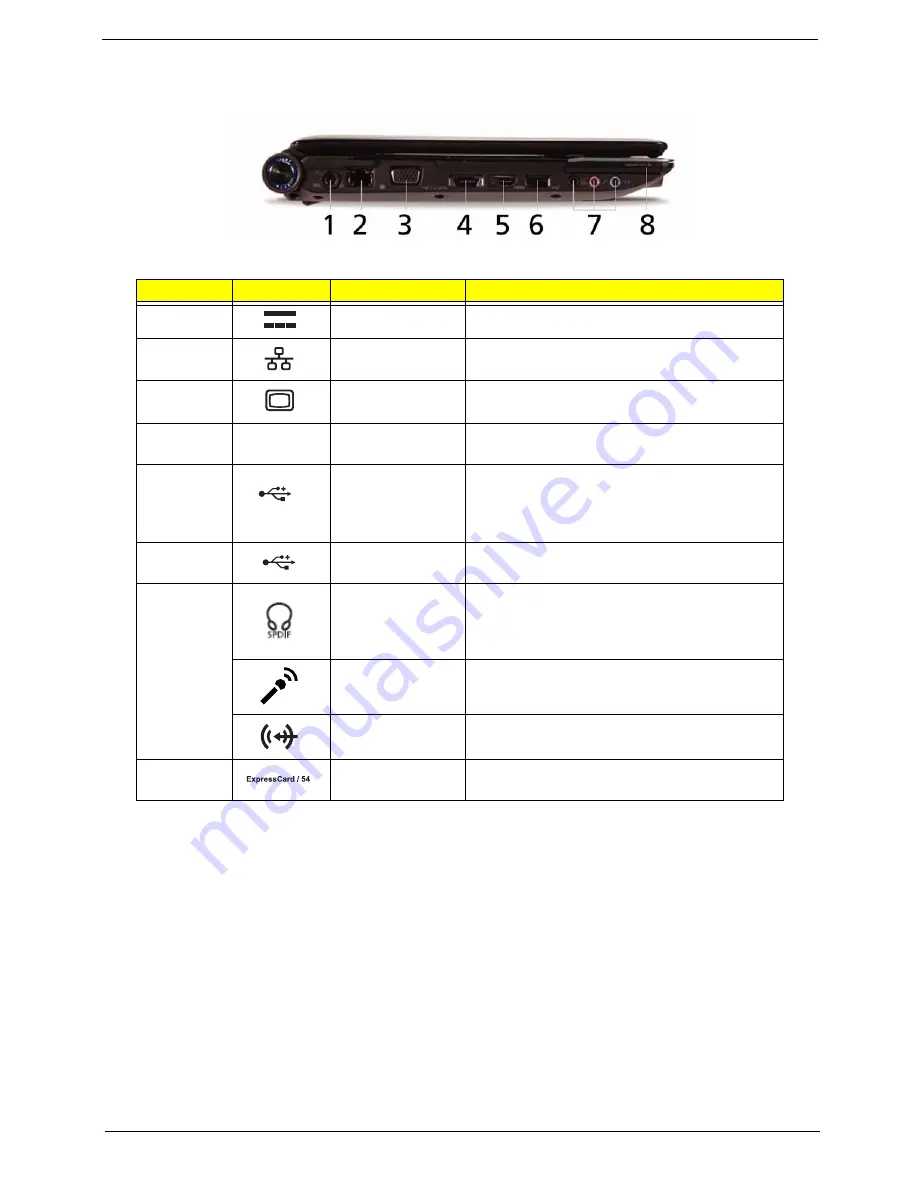
Chapter 1
7
Left View
No.
Icon
Item
Description
1
DC in jack
Connects to an AC adapter
2
Ethernet (RJ-45)
port
Connects to an Ethernet 10/100/1000-based
network.
3
External display
(VGA) port
Connects to a display device
(e.g. external monitor, LCD projector).
4
HDMI
HDMI port
Supports high definition digital video
connections (only for certain models).
5
/
e SATA
USB 2.0 /
eSATA port
Connects to USB 2.0 or eSATA devices (only
for certain models).
Note:
If you plug an eSATA device you will
have two USB ports available in the mean time.
6
USB 2.0 port
Connect to USB 2.0 devices
(e.g. USB mouse, USB camera).
7
Headphones/
speaker/line-out
jack with S/PDIF
support
Connects to audio line-out devices
(e.g., speakers, headphones).
Microphone jack
Accepts inputs from external microphones.
Line-in jack
Accepts audio line-in devices (e.g., audio CD
player, stereo walkman, mp3 player).
8
ExpressCard/54
slot
Accepts one ExpressCard/54 module.
Содержание Aspire 4935 Series
Страница 6: ...VI ...
Страница 10: ...X Table of Contents ...
Страница 60: ...50 Chapter 2 ...
Страница 68: ...58 Chapter 3 7 Carefully open the HDD Cover ...
Страница 95: ...Chapter 3 85 5 Remove the TouchPad Bracket from the Upper Base ...
Страница 100: ...90 Chapter 3 5 Lift the USB Board clear of the casing ...
Страница 104: ...94 Chapter 3 7 Lift the mainboard right side first to remove from the base ...
Страница 112: ...102 Chapter 3 4 Lift the bezel away from the panel ...
Страница 115: ...Chapter 3 105 4 Lift the LCD Panel out of the casing as shown ...
Страница 122: ...112 Chapter 3 13 Ensure that the securing pin is properly located ...
Страница 130: ...120 Chapter 3 7 Insert the cable through the casing to the top side as shown ...
Страница 143: ...Chapter 3 133 13 Replace the two securing screws ...
Страница 148: ...138 Chapter 3 4 Turn the computer over and replace the six securing screws as shown ...
Страница 154: ...144 Chapter 3 ...
Страница 193: ...Chapter 6 183 ...
Страница 232: ...Appendix A 222 ...
Страница 240: ...230 Appendix C ...






























