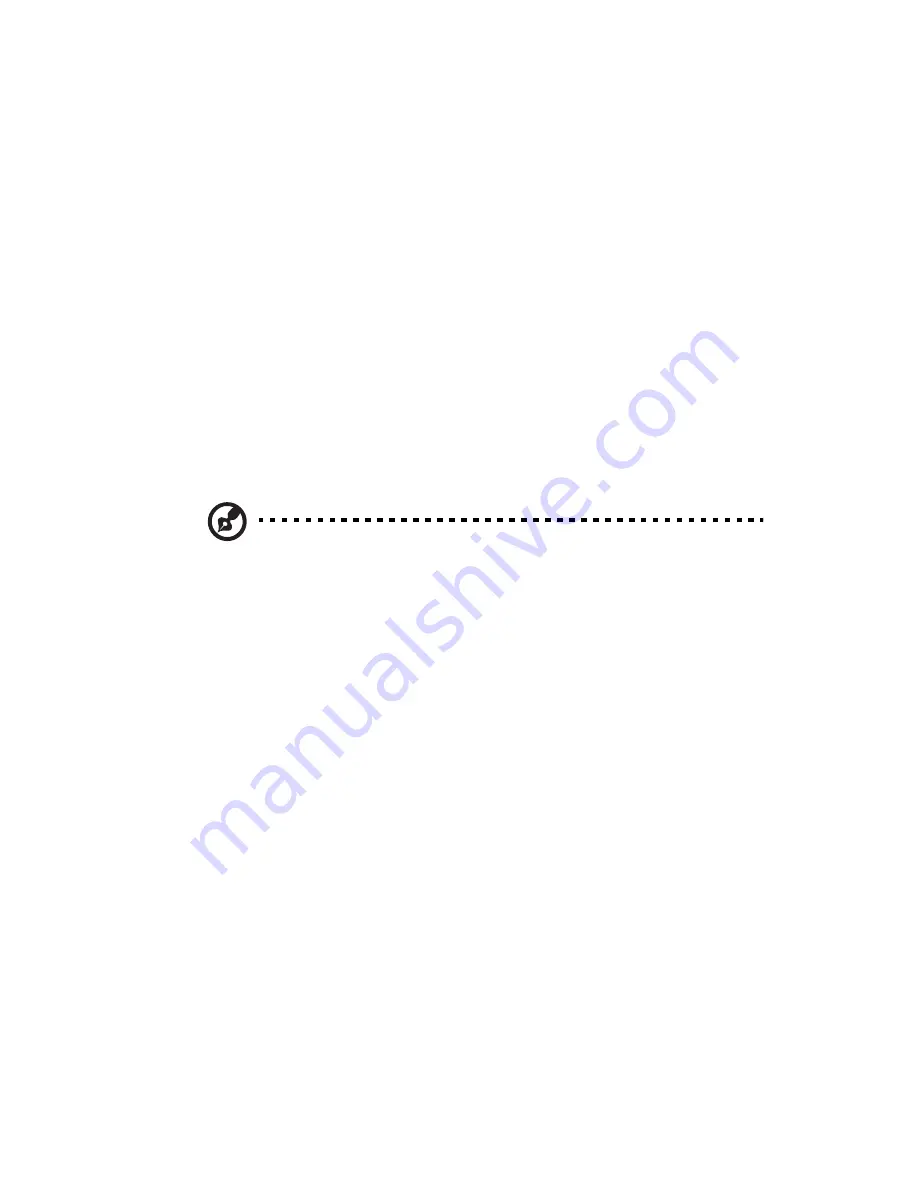
105
•
NIC2 Mac Address
•
IPMI Firmware Revision
IP Address Source: Select how an IP address is assigned to a client
computer or network device. Select DHCP (Dynamic Host Configuration
Protocol) to allow a client (computer or device) to obtain an IP address
from a DHCP server that manages a pool of IP addresses and network
information on a request and grant basis. Select Static (Static
Allocation) to allow the host server to allocate an IP address based on a
table containing MAC Address/IP Address pairs that are manually
entered (such as by a network administrator). Only clients with a MAC
address listed in the MAC/ IP Address Table will be assigned an IP
address.
IP Address: The BIOS will automatically display the IP address of the
machine. This should be in decimal and in dotted quad form (i.e.,
192.168.10.253). The value of each three-digit number separated by
dots should not exceed 255.
Note: This feature can be changed by the user when the IP Source
is set to Static.
Subnet Mask: This item displays the current subnet mask setting for
your IPMI connection. This should be in decimal and in dotted quad
form (e.g., 192.168.10.253). The value of each three-digit number
separated by dots should not exceed 255.
Acer Address: The BIOS will automatically display the Acer address of
this machine. This should be in decimal and in dotted quad form (i.e.,
192.168.10.253). The value of each three-digit number separated by
dots should not exceed 255.
Mac Address: The BIOS will automatically enter the Mac address of this
machine. Mac addresses are 6 two-digit hexadecimal numbers (Based
16, 0 to 9, A, B, C, D, E, F) separated by dots. (e.g., 00.30.48.D0.D4.60).
Содержание AR360 F1 Series
Страница 1: ...AR360 F1 Series User Guide ...
Страница 16: ...xvi ...
Страница 17: ...1 System tour ...
Страница 32: ...1 System tour 16 ...
Страница 33: ...2 System setup ...
Страница 40: ...2 System setup 24 ...
Страница 41: ...3 System upgrades ...
Страница 42: ...3 System upgrades 26 ...
Страница 54: ...3 System upgrades 38 5 Pull the tab away from the drive and push the drive out of the system 3 ...
Страница 80: ...3 System upgrades 64 2 Insert the riser into the mainboard 1 and fasten the two 2 screws 2 ...
Страница 84: ...3 System upgrades 68 The figure below shows the server in a rack mount position ...
Страница 89: ...73 b Align and insert the tabs on the left and right mounting rails to the rear rack post mounting holes 2 ...
Страница 92: ...3 System upgrades 76 ...
Страница 93: ...4 System BIOS ...
Страница 130: ...4 System BIOS 114 ...
Страница 131: ...5 System troubleshooting ...
Страница 141: ...Appendix A Server management tools ...
Страница 146: ...Appendix A Server management tools 130 ...
Страница 147: ...Appendix B Rack mount configuration ...
Страница 157: ...Appendix C Acer Smart Console ...
Страница 185: ...169 Exit Yes At the prompt click Yes to exit from remote redirection No Click No to return to the current session ...
Страница 186: ...Appendix C Acer Smart Console 170 ...
















































