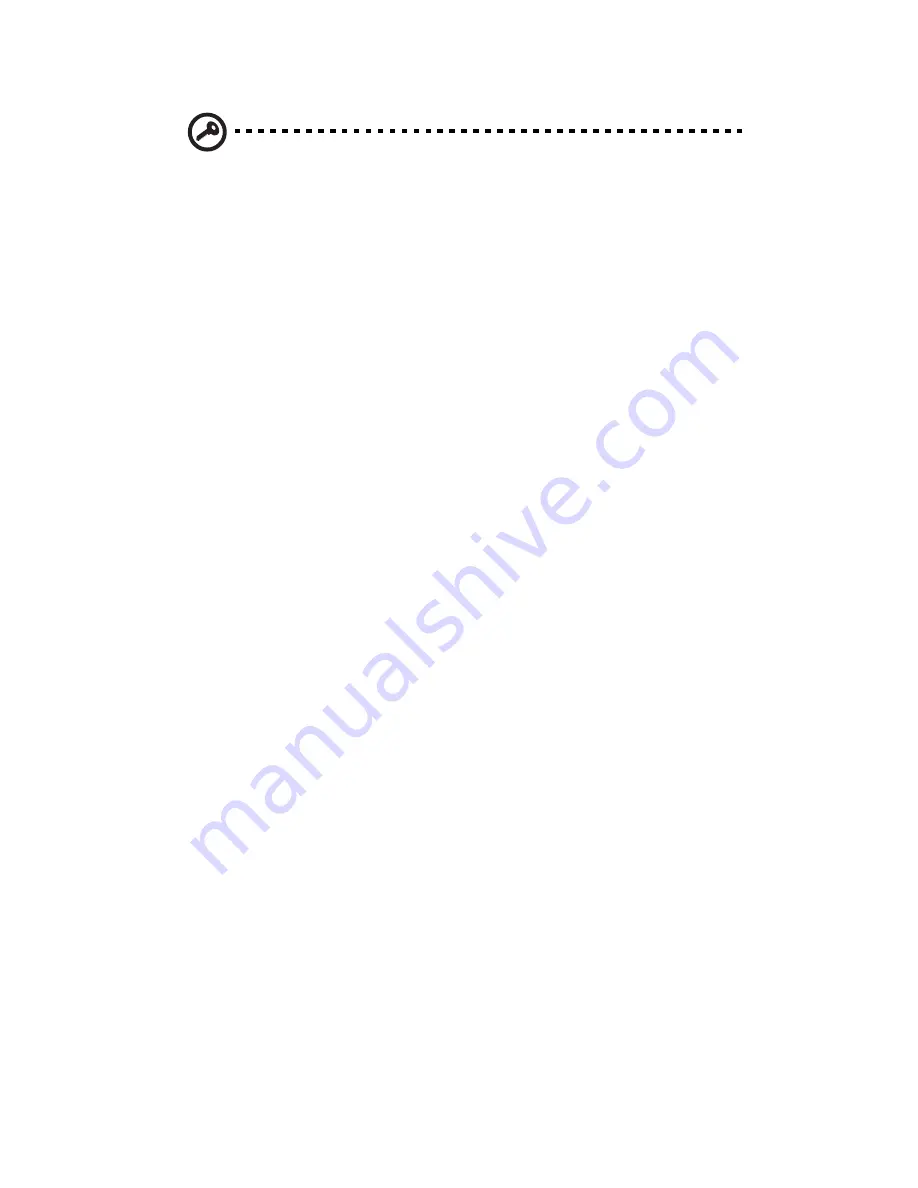
4 System BIOS
86
Important: The following feature is only available if supported by
the processor and/or operating system.
Simultaneous Multi-Threading: Set to Enabled to use simultaneous
multi-threading technology, which will result in increased CPU
performance.
Active Processor Cores: Set to Enabled to use a processor's second core
and beyond. The options are All, 1 and 2.
Intel EIST Technology: EIST (Enhanced Intel SpeedStep Technology)
allows the system to automatically adjust processor voltage and core
frequency in an effort to reduce power consumption and heat
dissipation. Please refer to Intel’s web site for detailed information.
The options are Disable (Disable GV3) and Enable (Enable GV3).
Intel C-STATE Tech: If Enabled, C-State is set by the system
automatically to either C2, C3 or C4.
C-State package limit setting: If set to Auto, the BIOS will automatically
set the limit on the C-State package register.
C1 Auto Demotion: When Enabled, the CPU will conditionally demote
C3, C6 or C7 requests to C1 based on un-core auto-demote
information.
C3 Auto Demotion: When Enabled, the CPU will conditionally demote
C6 or C7 requests to C3 based on un-core auto-demote information.
Clock Spread Spectrum: Select Enable to use the feature of Clock
Spectrum, which will allow the BIOS to monitor and attempt to reduce
the level of Electromagnetic Interference caused by the components
whenever needed.
DCA Technology: Uses Intel's DCA (Direct Cache Access) Technology to
enhance data transfer effi ciency.
DCA Prefetch Delay: Used with TOE components to prefetch data in
order to shorten execution cycles and maximize data processing effi
ciency. Prefetching too frequently can saturate the cache directory and
delay necessary cache accesses. This feature reduces or increases the
frequency the system prefetches data.
Clock Spread Spectrum: Select Enable to use the Clock Spectrum
feature, which allows BIOS to monitor and attempt to reduce the level
of Electromagnetic Interference caused by the components.
Содержание AR360 F1 Series
Страница 1: ...AR360 F1 Series User Guide ...
Страница 16: ...xvi ...
Страница 17: ...1 System tour ...
Страница 32: ...1 System tour 16 ...
Страница 33: ...2 System setup ...
Страница 40: ...2 System setup 24 ...
Страница 41: ...3 System upgrades ...
Страница 42: ...3 System upgrades 26 ...
Страница 54: ...3 System upgrades 38 5 Pull the tab away from the drive and push the drive out of the system 3 ...
Страница 80: ...3 System upgrades 64 2 Insert the riser into the mainboard 1 and fasten the two 2 screws 2 ...
Страница 84: ...3 System upgrades 68 The figure below shows the server in a rack mount position ...
Страница 89: ...73 b Align and insert the tabs on the left and right mounting rails to the rear rack post mounting holes 2 ...
Страница 92: ...3 System upgrades 76 ...
Страница 93: ...4 System BIOS ...
Страница 130: ...4 System BIOS 114 ...
Страница 131: ...5 System troubleshooting ...
Страница 141: ...Appendix A Server management tools ...
Страница 146: ...Appendix A Server management tools 130 ...
Страница 147: ...Appendix B Rack mount configuration ...
Страница 157: ...Appendix C Acer Smart Console ...
Страница 185: ...169 Exit Yes At the prompt click Yes to exit from remote redirection No Click No to return to the current session ...
Страница 186: ...Appendix C Acer Smart Console 170 ...
















































