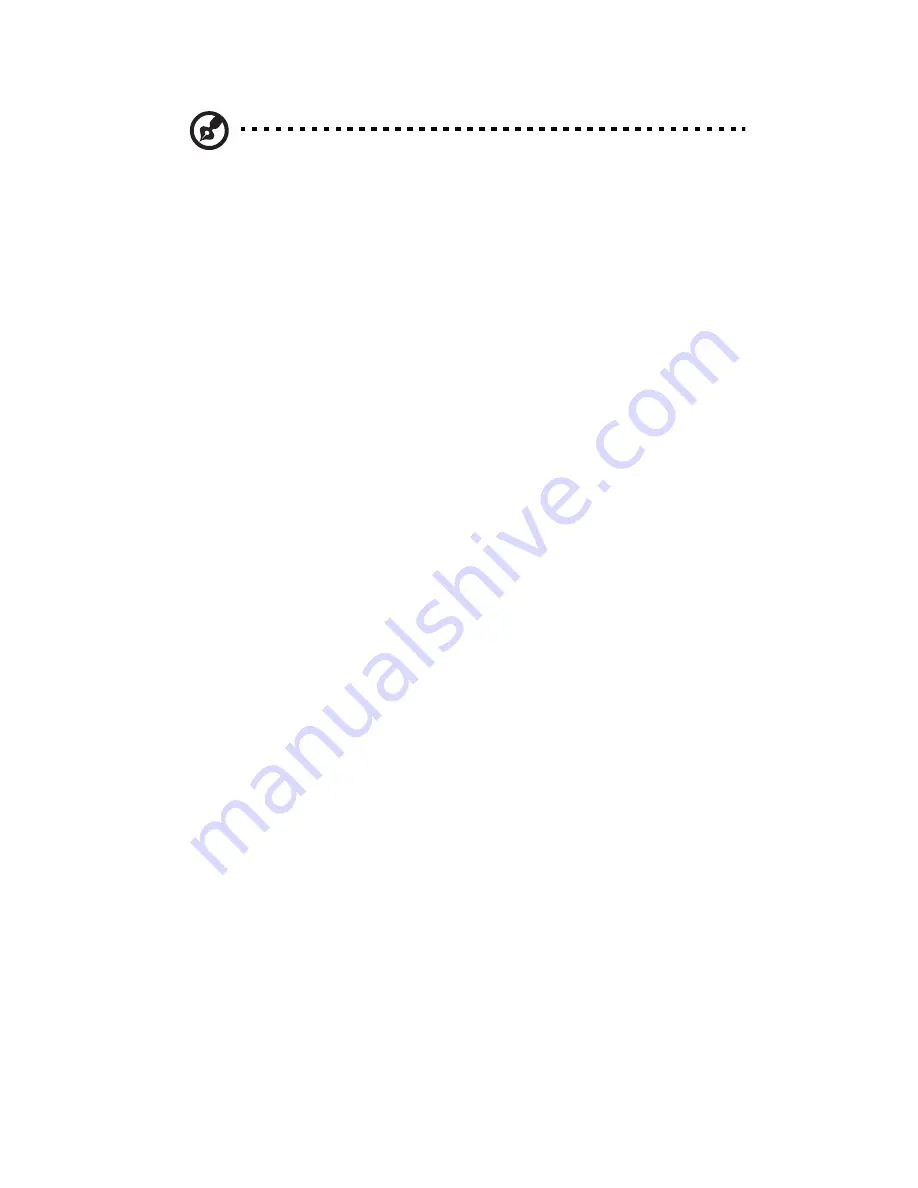
4 System BIOS
98
Note: The system may shut down if it continues for a long period
to prevent damage to the CPU. The information provided above is
for your reference only. For more information on thermal
management, please refer to Intel’s Web site at www.intel.com.
System Temperature: The system temperature will be displayed (in
degrees in Celsius and Fahrenheit) as it is detected by the BIOS.
Fan1 to Fan 8 Reading: This feature displays the fan speed readings
from fan interfaces Fan1 through Fan8.
Fan Speed Control Modes: This feature allows you to decide how the
system controls the speeds of the onboard fans. The CPU temperature
and the fan speed are correlated. When the CPU on-die temperature
increases, the fan speed will also increase for effective system cooling.
Select Full Speed/FS to allow the onboard fans to run at full speed for
maximum cooling. The FS setting is recommended for special system
configuration or debugging. Select Performance/PF for better system
cooling. The PF setting is recommended for high-power-consuming
and high-density systems.
Select Balanced/BL for the onboard fans to run at a speed that will
balance the needs between system cooling and power saving. The BL
setting is recommended for regular systems with normal hardware
confi gurations. Select Energy Saving/ES for best power effi ciency and
maximum quietness.
Voltage Monitoring: Indicates CPU1 Vcore, CPU2 Vcore, 1.5V, 5V, 5VSB,
12V, -12V, 3.3Vcc, 3.3VSB, VBAT and Vtt readings.
Содержание AR360 F1 Series
Страница 1: ...AR360 F1 Series User Guide ...
Страница 16: ...xvi ...
Страница 17: ...1 System tour ...
Страница 32: ...1 System tour 16 ...
Страница 33: ...2 System setup ...
Страница 40: ...2 System setup 24 ...
Страница 41: ...3 System upgrades ...
Страница 42: ...3 System upgrades 26 ...
Страница 54: ...3 System upgrades 38 5 Pull the tab away from the drive and push the drive out of the system 3 ...
Страница 80: ...3 System upgrades 64 2 Insert the riser into the mainboard 1 and fasten the two 2 screws 2 ...
Страница 84: ...3 System upgrades 68 The figure below shows the server in a rack mount position ...
Страница 89: ...73 b Align and insert the tabs on the left and right mounting rails to the rear rack post mounting holes 2 ...
Страница 92: ...3 System upgrades 76 ...
Страница 93: ...4 System BIOS ...
Страница 130: ...4 System BIOS 114 ...
Страница 131: ...5 System troubleshooting ...
Страница 141: ...Appendix A Server management tools ...
Страница 146: ...Appendix A Server management tools 130 ...
Страница 147: ...Appendix B Rack mount configuration ...
Страница 157: ...Appendix C Acer Smart Console ...
Страница 185: ...169 Exit Yes At the prompt click Yes to exit from remote redirection No Click No to return to the current session ...
Страница 186: ...Appendix C Acer Smart Console 170 ...
















































