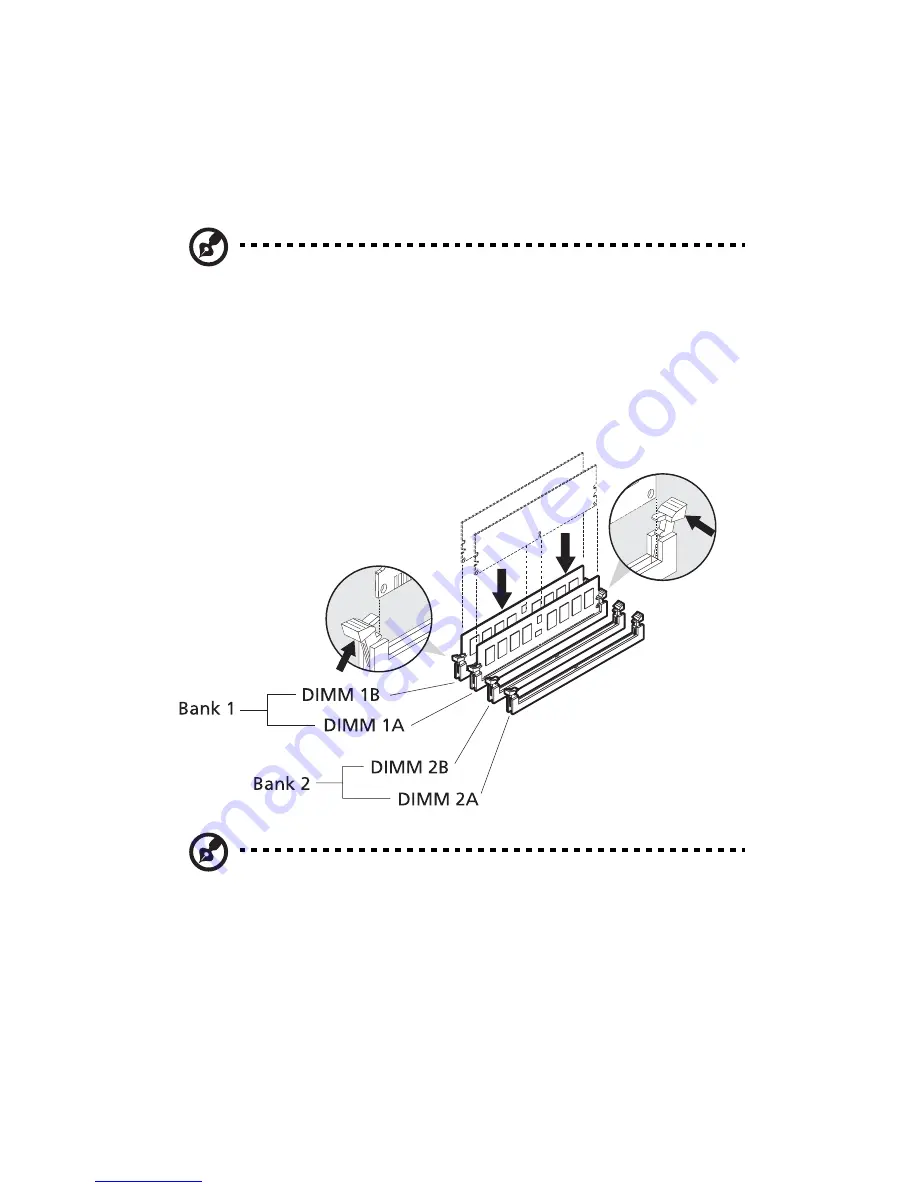
3 System upgrade
68
Installing a DIMM
1
Observe the ESD precautions and pre-installation instructions
described on page 35.
2
Locate the DIMM sockets on the mainboard.
Note:
DIMM modules must be installed in matched pairs,
following the socket sequence: DIMM 1B and 1A first, then DIMM
2B and 2A.
3
Open the clips on the socket.
4
Align then insert the DIMM into the socket.
5
Press the holding clips inward to lock the DIMM in place.
Note:
The DIMM socket is slotted to ensure proper installation.
If you insert a DIMM but it does not fit easily into the socket, you
may have inserted it incorrectly. Reverse the orientation of the
DIMM and insert it again.
6
Observe the post-installation instructions described on page 36.
Содержание Altos G530 Series
Страница 1: ...Acer Altos G530 Series User s Guide ...
Страница 10: ...x Index 179 ...
Страница 11: ...1 System tour ...
Страница 33: ...2 System setup ...
Страница 43: ...3 System upgrade ...
Страница 87: ...4 BIOS setup ...
Страница 119: ...109 CD DVD Drives The CD DVD Drives submenu displays the type of ATAPI CD ROM installed in the system ...
Страница 131: ...5 Troubleshooting ...
Страница 153: ...Appendix A System management utility ...
Страница 160: ...Appendix A System management utility 150 ...
Страница 161: ...Appendix B Acer Altos G530 rack installation guide ...
Страница 162: ...This appendix shows you how to set up the Altos G5350 server in a rack mount configuration ...
Страница 177: ...Appendix C SATA RAID configuration ...
Страница 178: ...This appendix shows you how to create a RAID volume in your SATA drives ...
Страница 181: ...171 c Press Ctrl Alt Del to reboot the server 8 Install an Operating System to the RAID array ...
Страница 182: ...Appendix C SATA RAID configuration 172 ...
Страница 183: ...Appendix D SCSI RAID configuration ...
Страница 184: ...This appendix shows you how to create a RAID volume in your SCSI drives ...






























