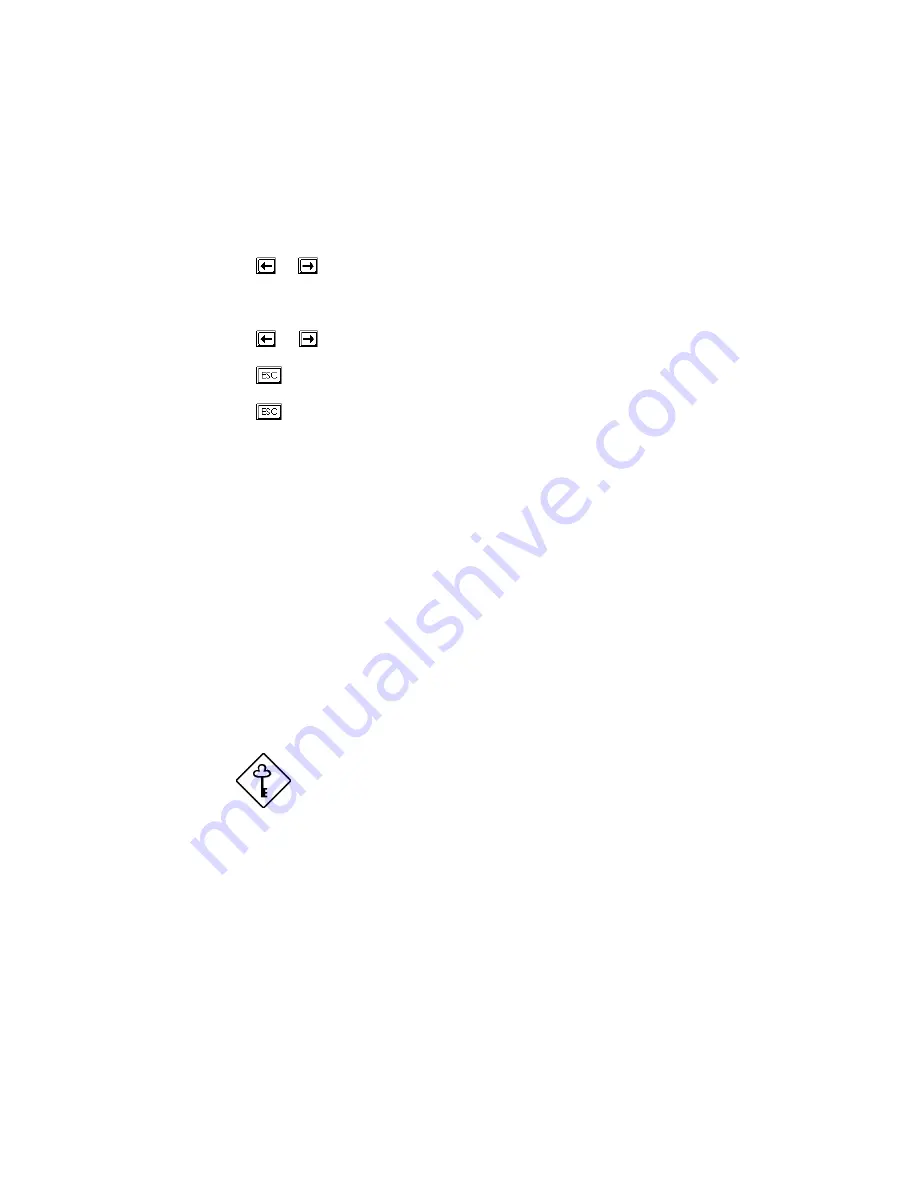
AcerAltos 9100B Series User’s Guide
3-40
Changing or Removing the Setup Password
Should you want to change your Setup password, do the following:
1.
Enter the BIOS utility and select System Security.
2.
Highlight the Setup Password parameter.
3.
Press
or
to display the password prompt and key-in a new password.
or
Press
or
and select None to remove the existing password.
4.
Press
to exit the System Security screen and return to the main menu.
5.
Press
to exit the BIOS utility. A dialog box appears asking if you want to
save the CMOS data.
6.
Select Yes to save the changes.
Bypassing the Setup Password
If you forget your setup password, you can bypass the password security feature
by hardware. Follow these steps to bypass the password:
1.
Turn off and unplug the system.
2.
Open the system housing and set JP3 to 2-3 to bypass the password function.
3.
Turn on the system and enter the BIOS utility. This time, the system does not
require you to type in a password.
You can either change the existing Setup
password or remove it by selecting
None
.
Refer to the previous section for the
procedure.
Содержание Altos 9100B
Страница 1: ...AcerAltos 9100B Series User s Guide ...
Страница 34: ...AcerAltos 9100B Series User s Guide 1 16 Edge Connector Figure 1 6 Installing an ISA Card ...
Страница 46: ...Chapter 2 CPU Board 2 7 Figure 2 3 Installing a DIMM ...
Страница 113: ...AcerAltos 9100B Series User s Guide 4 10 4 4 3 Left Panel Pull on the key to swing the left panel open ...
Страница 125: ...AcerAltos 9100B Series User s Guide 4 22 4 9 Connecting External Devices 4 9 1 Connecting a Monitor ...
Страница 126: ...Chapter 4 System Housing 4 23 4 9 2 Connecting a Keyboard ...
Страница 127: ...AcerAltos 9100B Series User s Guide 4 24 4 9 3 Connecting a Mouse Mouse ...
Страница 128: ...Chapter 4 System Housing 4 25 4 9 4 Connecting a Printer ...
Страница 129: ...AcerAltos 9100B Series User s Guide 4 26 4 10 Complete System Connections ...






























