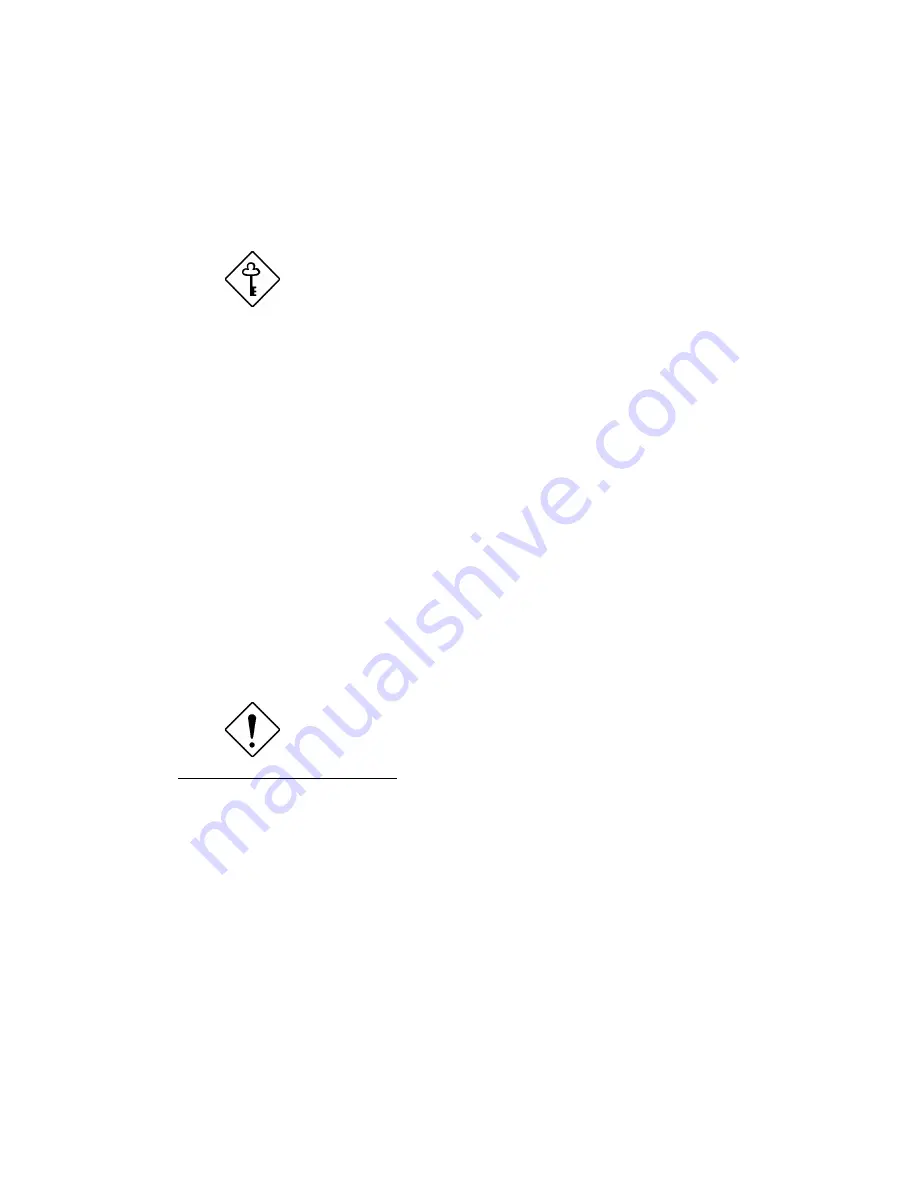
Appendix A - Drive Tray Management System A-13
A.6
Using the Hot-swap Feature
The backplane board supports a hot-swap feature that allows you to change
defective drives even while the system is running.
The hot-swap feature requires the RAID
controller board and RAID drivers.
The faulty drive indicator
1
on the hot-swap drive tray lights up whenever the
drive that it carries becomes bad or defective. When this happens, you can
replace the defective drive without shutting off the system or even quitting any
running application by utilizing the hot-swap feature.
Follow these steps to use the hot-swap feature:
1.
Set the hot-swap drive tray power switch to the Unlock/Power Off position.
2.
Pull out the drive tray.
3.
Take out the defective drive from the tray.
4.
Configure the new hard disk. If you are not using an ID cable, make sure that
the new drive ID is the same as the old drive ID. If you are using an ID cable,
make sure that you connect the cable properly.
5.
Install the new disk according to the installation steps in section 5.
Make sure that the power switch on the drive
tray is set to the Unlock/Power Off position
before you plug it to the backplane board.
1
This feature requires a software that coordinates the system signals prompting
the indicator to light up.
Содержание Altos 9100B
Страница 1: ...AcerAltos 9100B Series User s Guide ...
Страница 34: ...AcerAltos 9100B Series User s Guide 1 16 Edge Connector Figure 1 6 Installing an ISA Card ...
Страница 46: ...Chapter 2 CPU Board 2 7 Figure 2 3 Installing a DIMM ...
Страница 113: ...AcerAltos 9100B Series User s Guide 4 10 4 4 3 Left Panel Pull on the key to swing the left panel open ...
Страница 125: ...AcerAltos 9100B Series User s Guide 4 22 4 9 Connecting External Devices 4 9 1 Connecting a Monitor ...
Страница 126: ...Chapter 4 System Housing 4 23 4 9 2 Connecting a Keyboard ...
Страница 127: ...AcerAltos 9100B Series User s Guide 4 24 4 9 3 Connecting a Mouse Mouse ...
Страница 128: ...Chapter 4 System Housing 4 25 4 9 4 Connecting a Printer ...
Страница 129: ...AcerAltos 9100B Series User s Guide 4 26 4 10 Complete System Connections ...























