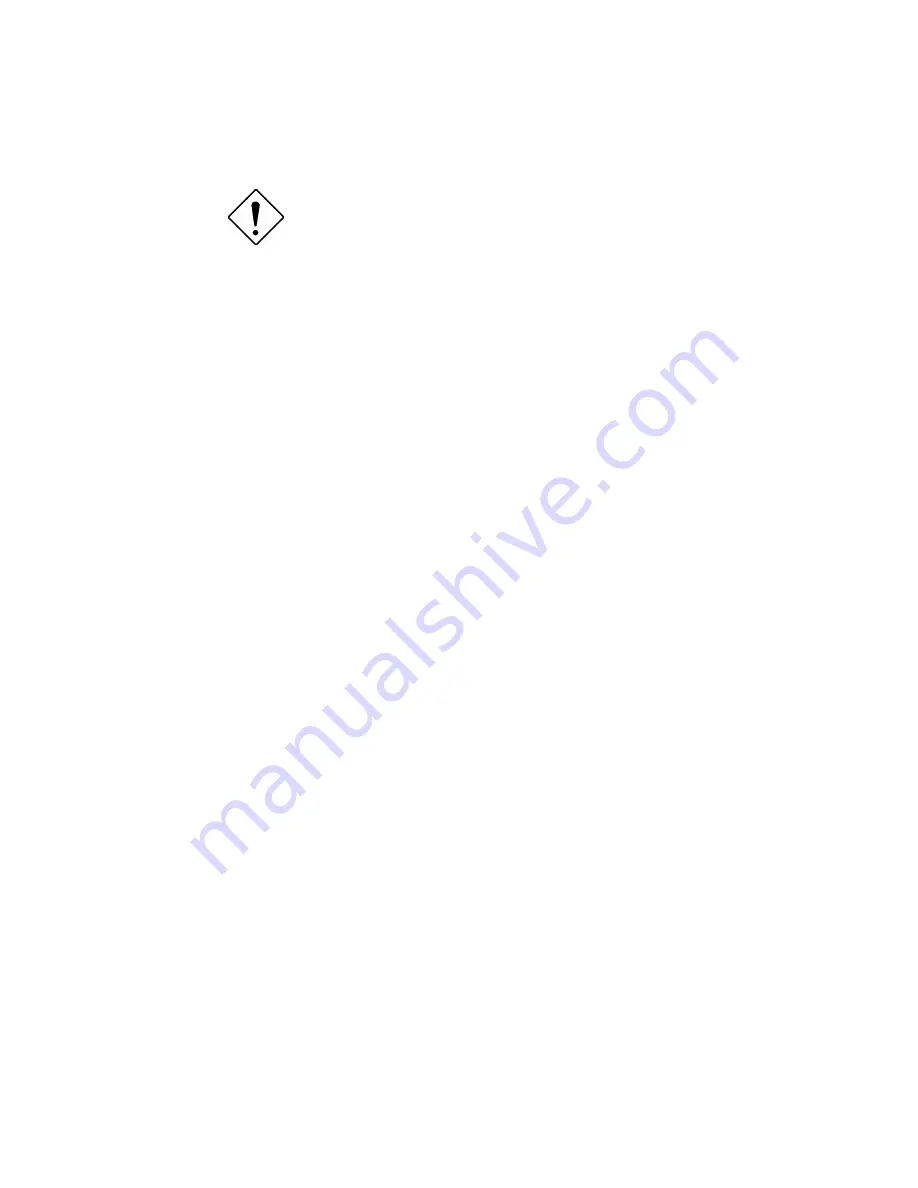
AcerAltos 9100B Series User’s Guide
5-26
3.
Perform a SCSI low-level format with the Format Disk utility under SCSI
Disk Utilities in the SCSISelect utility.
All data on the target drive will be lost when
you run the
Format Disk
utility. Back up your
data before you run it!
4.
In the SCSISelect Advanced Configuration Options menu, set Extended BIOS -
Translation to Enabled.
5.
Partition the drive again.
6.
Restore data to the drive, if necessary.
5.6.1
Device connected, but not ready
This message appears if the SCSI controller receives no answer when it requests
data from an installed SCSI device. The SCSI controller skips this device and
moves on to the next device on the bus.
Do the following if you see this message when you request data from a SCSI
drive:
1.
Run the SCSISelect utility and access SCSI Device Configuration. Locate the
host controller's SCSI ID and set Send Start Unit Command to yes.
2.
Exit the SCSISelect utility and request data from the drive again.
3.
If the message still appears, follow the drive manufacturer's instructions to
make sure the drive is set to spin-up when the power is switched ON.
Содержание Altos 9100B
Страница 1: ...AcerAltos 9100B Series User s Guide ...
Страница 34: ...AcerAltos 9100B Series User s Guide 1 16 Edge Connector Figure 1 6 Installing an ISA Card ...
Страница 46: ...Chapter 2 CPU Board 2 7 Figure 2 3 Installing a DIMM ...
Страница 113: ...AcerAltos 9100B Series User s Guide 4 10 4 4 3 Left Panel Pull on the key to swing the left panel open ...
Страница 125: ...AcerAltos 9100B Series User s Guide 4 22 4 9 Connecting External Devices 4 9 1 Connecting a Monitor ...
Страница 126: ...Chapter 4 System Housing 4 23 4 9 2 Connecting a Keyboard ...
Страница 127: ...AcerAltos 9100B Series User s Guide 4 24 4 9 3 Connecting a Mouse Mouse ...
Страница 128: ...Chapter 4 System Housing 4 25 4 9 4 Connecting a Printer ...
Страница 129: ...AcerAltos 9100B Series User s Guide 4 26 4 10 Complete System Connections ...






























