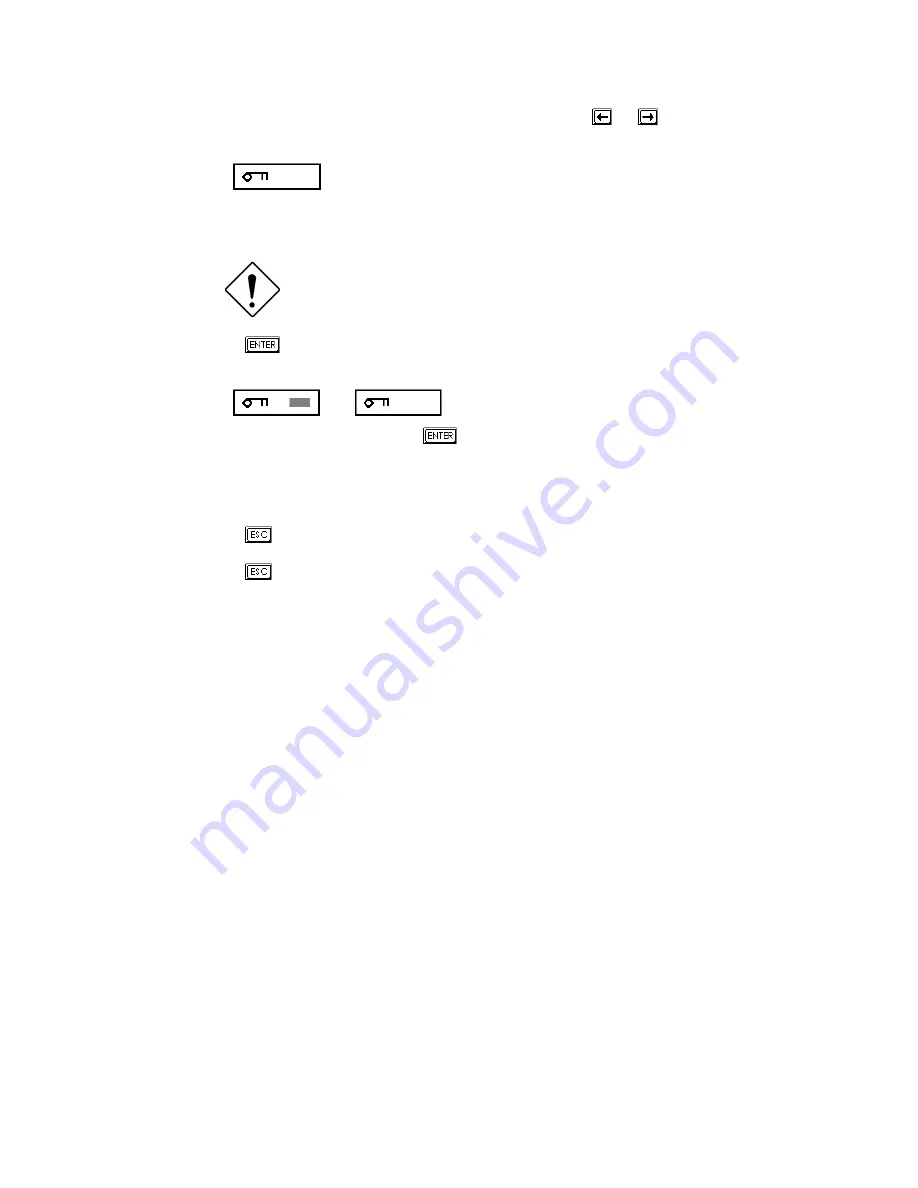
Chapter 3 - BIOS Utility 3-39
3.
Highlight the Setup Password parameter and press the
or
key. The
password prompt appears:
4.
Type a password. The password may consist of up to seven characters.
Be very careful when typing your password
because the characters do not appear on the
screen.
5.
Press
. A prompt asks you to retype the password to verify your first
entry.
6.
Retype the password then press
.
After setting the password, the system automatically sets the Setup Password
parameter to Present.
7.
Press
to exit the System Security screen and return to the main menu.
8.
Press
to exit the BIOS utility. A dialog box appears asking if you want to
save the CMOS data.
9.
Select Yes to save the changes and reboot the system.
10.
While rebooting, turn off the system then open the housing.
11.
Set JP3 to 1-2 to enable the password function.
The next time you want to enter the BIOS utility, you must key-in your Setup
password.
Содержание Altos 9100B
Страница 1: ...AcerAltos 9100B Series User s Guide ...
Страница 34: ...AcerAltos 9100B Series User s Guide 1 16 Edge Connector Figure 1 6 Installing an ISA Card ...
Страница 46: ...Chapter 2 CPU Board 2 7 Figure 2 3 Installing a DIMM ...
Страница 113: ...AcerAltos 9100B Series User s Guide 4 10 4 4 3 Left Panel Pull on the key to swing the left panel open ...
Страница 125: ...AcerAltos 9100B Series User s Guide 4 22 4 9 Connecting External Devices 4 9 1 Connecting a Monitor ...
Страница 126: ...Chapter 4 System Housing 4 23 4 9 2 Connecting a Keyboard ...
Страница 127: ...AcerAltos 9100B Series User s Guide 4 24 4 9 3 Connecting a Mouse Mouse ...
Страница 128: ...Chapter 4 System Housing 4 25 4 9 4 Connecting a Printer ...
Страница 129: ...AcerAltos 9100B Series User s Guide 4 26 4 10 Complete System Connections ...






























