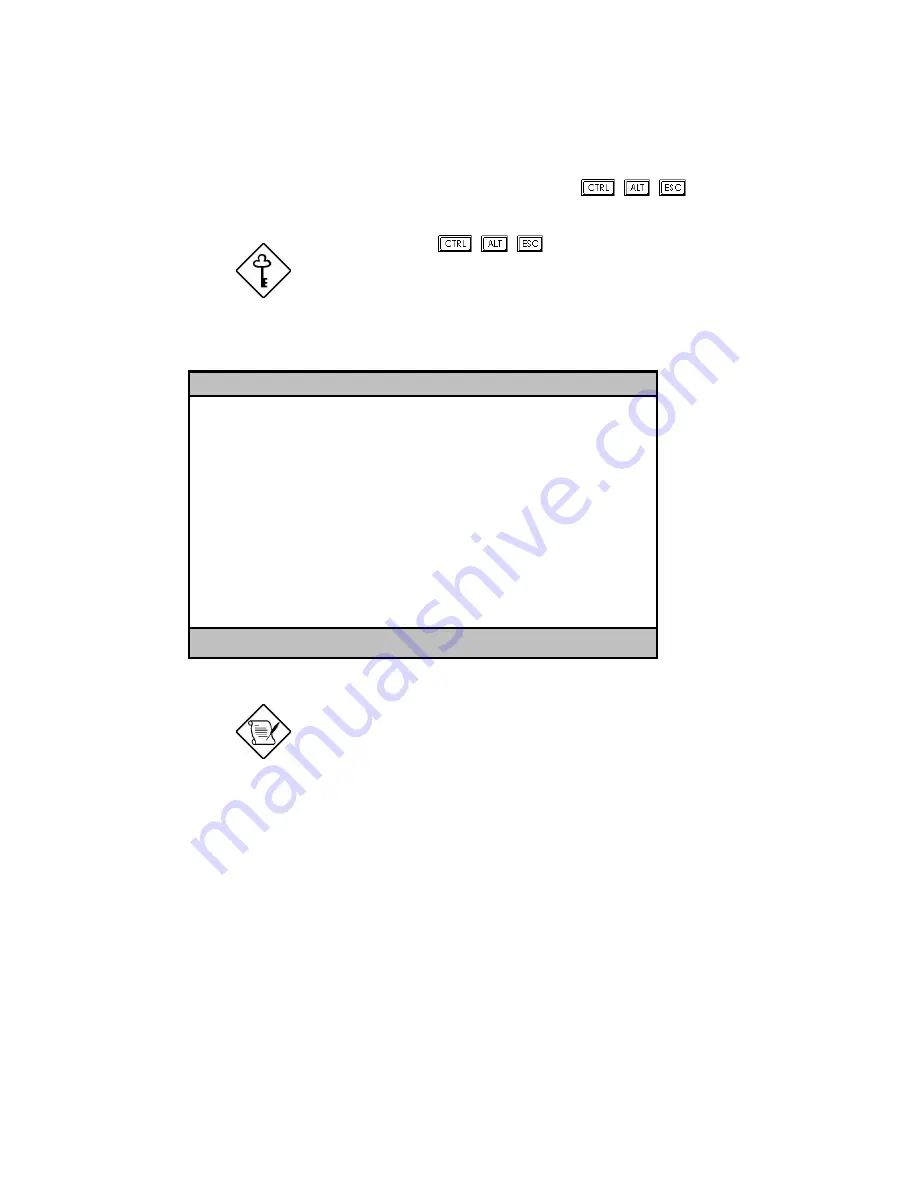
AcerAltos 9100B Series User’s Guide
3-2
3.1
Entering Setup
To enter Setup, simultaneously press the key combination
+
+
.
You must press
+
+
while the
system is booting. This key combination
does not work any other time.
The BIOS Utility main menu then appears:
BIOS Utility
System Information
Product Information
Disk Drives
Power Management
Startup Configuration
Advanced Configuration
System Security
Date and Time
Remote Diagnostic Configuration
Load Default Settings
Abort Settings Change
↑↓←→
= Move highlight bar,
↵
= Select, Esc = Exit
The parameters on the screens show default
values. These values may not be the same
as those in your system.
The BIOS load default settings may not be
the same as the factory shipping system
defaults.
Содержание Altos 9100B
Страница 1: ...AcerAltos 9100B Series User s Guide ...
Страница 34: ...AcerAltos 9100B Series User s Guide 1 16 Edge Connector Figure 1 6 Installing an ISA Card ...
Страница 46: ...Chapter 2 CPU Board 2 7 Figure 2 3 Installing a DIMM ...
Страница 113: ...AcerAltos 9100B Series User s Guide 4 10 4 4 3 Left Panel Pull on the key to swing the left panel open ...
Страница 125: ...AcerAltos 9100B Series User s Guide 4 22 4 9 Connecting External Devices 4 9 1 Connecting a Monitor ...
Страница 126: ...Chapter 4 System Housing 4 23 4 9 2 Connecting a Keyboard ...
Страница 127: ...AcerAltos 9100B Series User s Guide 4 24 4 9 3 Connecting a Mouse Mouse ...
Страница 128: ...Chapter 4 System Housing 4 25 4 9 4 Connecting a Printer ...
Страница 129: ...AcerAltos 9100B Series User s Guide 4 26 4 10 Complete System Connections ...






























