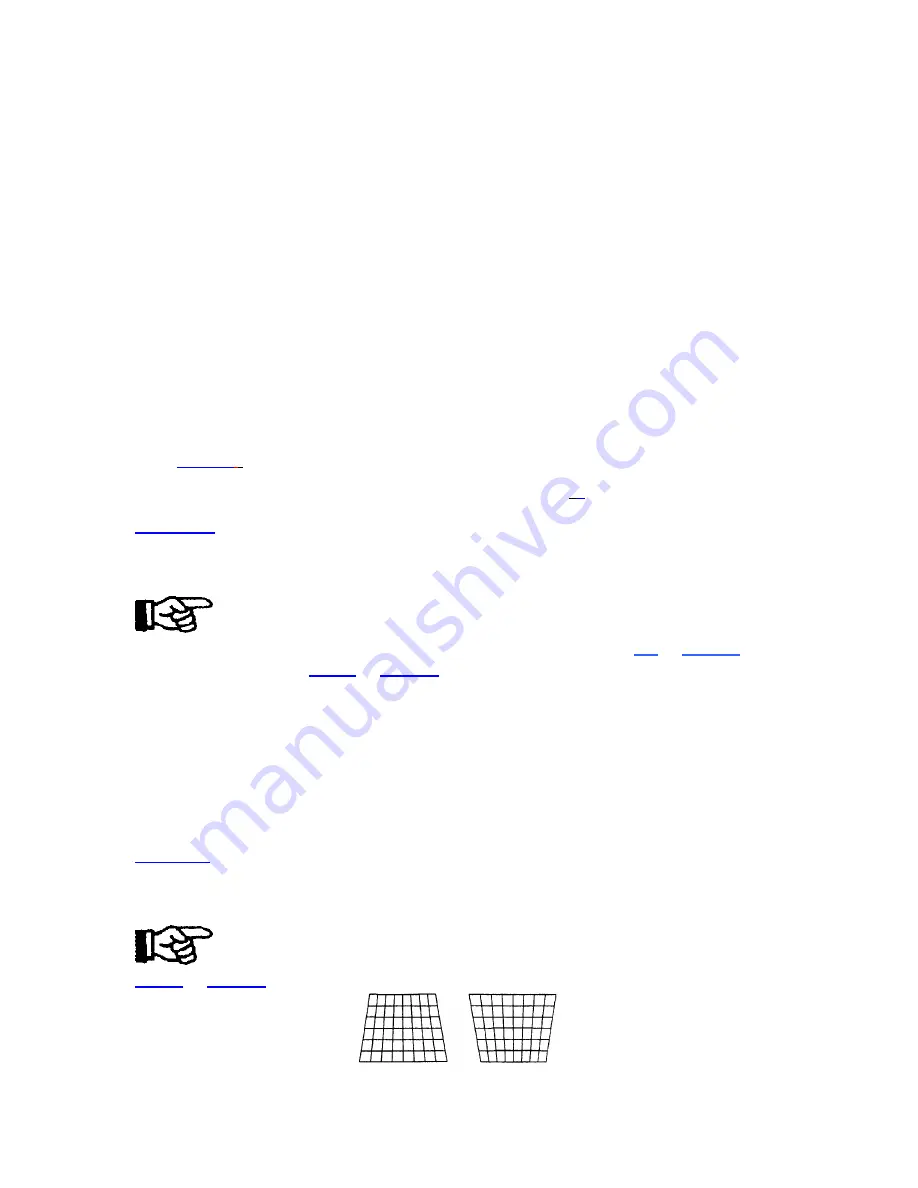
OPERATION
1)
If the routing is set to either ''As Composite'' or ''As S-video'' setting ''Auto Clamp'' to
''On'' routes the sync to the DPB from the Decoder. This setting is required for S-video to
operate properly. It also allows Composite Video to operate. Setting ''Auto Clamp'' to
''Off'' routes the sync to the DPB from the Sync-on-Green circuitry. This is valid for
Composite Video operation only, since the Composite Video is connected to the Green
BNC. (NOTE: If using a Composite Video source with ASR, ''Auto Clamp'' must be set
to ''off. This is required for source change detection, which is an integral part of ASR
operation. When ''Auto Clamp'' is set to ''Off'' you must set the ''Horiz Phase'' sliders to
approximately 25. This is due to a phase delay between the sync from the decoder and the
sync from the Sync-on-Green circuitry.)
2)
In all other cases--that is, when NOT routing
the signal to the decoder-- setting ''Auto Clamp'' to ''On'' 'results in back-porch clamping.
If Sync-Tip clamping is required, set ''Auto Clamp'' to ‘‘Off''.
Geometry Functions
>
Geometry functions are accessed through the Geometry menu. To display this menu,
press
GEOM
.
Note: It is usually easier to adjust display geometry while
a test pattern
(
#
)
is displayed.
GEOM 1
Size
The Size function is used to adjust the horizontal and vertical size of the display image.
(This adjustment is also available through the Picture menu).
To adjust size, select Size from the Geometry menu. Two slidebars are
displayed: a Horizontal Size sliders and a Vertical Size sliders. Press
UP
or
DOWN
to
adjust vertical size, and
LEFT
or
RIGHT
to adjust horizontal size until the objects
within your picture have the proper shape. For example, if there is a circle in your
picture, size should be adjusted so that the circle is round, not oval.
Note: The Size function should not be used to compensate for aspect ratio mismatches
between source images and the projection screen. Not all sources use the same aspect
ratio therefore it may not always be possible to fill the entire screen. (‘‘Aspect Ratio '' is
defined in Appendix A).
GEOM 2
Keystone
The Keystone function adjusts side keystone geometry distortion. Adjust keystone to
change the width at the top of the display in relation to the width at the bottom. The
displays below demonstrate keystone adjustment.
To adjust keystone, select Keystone from the Geometry menu then press
LEFT
or
RIGHT
to adjust the top and bottom widths of the display as desired.
3-22
Содержание Model 9
Страница 1: ......
Страница 44: ...INSTALLATION SETUP Figure 2 29 ACON Installation Examples 2 38...
Страница 104: ...Physical Dimensions 5 5...
Страница 105: ...5 6...
Страница 113: ...A p p e n d i x B B 1...
Страница 114: ...B 2...
Страница 115: ...C 1...
Страница 116: ...C 2...
Страница 117: ...D 1...
Страница 118: ...D 2...
Страница 119: ...E 1...
Страница 120: ...F 1...
Страница 121: ...F 2...
Страница 122: ...F 3...
Страница 123: ...F 4...
Страница 124: ...F 5...
Страница 125: ...F 6...
Страница 126: ...F 7...
Страница 127: ...F 8...
Страница 128: ...F 9...
Страница 129: ...F 10...
Страница 130: ...G 1...
Страница 131: ...Index 1...
Страница 132: ...Index 2...






























