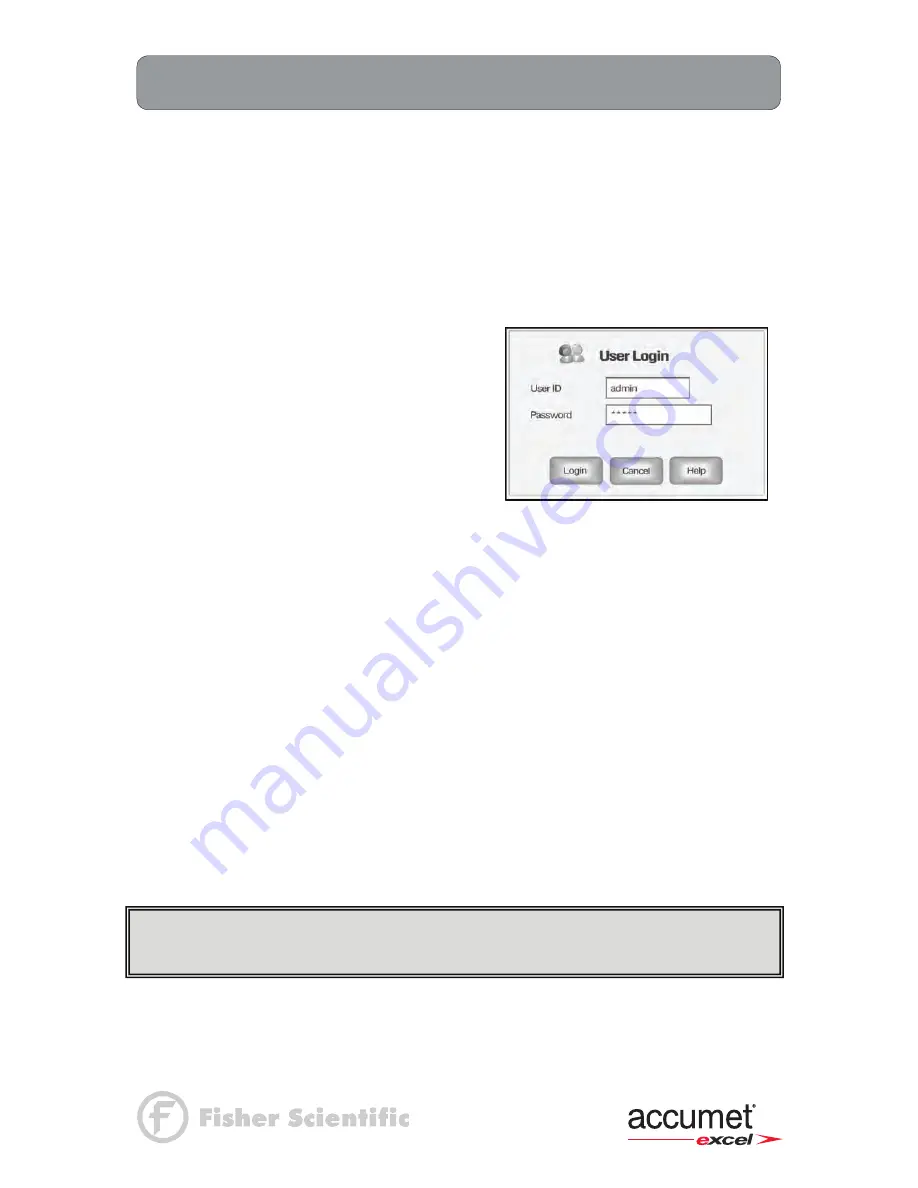
161
Appendix:
Setting the XL Series Meters User Profiles
XL15, 20, 25, 30, 40, 50 and 60 meters
The XL series meters are equipped with a User Profiles setup or the User Profile Management
Application. Setting user profiles saves an individual user unique Setup preferences, calibration
data and stored data. The meter can be used without setting a user profile but it will recognize all
users as
Default.
Accessing User Profile Screen
1. Touch
Home
on any measurement or the Mode screen to access the Home screen.
2. Double tap on
AdminUser.
The User Login dialog box will appear.
3. Touch the
User ID
box. The alphanumeric keypad will appear. Key in your User ID or
"admin". To set up new users or delete users you must log in using the "admin" user ID.
The
BS
key will allow you to backspace to remove a character that was incorrectly entered.
Press the
Enter
key.
4. Touch the
Password
box, use the
alphanumeric keypad on the screen to key
in the password.
NOTE:
When entering the User Profiles
setups for the first time, use
admin
as the
Password. Press the Enter key. The User
Login screen will appear with User ID and
Password entered.
Touch
Login
to enter the User Profiles screen.
From this screen you can update Password and Company Name information by tapping
in the appropriate boxes, if you are logged in as a user. If you are logged in as "Admin"
user ID you can add and delete users.
Adding User Profiles
1. After logging in under User ID "
admin"
the User Detail fields will show information for
"Admin".
Touch
Clear
to clear all information from the
User detail
box to enter a new
user. You can now begin entering information for new users
2. Touch the
User ID
box; use the alphanumeric keypad on the screen to key in the new User
ID. The User ID cannot exceed 10 characters. Press
Enter
key to confirm User ID.
3. Touch the
Password
box; use the alphanumeric keypad on the screen to key in a
Password. The Password cannot exceed 12 characters. Press
Enter
key to confirm
Password.
4. Touch the
Confirm Password
box; use the alphanumeric keypad on the screen to key in
the same password used in step 3. Press
Enter
key to confirm Password.
5. Touch the
Company Name
box; use the alphanumeric keypad on the screen to key in the
Company Name. Press
Enter
key to confirm Company name.
6. Touch
Add
, a dialog box will ask "Are you sure, you want to add this user?" Touch
Yes
or
No
. If you touch
Yes
, the new user will be added. If you touch
No
, you may still edit the
current user.
NOTE:
The administrator has authority to add or delete user names. Users may modify their
password and company name only by entering User ID and Password in place of Admin on
the User Login screen.
Содержание XL 20
Страница 1: ......
Страница 138: ...127 Ion Operation Known Addition Method XL25 50 and 60 meters...
Страница 140: ...129 Ion Operation Known Subtraction Method XL25 50 and 60 meters...
Страница 142: ...131 Ion Operation Analate Addition Method XL25 50 and 60 meters...
Страница 144: ...133 Ion Operation Analate Subtraction Method XL25 50 and 60 meters...






























