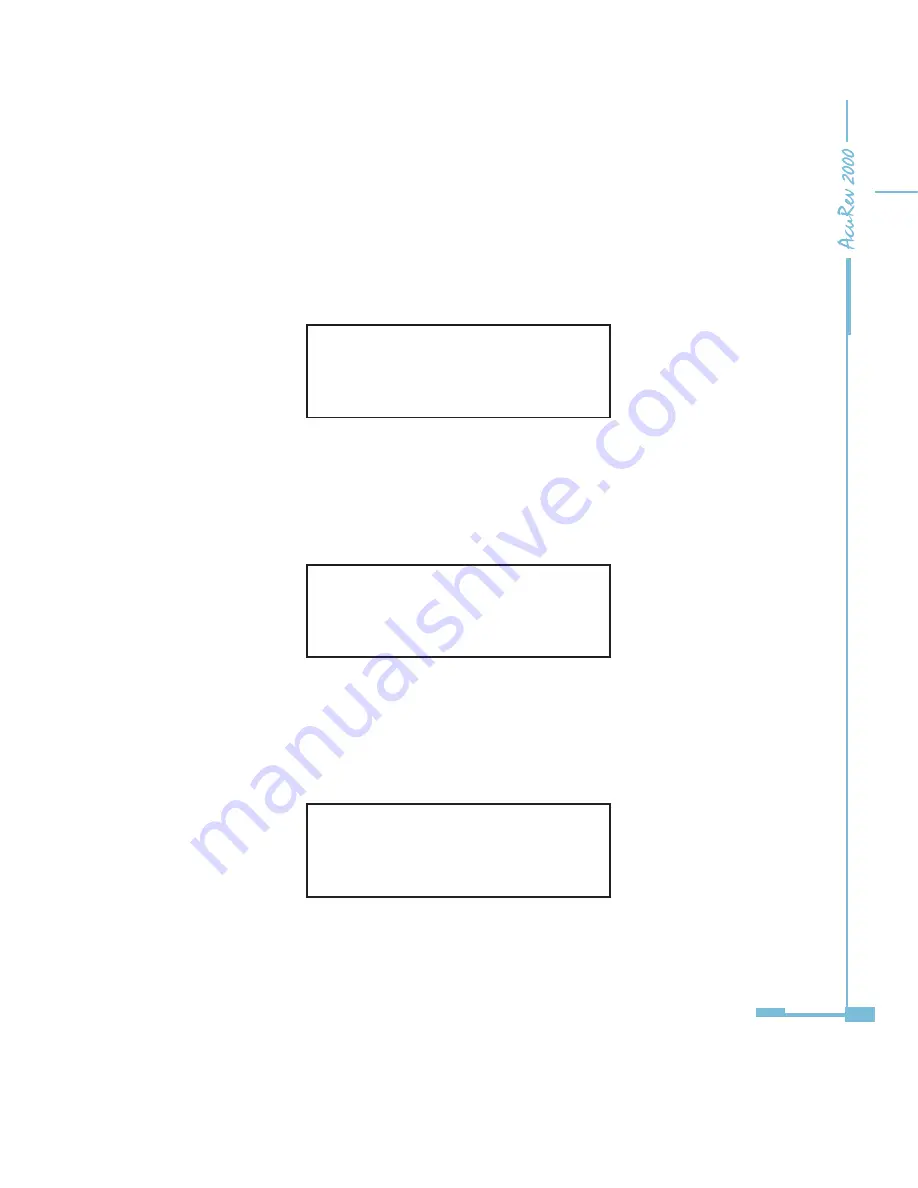
127
4. Set IP Address in the second setting page, such as 192.168.1.21 as shown below. Press
the “OK” key to go to the IP setting page. The cursor starts at the first digit. After setting the
IP address, press the “OK” key to accept. Press the “
” key again to go to the third setting
page for Subnet Mask.
P02 IP Address
192.168.001.21
Figure 5-4
5. Set Subnet Mask in the third setting page, such as 255.255.255.0. Press the “OK” key to go
to the setting page. The cursor starts at the first digit. After setting the Subnet Mask, press
the “OK” key to accept. Press the “
” key again to go to the fourth setting page for Gateway.
P03 Submask
255.255.255.000
Figure 5-5
6. Set Gateway in the fourth setting page, such as 192.168.1.1. Press the “OK” key to go to
the setting page. The cursor starts at the first digit. After setting the Gateway, press the “OK”
key to accept. Press the “
” key to go to the fifth setting page for DNS Primary Server.
P04 Gateway
192.168.001.000
Figure 5-5
7. Set DNS Primary Server in the fifth setting page, such as 202.106.0.20. Press the “OK” key
Содержание AcuRev 2000
Страница 1: ...User s Manual AcuRev 2000 Smart Metering System...
Страница 2: ......
Страница 8: ...VI...
Страница 9: ...1 1 1 Meter Overview 1 2 Areas of Application 1 3 AcuRev 2000 features Chapter 1 Introduction...
Страница 15: ...7 Chapter 2 Installation 2 1 Appearance and Dimensions 2 2 Installation Methods 2 3 Wiring...
Страница 40: ...32...
Страница 93: ...85 Figure 4 7 Demand...
Страница 101: ...93 4 6 Over Under Limit Alarming Figure 4 13 Alarming in software...
Страница 104: ...96 Figure 4 15 System Event Log 4 7 System Event Log...
Страница 120: ...112 4 10 Device Information Figure 4 18 Device Information...
Страница 152: ...144 Figure 5 18...
Страница 158: ...150 Figure 5 23...
Страница 165: ...157 Request binding 1 phaseVoltageA 0 null null Response binding 1 phaseVoltageA 0 integer 0 Figure 5 29...






























