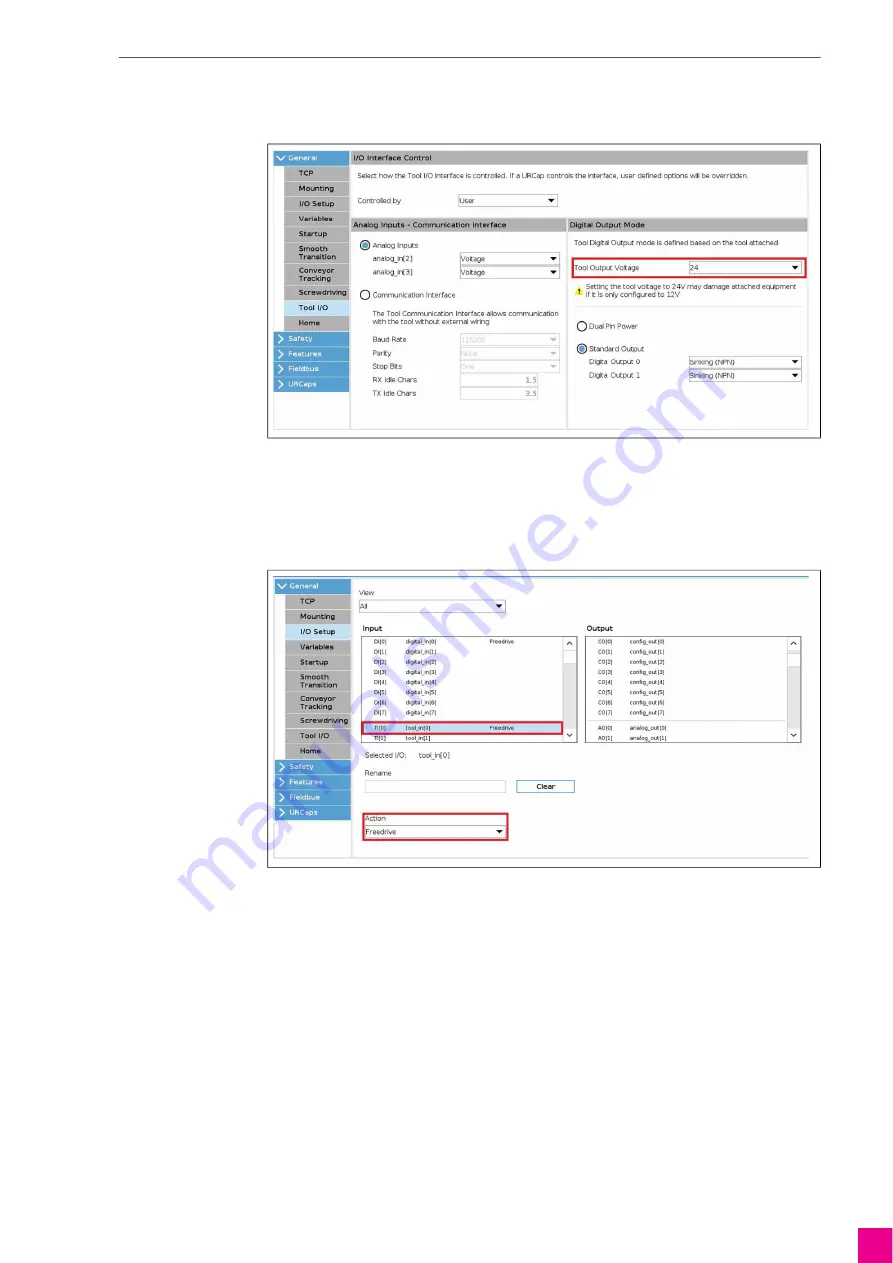
RTM ABIx EasyTeach
5 Configuring the software
DE
-
7
5.3 Configuring the multifunction flange
The inputs for the multifunction flange must be configured in order to be able to use the multifunction flange.
1
Select menu <Installation> → <General> → <Tool I/O>.
2
Set <Tool Output Voltage> to 24 V.
The <Freedrive> function must be assigned to the tool input <0>.
3
Select menu <Installation> → <I/O Setup>.
4
In the left-hand column select the <tool in [0]> input and select <Freedrive> under <Action>.
5.4 Saving settings
The settings are saved only when the software is shut down.
1
Press the power button on the operating panel to shut down the software.
2
Confirm the prompt to save.
Fig. 5
Configuring the output voltage
Fig. 6
Setting Freedrive
Содержание RTM ABIx EasyTeach
Страница 26: ...DE 14 Notes RTM ABIx EasyTeach Notes ...
Страница 27: ...RTM ABIx EasyTeach Notes DE 15 Notes ...
























