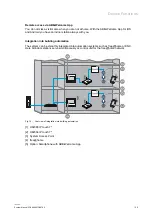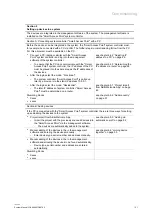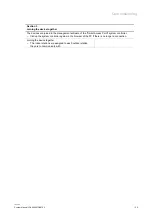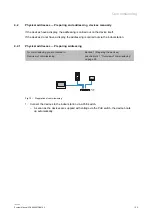Commissioning
System Manual 2CKA000073B9795
│31
Section 2
Setting up devices in a system
The devices are integrated in the management software of the system. The management software is
installed on the "Smart Access Point" system controller.
Section A: Connecting system controller "Smart Access Point" with a PC
Before the devices can be integrated in the system, the "Smart Access Point" system controller must,
for example, be connected with a PC via LAN. The further steps in commissioning follow from the PC.
For this a browser must be available on the PC.
■
Connect a PC, laptop or similar with the "Smart Access
Point" system controller and log into the management
software of the system controller.
see chapter 4.4.2 “Adjusting IP
address to a PC“ on page 46
– To ensure that the PC can communicate with the "Smart
Access Point" system controller, the IP address of the PC
must be placed into the same area as the IP addresses of
the devices.
see chapter 4.4.3 “Determining the
IP address via router“ on page 48
■
After the login select the mode: "Functional".
– The system controller "Smart Access Point" is called up
later by a browser via the static IP address 10.0.0.1.
– After the login select the mode: "Residential".
– The later IP address of system controller "Smart Access
Point" must be determined on a router.
see chapter 4.5.1 “Project import
from ABB-Welcome App“ on page
49
Stumbling blocks
■
Xxxxx
■
xxxxx
see chapter 4.5.2 “Add manually“
on page 51
Section B: Adding devices
If the PC is connected with the "Smart Access Point" system controller, there are three ways for setting
up and adding the devices to the system.
■
Project import from ABB-Welcome App
– Import the project with the previously scanned devices into
the "Smart Access Point" via the management software.
– The devices are automatically added to the system.
see chapter 4.5.3 “Adding via
automatic search“ on page 52
■
Manual adding of the devices in the in the management
software and entering the devices manually.
– Enter device type, serial number and address manually.
see chapter 4.6 “Joining device
together“ on page 53
■
Manual adding of the devices in the in the management
software and allowing the devices to be found automatically.
– Device type, serial number and address are entered
automatically.
Stumbling blocks
■
Xxxxx
■
xxxxx
Содержание Welcome IP
Страница 1: ...System Manual 08 04 2019 ABB Welcome IP ...
Страница 12: ...Overview of product range System Manual 2CKA000073B9795 12 2 3 3 System devices 2 3 4 5 1 Fig 3 System devices ...
Страница 72: ...Case studies System Manual 2CKA000073B9795 72 Fig 50 Connection Multifamily house Switch with PoE and Routing ...
Страница 79: ...Notes System Manual 2CKA000073B9795 79 8 Notes ...