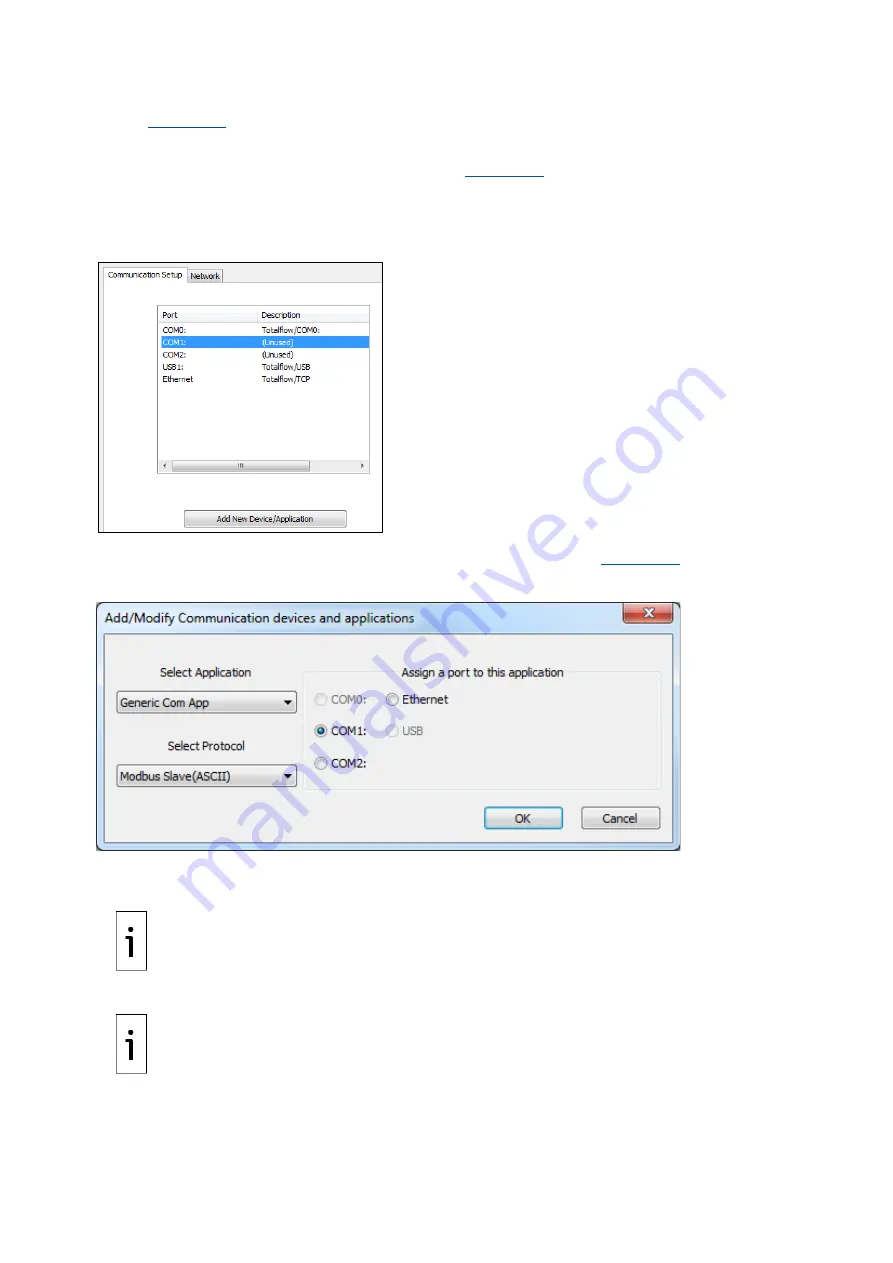
54
| RMC-100| 2105552MNAE
2.
Click
Communications
on the PCCU navigation tree. The Communications Setup tab displays
(
Figure 4 11
).
3.
View the list of ports and identify a COM port. In first-time installations, both COM ports display
as unused. Neither port has a default factory configuration.
4.
Add communication application to a COM port (
a.
Select the COM port. If both ports are wired to external devices require configuration, select
the correct port for each. The attached external device type determines the configuration.
b.
Click
Add New Device/Application
.
Figure 4-11: Add application to COMM port configuration
The Add/Modify Communication device and applications window displays (
Figure 4-12: Add/Modify Communication devices and applications
5.
Click a port (
COM1
or
COM2
).
6.
Select the appropriate application from the Select Application drop-down list.
IMPORTANT NOTE:
The applications are for specific products. If the external device is not an ABB
product, select
Generic Com App.
7.
Select the appropriate protocol from the Select Protocol drop-down list.
IMPORTANT NOTE:
The protocol for radio or modem communication is Totalflow Remote.
8.
Click
OK
. The port settings display.
9.
Type a description of the port into Port Description.
10.
Configure the Serial port settings to match the settings of the external device.






























