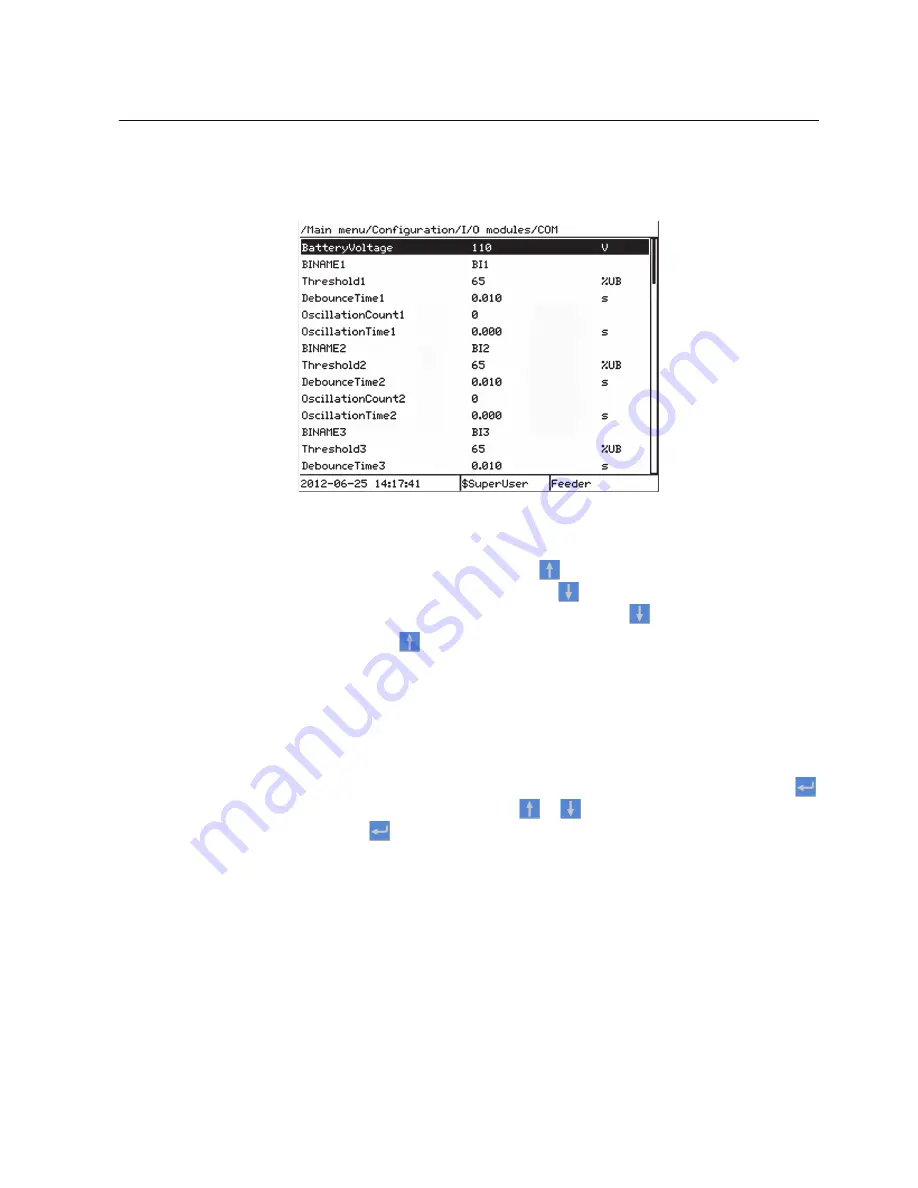
4.1.8.2
Scrolling the display
If a menu contains more rows than the display can show at a time, a scroll bar is
displayed on the right.
A071196 V3 EN
Figure 19:
Scroll bar on the right
•
To scroll the view upwards, press
.
•
To scroll the view downwards, press
.
•
To jump from the last row to the first row, press
again.
•
Press
to jump from the first row to the last row.
4.1.8.3
Changing the default view
The default view of the display is
Main menu
unless set otherwise.
1.
Select
Main menu/Configuration/HMI/LHMI/DefaultScreen
and press
.
2.
Change the default view with
or
.
3.
Press
to confirm the selection.
4.1.9
Using function buttons
The function buttons can be configured either as menu shortcuts or control buttons.
The buttons are functional only when the function button panel is visible.
1.
Press any function button to open the function button panel.
On the first press of a button, the panel opens but no other action is taken.
1MRS756509 E
Section 4
Using the HMI
630 series
39
Operation Manual






























