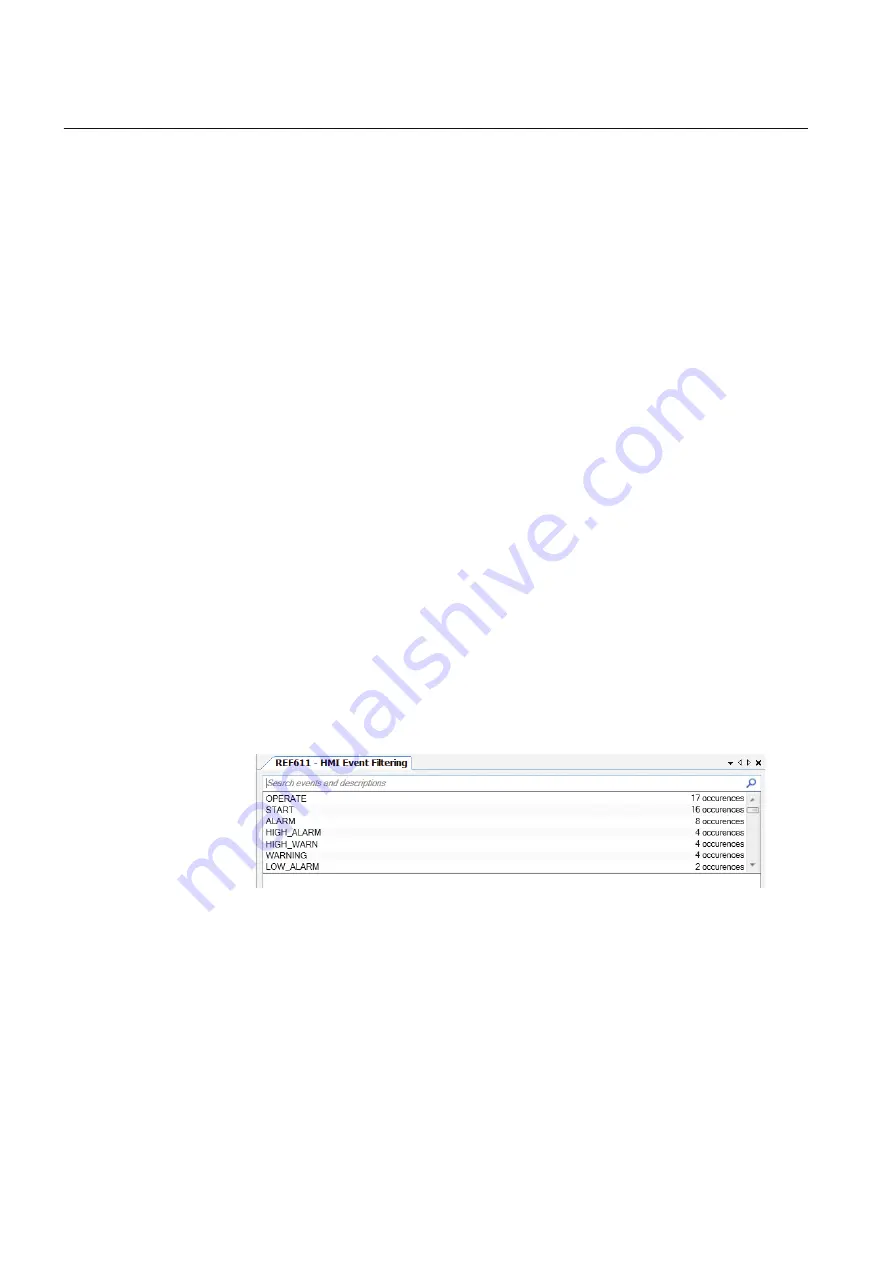
6.1.1
Starting HMI event filtering
Start HMI event filtering in one of the alternative ways.
•
Right-click an IED and select
HMI Event Filtering
.
•
On the
Tools
menu, click
HMI Event Filtering
.
6.1.2
Setting visibility of HMI events
1.
Browse the event tree for the event.
Event nodes in the tree have more detailed description in the tool tip.
2.
Select or clear the check box next to the event name to specify it's visibility.
•
When the check box is cleared, the event is not visible on either LHMI or
WHMI.
•
When the check box is selected, the event is visible on both LHMI and
WHMI.
The HMI visibility can also be modified for multiple events by selecting the check box
of the parent node in the event tree view.
Some events in the event tree are read-only and cannot be modified. The read-only
events appear dimmed in the user interface.
6.1.3
Searching events
HMI Event Filtering has search capabilities to quickly find wanted event from the
event tree view. Use predefined search strings or type a search string manually. The
event tree view is filtered using the search string.
GUID-362E8E5F-561F-41F8-9C8E-0F4B1F4992DC V1 EN
Figure 49:
Searching events
•
Search events using predefined search strings.
1.
Click the search text box shown on top of the event tree view.
A drop-down list is shown with predefined search strings.
2.
Select the event name to be shown in the event tree.
Event tree is filtered to show only events with the specified name.
•
Search using custom search strings.
Section 6
1MRS241255 B
LHMI engineering
68
611 series
Engineering Manual






























