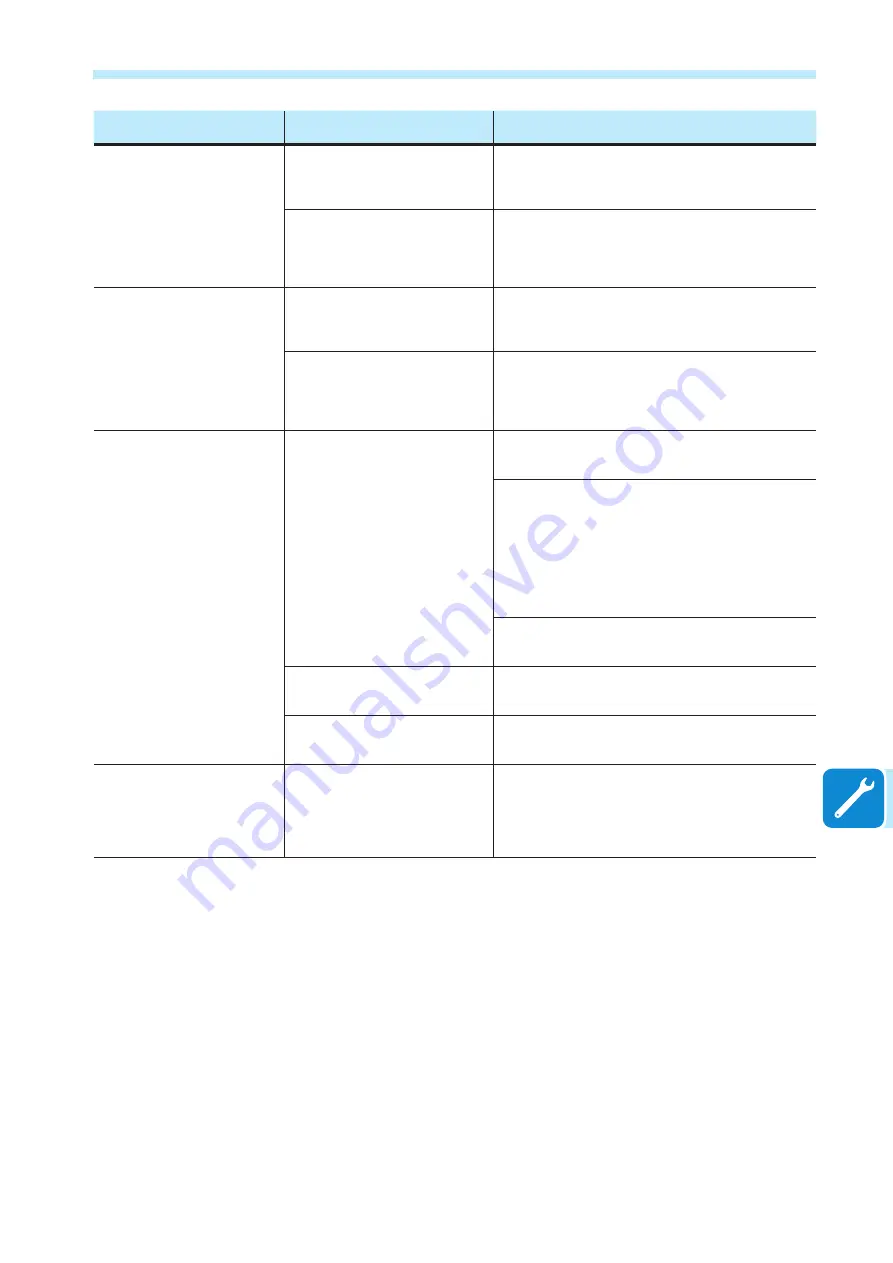
- 159 -
000946AG
8 - Maintenance
Problem
Possible causes
Solution
Alternating difficulties in the local
connection to the Web User
Interface.
The inverter might not be correctly
powered (for example, if the inverter
is switched off at night, the Web User
Interface cannot be accessed).
Access to the Web User Interface only when the inverter is
correctly powered.
The wireless connection signal between
the device in use and the router or the
Inverter, may not have sufficient power
or it may be disturbed by obstacles
which affect the communication.
Make sure that the signal between the wireless devices which
interact with the inverter are sufficiently high and that any
obstacles such as metal cages or walls, walls in reinforced
concrete or strong electromagnetic fields do not affect
communication.
Although the Inverter has been
configured correctly in “Station
Mode” and works correctly on the
local network, no data has been
transmitted to the Aurora Vision
®
.
The MAC address used to register the
inverter on the Aurora Vision
®
platform
is not the same as the actual address
associated with the inverter.
Make sure that the MAC address registered on the Aurora
Vision
®
platform is actually the one associated with the inverter.
If it is not, modify the registered MAC address.
The wireless network to which the
Inverter is connected, could be protected
by a Firewall which prevents the remote
exchange of data with the Aurora Vision
®
platform.
Contact the network administrator in order to have the Firewall
configured so that the remote exchange of data between the
Inverter and the Aurora Vision
®
platform is allowed.
It is not possible to access the Web
User Interface using the IP address
when the inverter is operating in
“Station Mode – DHCP”.
An incorrect dynamic IP address is being
used to access the Web User Interface
or the IP address could have been
modified by the wireless router to which
the inverter is connected.
The IP Address used to access the Web
User Interface was lost.
Access the Web User Interface using via “AP Mode” (refer to
dedicated section to know how to connect via “AP Mode”) and
read the current IP Address in “
NETWORK > WLAN
” section.
Access the Web User Interface using the “Host Name” that
could be obtained writing this url
http://ABB-XX-XX-XX-XX-
XX-XX.local
replacing the “X” with the hex digits of the MAC
address of the inverter (it can be found on the “Communication
Identification Label” placed on the side of the inverter or applied
during the commissioning phase to the plant documentation).
The DNS or multicast service must be enabled on router.
Note: This connection method doesn’t work on Android
devices.
If possible, access the pages of the wireless router web server
to which the inverter is connected and read the new dynamic IP
address assigned to the Inverter.
The wireless router doesn’t allow the
connection to local IP address. Tipically
this happen on company networks.
Contact the network administrator to allow the wireless router to
connect to local IP address.
The device doesn’t allow the connection
to local IP address. Tipically this happen
with company devices.
Contact the system administrator to allow the device to connect
to local IP address.
Using an Android devices, a
notification advise that internet
connection is missing when trying to
connect to the Access Point wireless
network created by the inverter and
ask for connection confirmation.
Known behavior of Android devices.
Android OS always check if internet
connection are available and ask for
confirmation if it’s not present.
Confirm the connection request in the notification of Android
devices by clicking “Yes”.
















































